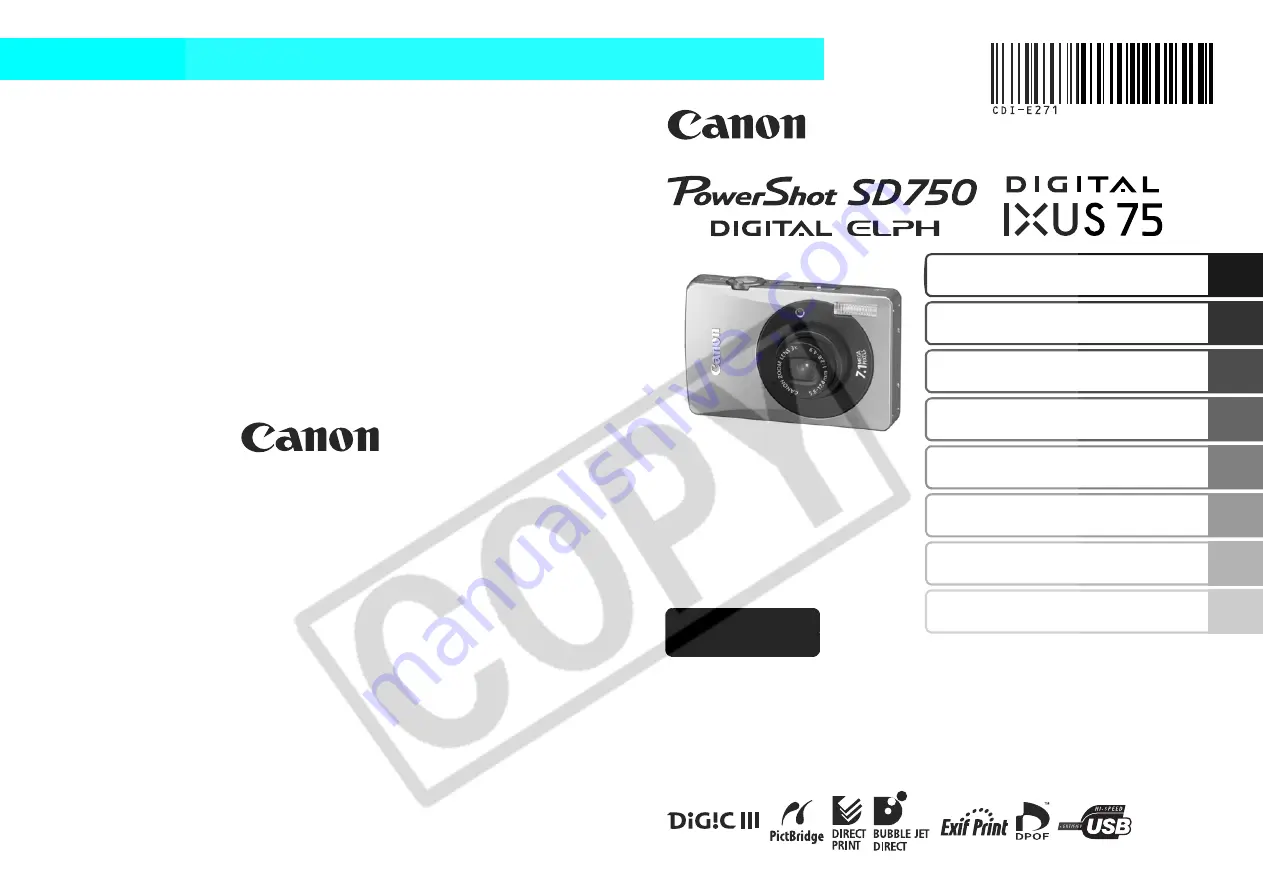
Preparations
Basic Operations
Shooting
Playback/Erasing
Menus and Settings
Printing
The Components Guide
Downloading Images to
a Computer
CDI-E271-010
XX07XXX
Camera User Guide
Please Read This First
This guide explains how to prepare the camera and use its basic features.
© 2007 CANON INC.
PRINTED IN JAPAN
ENGLISH
Basic


































