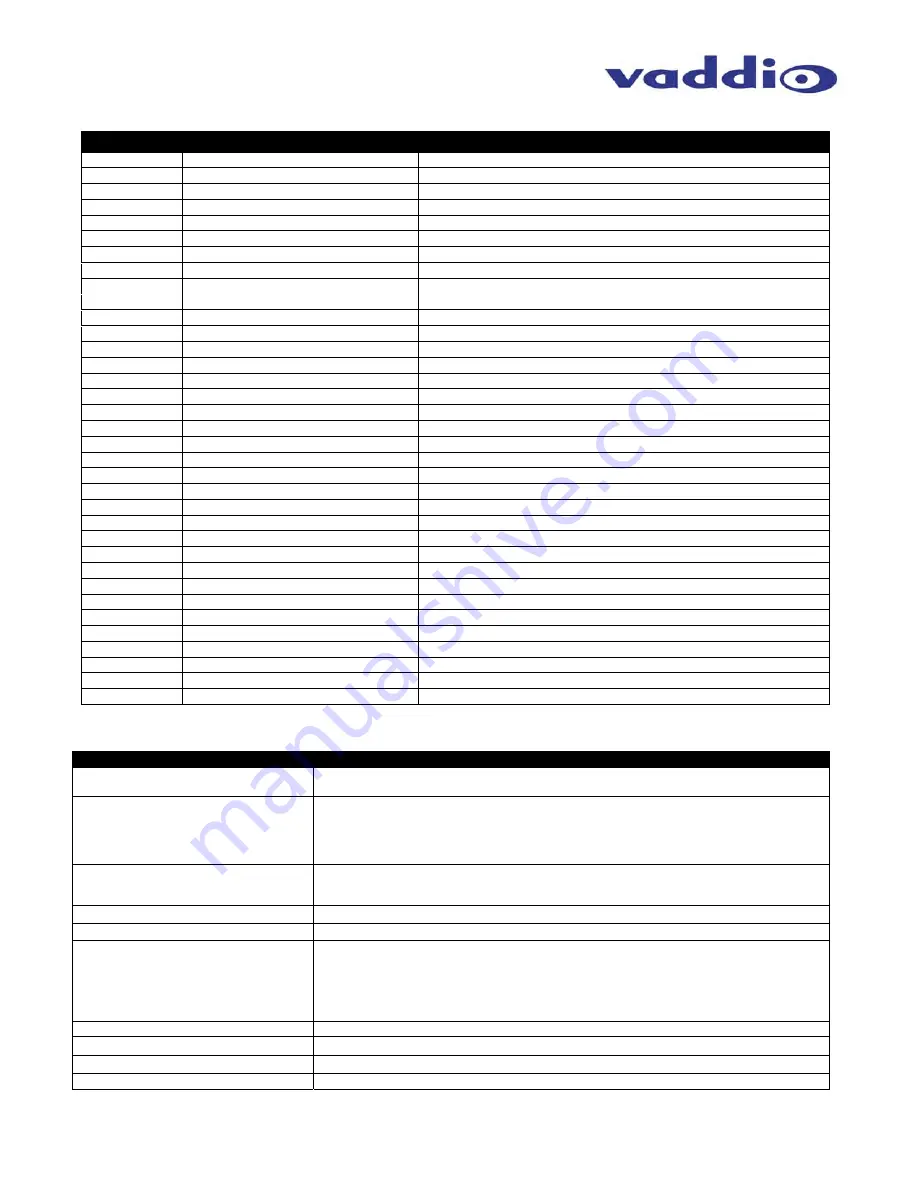
ProductionVIEW Precision Camera Controller
ProductionVIEW Precision Camera Controller Manual 341-770 Rev H
Page 14 of 16
A
PPENDIX
2:
C
OMMAND
S
TRUCTURE
D
EFINITIONS
Command
Parameters
Description
AWB
AWB On/Off(cr)
Auto White Balance On/Off
BLC
BLC On/Off(cr)
Backlight Compensation On/Off
Camera
Camera [9](cr)
Select indicated camera (1-7)
ClearAll
ClearAll(cr)
Clear all presets
Config
Config(cr)
Display system configuration
DefaultCam
DefaultCam [9](cr)
Set default camera (1-7)
DspCams
DspCams(cr)
Display cameras connected(and Port)
Focus
Focus Up/Dn/Auto/Manual,[9] (cr)
Focus Up/Dn/Auto/Manual, Value
Home Home(cr)
Home
Camera
InCtlA
InCtlA [9] (cr)
Control A Bus buttons
InCtlB
InCtlB [9] (cr)
Control B Bus buttons
Iris
Iris Up/Dn/Auto/Manual,[9] (cr)
Iris change Up/Dn/Auto/Manual, Value
JPanDir
JPanDir [9],[9](cr)
Set Pan Direction by Port(0,1-7), Dir(Normal/Invert)
JPanSpd
JPanSpeed [9],[9](cr)
Set Pan Speed by Port (0,1-7), Speed(1-24)
JTiltDir
JTiltDir [9],[9](cr)
Set Tilt Direction by Port(0,1-7), Dir(Normal/Invert)
JTiltSpd
JTiltSpeed [9],[9](cr)
Set Tilt Speed by Port(0,1-7), Speed(1-20)
JZoomDir
JZoomDir [9],[9](cr)
Set Zoom Direction by Port(0,1-7), Dir(Normal/Invert)
JZoomSpd
JZoomSpeed [9],[9](cr)
Set Zoom Speed by Port(0,1-7), Speed(0-7)
Move Move(Up/Down/Left/Right/Stop)(cr)
Move
camera
OnCamInit
OnCamInit Home/Preset12(cr)
Set initialization preset Home camera or content of preset12
PanSpeed
PanSpeed [9](cr)
Set Preset Pan Speed
Power
Power On/Off(cr)
Power system On/Off
Preset
Preset [9] (cr)
Recalling a stored preset
PresetLoc
PresetLoc[Local/InCam] (cr)
Set Preset location 6 in cam 8 in system, All in system
Rescan
Rescan(cr)
Initiate Camera scan
Reset
Reset(cr)
Soft System reset
SerialEcho
SerialEcho On/Off(cr)
Serial Echo On/Off
SerialInfo
SerialInfo(On/Off)(cr)
Serial Information mode on/off
SetDefault
SetDefault [9](cr)
Set default Preset (1-12)
Store
Store [9](cr)
Store indicated preset on the current camera(1-12)
Tally
Tally High/Low(cr)
Non-selected(Idle) tally level
TiltSpeed
TiltSpeed [9](cr)
Set Preset Tilt Speed
Version
Version(cr)
Display System Version information
Zoom
Zoom (in/Out/Stop)(cr)
Zoom Camera
ZoomSpeed
Set Preset Zoom Speed
G
ENERAL
S
PECIFICATIONS
:
NOTE:
Specifications and pricing are subject to change without prior notice or obligation.
ProductionVIEW Precision Camera Controller
Part Numbers:
999-5700-000 (North America)
999-5700-001 (International)
System I/O:
Seven (7) RS-232 Camera Control Ports on RJ-45 Connectors
Two (2) Link Ports (In and Out) on RJ-45
One (1) RS-232 Control Port on DB-9F
Seven (7) Tally Outputs - Group A, Seven (7) Tally Outputs - Group B
One (1) Power Connector (Coaxial, Positive Center, 5.5mm OD x 2.5mm ID)
Compatible Cameras:
All Vaddio HD Series Cameras, Vaddio WallVIEW Packages, Model, REVEAL & CeilingVIEW
Packages, Panasonic AW-HE100, AW-HE120 PTZ Camera, Sony EVI and BRC Series PTZ
Cameras, Canon BU Series Cameras and XU Series Cameras
Joystick:
3-Axis, Hall-Effect, Non-contacting Type with Single Button
Internally Stored Presets:
98 (14 per PTZ camera attached)
Camera Control Parameters:
Iris, Gain, Detail, Red Gain, Blue Gain, Focus (for compatible cameras)
Pan, Tilt and Zoom on Joystick
Pan, Tilt and Zoom speed (for Joystick PTZ functions)
Auto Iris, Backlight Compensation, One-Push White Balance, Auto White Balance, Fast Focus and
Auto Focus on buttons.
Note: not all functions are compatible with all cameras
LCD Display:
8-line backlit LCD display
Power Requirements:
18 VDC, 2.78 Amp Switching Power Supply
Weight:
5 lbs. (2.27kg) – approximate weight
Dimensions (H x W x D):
3.75” (95.25mm) H x 16” (406.4mm) W x 7” (177.8mm) D


































