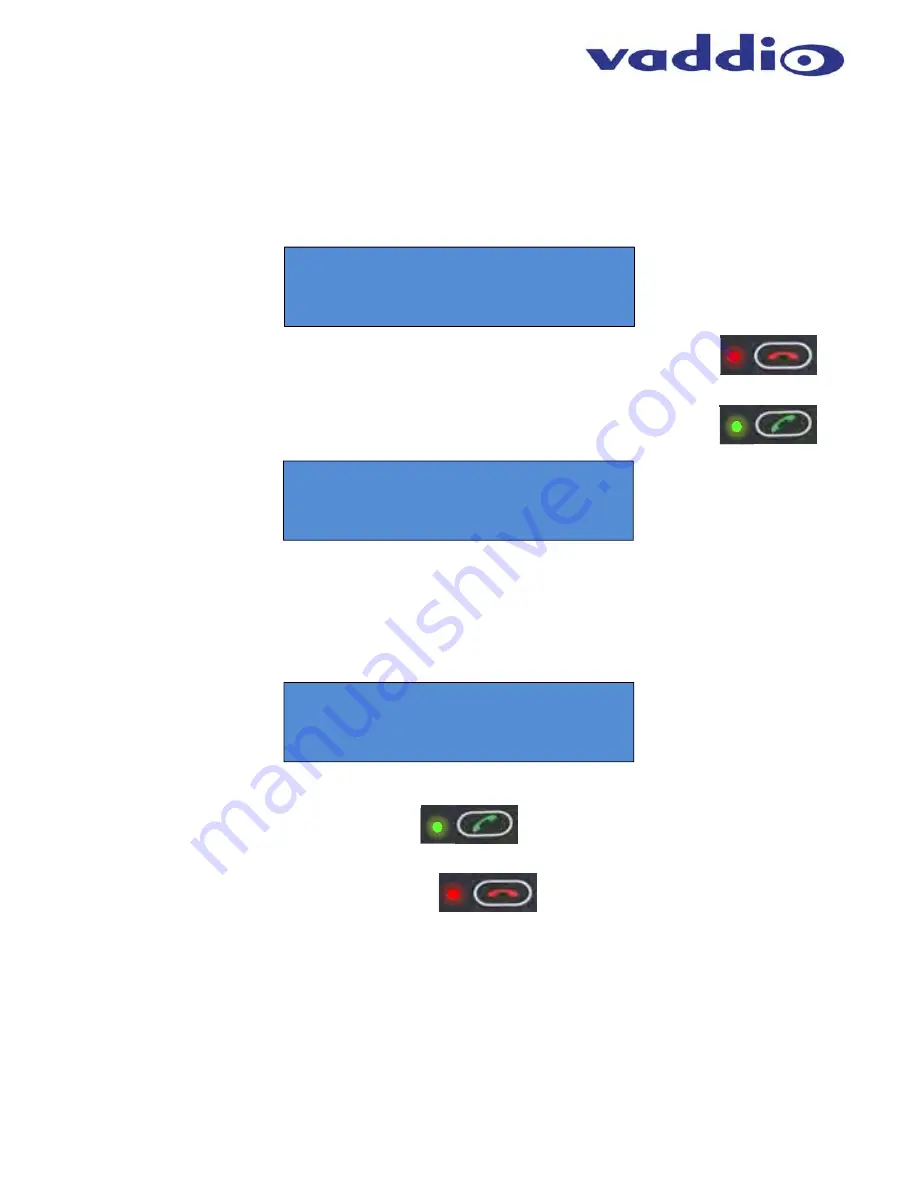
HuddleSTATION
Vaddio HuddleSTATION - Document Number 342-0692 Rev B
Page 33 of 44
Making a VoIP Call
Once the HuddleSTATION is registered to the VoIP PBX/SIP Proxy by the network administrator or other qualified
IT or phone system personnel, the HuddleSTATION functions surprisingly like a typical telephone set.
Step 1:
Dial the desired number using the MicDock User Interface. The OSD will automatically pop-up on the
room’s LCD, at the top of the image, showing the number being dialed.
If the number is incorrect, pressing the Hang-up Button will clear the number allowing re-entry.
Step 2
: Once the desired number is entered. Press the Send button. The OSD will indicate
that a call is trying to be established to the other party.
The OSD will display additional messages about the status of the call which includes Busy, Connected, or Error.
Accepting a VoIP Call
Audible and visual indicators will be present with an inbound call. A ringtone will be heard from the loudspeakers.
In addition, the OSD will display a message that an inbound call is pending.
Call Acceptance:
To accept a call the User presses the answer key.
Call Rejection:
The hang-up button can be pressed to reject the call.
176349714400
Dialing
Incoming Call












































