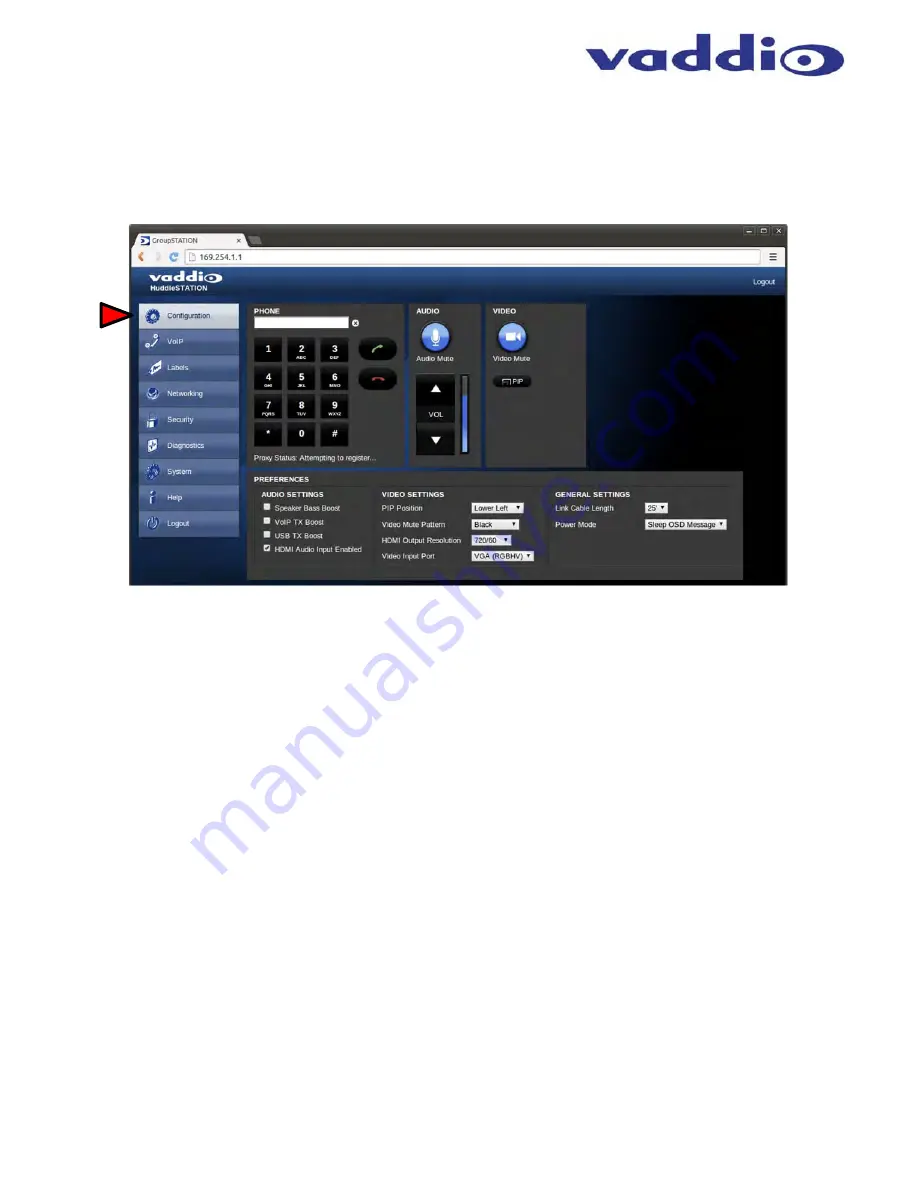
HuddleSTATION
Vaddio HuddleSTATION - Document Number 342-0692 Rev B
Page 22 of 44
Screen Shot: Configuration Page
The configuration page allows an administrator to set all the preferences on the STATION. In addition, the page
contains a User Interface replicating functionality of the Dialing Interface on the MicPOD Dock. Other controls
include Audio and Video Settings, General Settings, Audio Level and Mute Video Mute, PIP on/off and position.
1) Call Dialing Interface
: This dialer essentially replicates the dialing interface on the MicDock allowing a user
to launch a VoIP call without being in the room.
2) Audio
Controls:
The audio volume controls the audio levels through the HuddleSTATION speakers. Audio
Mute is provided and will mute the mics in the MicDock or the out-going audio.
3) Video Controls:
This section controls the PIP (picture in picture) on/off and the Video mute function. Video
Mute stops sending video of the subjects and will instead send a test pattern or a black screen.
4) Preferences - Audio Settings:
The Audio Settings options include:
a.
Speaker Bass Boost:
EQ filter that enhances the bass response of the HuddleSTATION speakers.
b.
VoIP TX Boost:
Adds a 3dB gain to the transmitted audio channel for the VoIP function.
c.
USB TX Boost
: Adds a 3dB gain to the USB Record (Microphone Audio) being sent to the PC.
d.
HDMI Audio Input Enable
: Enable or Disables the HDMI audio input for the MicPOD Dock. When enabled,
the HDMI audio will be mixed into the Loudspeaker channels.
5) Preferences - Video Settings:
The Video Settings options are as follows:
a.
PIP Position
: The PIP Position is selected to be in one of the four (4) corners of the main display.
b.
Video Mute Pattern
: Setting allows the selection between color bars or black screen when a video mute has
been enabled from the user interface panel. Video mute applies to the outgoing USB stream and local display.
c.
HDMI Output Resolution:
The HDMI output resolution from the HuddleSTATION Camera/Sound Bar to the
Main Monitor is set with this parameter. It has a variety of resolutions and frequencies to fit most applications.
d.
Video Input Port:
This allows the selection of the RGBHV or the HDMI as the main video source (like the video
input button on the front panel of the MicPOD Dock).
6) General
Settings:
LINK Cable Length:
The system allows use with a supplied 25’ (7.62m) or an optional accessory 50’
(15.24m) Cat-6 SSTP LINK Cable between the Camera/Sound Bar and the MicPOD Dock. To use the
standard 25’ cable, put this parameter on 25’. If a 50’ cable is used set this parameter to 50’. The cable
requirement is stringent and it is recommended that the Vaddio supplied cables be used…More on this later.
Power Mode:
Allows the user to put the system to sleep after an idle period, displaying a status message
while dozing.
➊
➍
➌
➋
➎
➏
















































