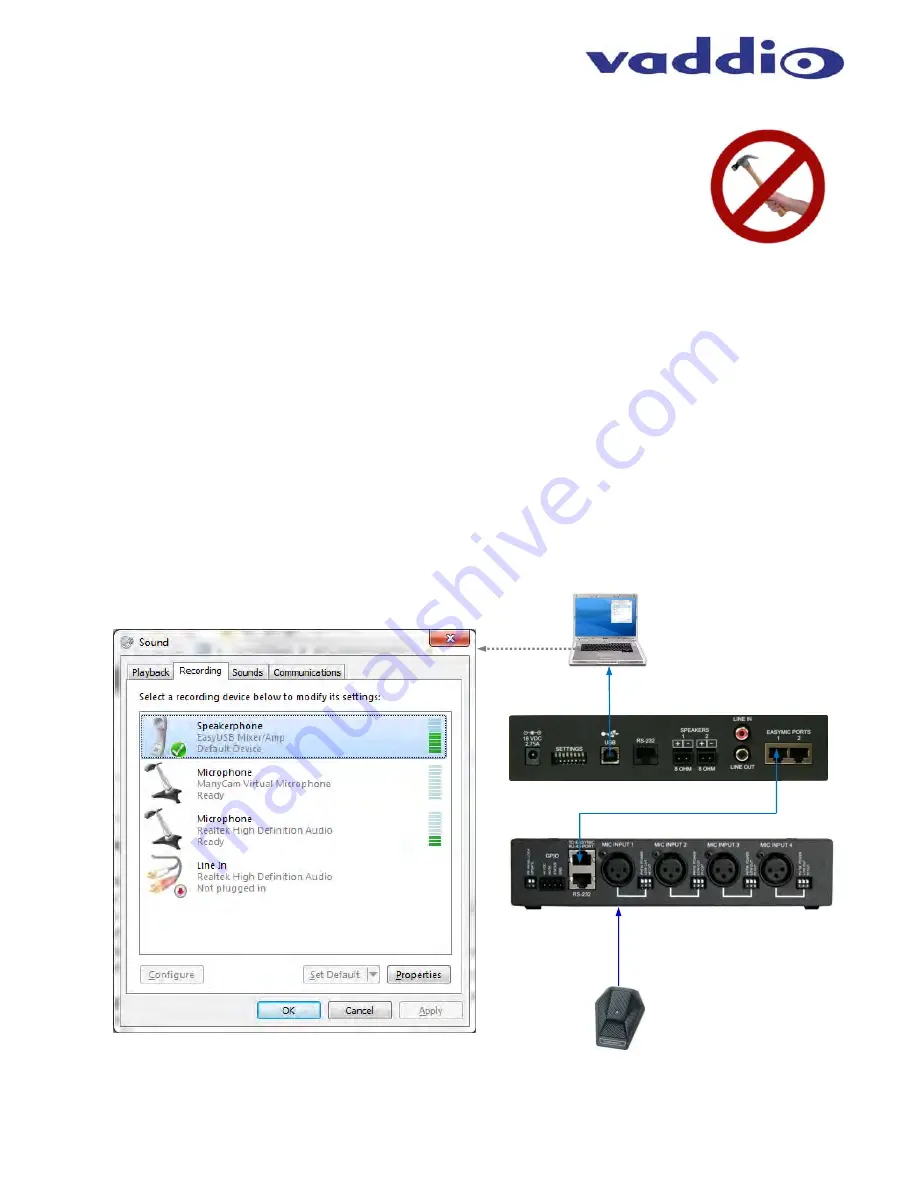
PRO MIC I/O
Vaddio PRO MIC I/O - Document Number 342-0569 Rev A
Page 10 of 16
Set the Microphone Input Gain:
Setting up the microphone input gain on the PRO MIC I/O is critical for the proper operation
of the EasyUSB audio solution during Unified Communications (UC) sessions. Excessive
gain can lead to clipping reducing the audio quality on the USB Record channel. Likewise,
inadequate gain will produce low levels on the USB Record channel resulting in difficult to
hear audio to the far end. In addition, normalized speech levels for each microphone
channel will yield optimal automatic microphone mixing performance within the PRO MIC
I/O. The recommended method for setting the gain levels for each channel is as follows:
STEP 1:
Connect the PRO MIC I/O to the EasyUSB Mixer/Amp with a Cat-5 cable. Connect the EasyUSB
Mixer/Amp to the PC with a USB cable.
STEP 2:
Select the EasyUSB Mixer/Amp as the default Recording and Playback device within sound manager of
the PC.
STEP 3:
Connect the 3
rd
party pro microphone to the PRO MIC I/O to input channel 1. Enable Phantom Power if
required for the microphone (see Alternate Step 3).
STEP 4:
Computer Settings
a) Open the Sound device panel within Windows.
b) Select the Recording tab.
c) While monitoring the meter for the EasyUSB Mixer/Amp, adjust the microphone gain using the front panel
control on the PRO MIC I/O (Use normal speech into the microphone as an audio source. The talker’s
position relative to microphone placement should be similar to what will be used in conferencing
application. Microphone gain should be increased or decreased until recording meter is ½ to ¾ of full
scale (see letter C below).
Image: Setting Microphone Levels
EasyUSB Mixer/Amp
PRO MIC I/O
Cat-5 EasyMic Port
Connection
Power and AEC Audio
ⓑ
ⓒ
➊
➋
USB 2.0
Cable
➌
➊
Mic Cable
(Not provided)
Pro Mic
(Not provided)
ⓐ
PC
















