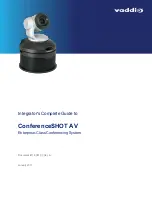Basic Connections
Here is an example of how the camera might be set up in a medium-size conference room. In this setup, a
PC uses a unified communications conferencing application to manage the camera and connected
microphones and speaker.
Powering Up the System
Connect camera power.
The camera will initialize and move. This will take a few seconds. When an image is available, the camera
is ready to accept control information.
Status Light
The light in the camera's base indicates its current state.
n
Blue – Camera is active
n
Purple – Standby mode or booting
n
Yellow – Firmware update is in progress
n
Blinking blue – Video mute is on (Pro A/V color scheme) or USB cable is disconnected (UC color
scheme)
n
Blinking yellow – Motor out of calibration
n
Blinking purple – Error
Caution
Do not remove power or reset the camera while the indicator is yellow, showing a firmware update in
progress. Interrupting a firmware update can make the camera unusable.
11
Integrator's Complete Guide to the ConferenceSHOT AV Enterprise-Class Conferencing System