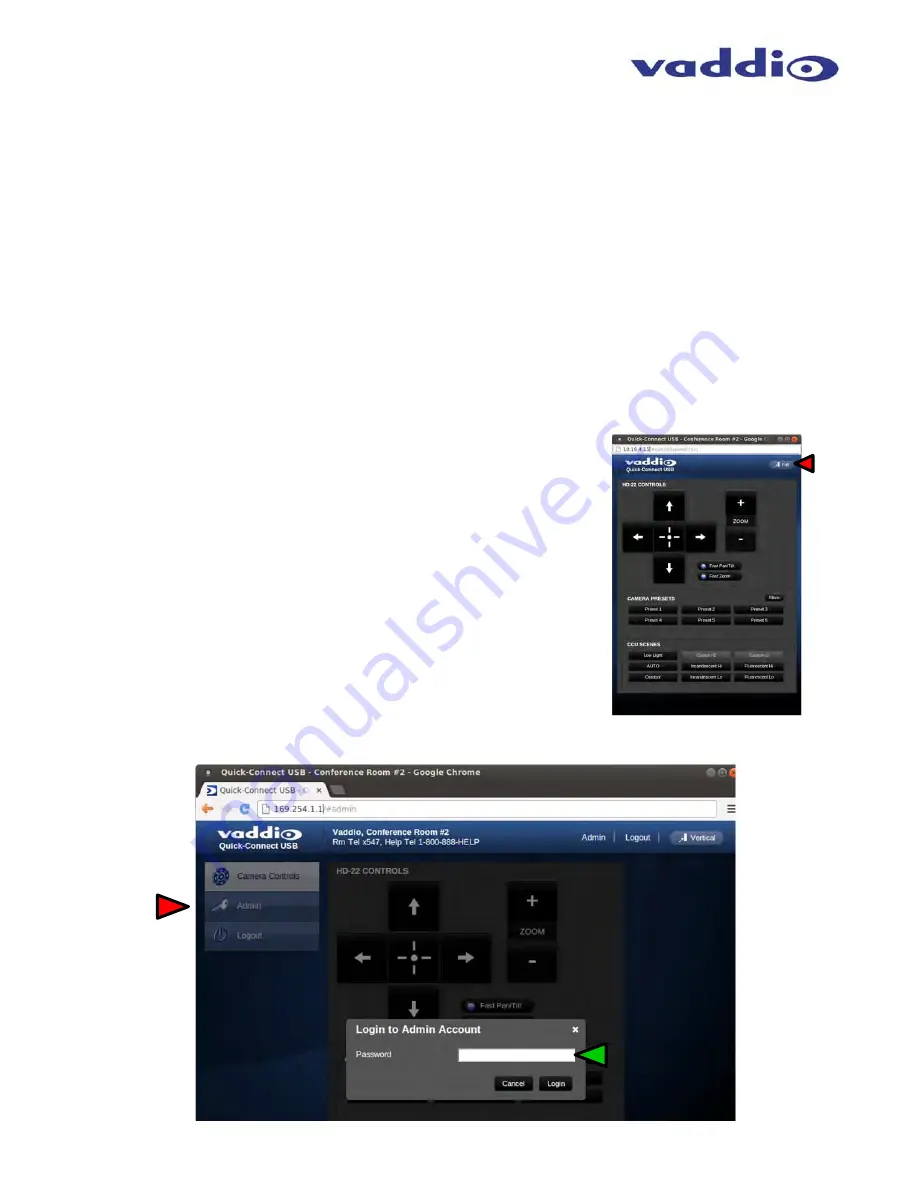
Quick-Connect USB Interface
Quick-Connect USB, Document Number 342-0653 Rev. B
Page 15 of 36
3) Pan/Tilt and Zoom Speed Controls:
The speed for both the Pan/Tilt and Zoom controls can be adjusted
with the two (2) buttons in this section. For tighter shots, it is recommended that the slower speed is used.
Note:
Speed control does not apply for the WideSHOT and zoom speed only applies to the PowerVIEW,
ClearVIEW and ZoomSHOT.
4) Store Preset Button:
Clicking the Store button opens up a Store Preset pop-up dialog box. To set presets,
set up the camera shot, click on choice of preset number (1 through 6). The preset is stored and the dialog
box closes.
5) Camera Presets:
Six (6) presets can be recalled simply by clicking a preset number.
6) CCU Scenes:
The user has access to the CCU scenes set and stored by the Admin. There are three (3)
user definable presets and six (6) presets preconfigured by the technical folks at Vaddio (really Scott set them
all) that are meant to be used in certain lighting scenarios. These lighting presets included: Automatic,
Incandescent Hi, Incandescent Lo, Fluorescent Hi, Fluorescent Lo and Outdoor.
7) Administration Menu:
By clicking on the Administration menu bar, the Admin Login screen will appear. The
default Admin password is: password
8) Vertical:
The vertical button will reduce the size of the window for
the user controls and remove the menu tabs on the left side of the
screen. The vertical sizing works well when using it with a soft-client
codec. Click on ‘Full’ for full screen size camera control web pages.
Screen Shot: Admin Log-in
By selecting the Admin Menu Bar, the Admin Login password pop-up window will appear and await the entry of
the password. By entering the Admin menus, 10 more menu keys appear on the left side of the screen.
Default:
Admin Account
Password is:
password
Image:
Reduced window size
for camera control to be
used while a UC
application is open






























