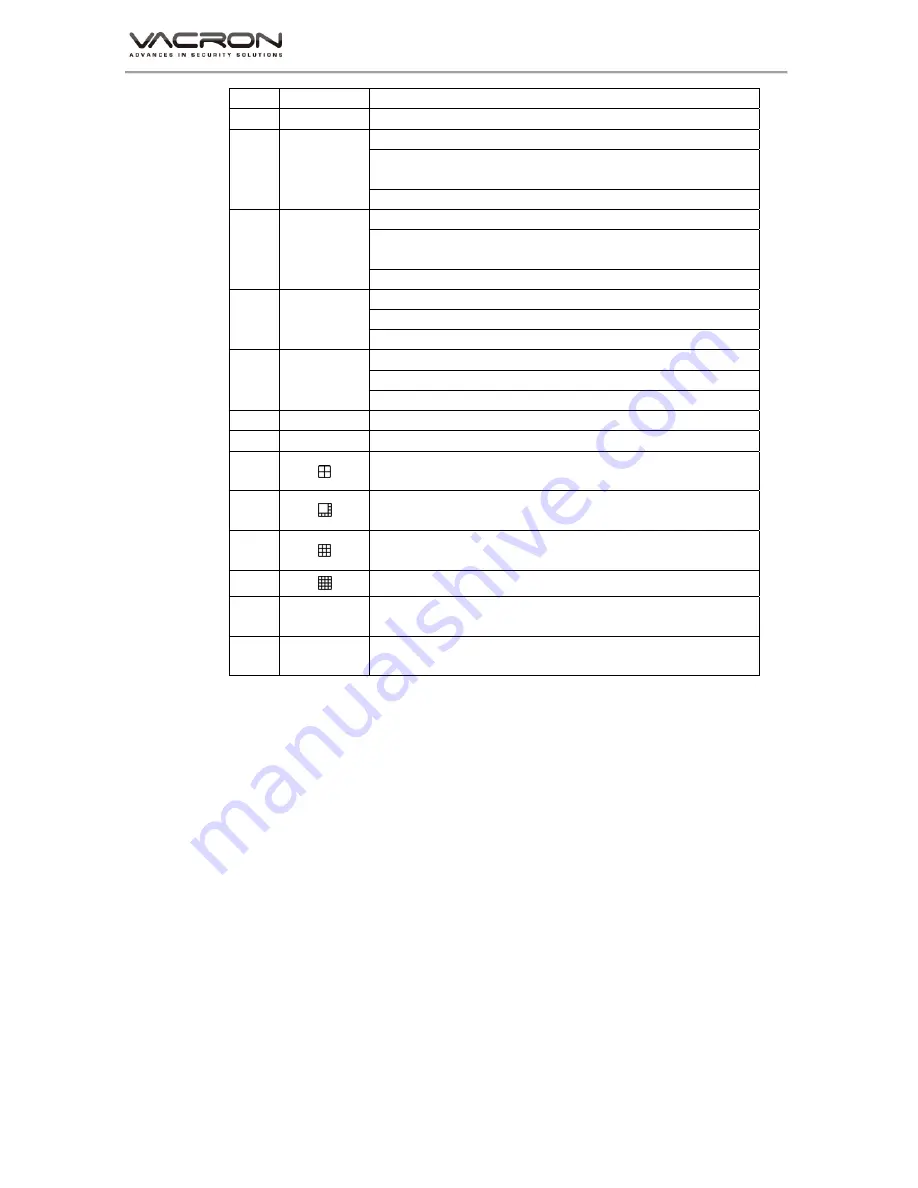
H-DX User Manual
2
20
ID
Set ID code to control different DVR
21
ENTER
Enter / Confirm
22
UI mode: Upper Option
Live view mode: control video display page in single
channel, 4, 8, 9 split display.
PTZ control mode: UP
23
UI mode: Downward Option
Live view mode: control video display page in single
channel, 4, 8, 9 split display.
PTZ control mode: Downward
24
UI mode: LEFT Option
1/4/8/9 display switch in LIVE mode.
In PTZ control mode: Left
25
UI mode: RIGHT Option
1/4/8/9 display switch in LIVE mode.
In PTZ control mode: Right
26
MENU
In LIVE mode: To enter operation Menu.
27
ESC
Exit operation of single channel
28
(LIVE or Playback mode) 4-split video display, press this
bottom again to show next set 4-split video.
29
(LIVE or Playback mode) 8-split video display, press this
bottom again to show next set 8-split video. 1-8、9-16
30
(LIVE or Playback mode) 9-split video display, press this
bottom again to show next set 9-split video. 1-9、8-16
31
16 Split screen
32
1~10(0)
In LIVEVIEW or PLAYBACK mode to show chosen video
CH1~CH10; Number keys.
33
11~16
In LIVEVIEW or PLAYBACK mode to show chosen video
CH11~CH16
Note:There are many DVR equipments in the same place, the
remote control first need to select a device, according to the DVR
ID. So, should give each DVR device to define a unique device
number (DVR ID). Otherwise, the remote control operation may be
playing a role for multiple devices with the same DVR ID number
at the same time.
Set remote control of DVR
Press 【DVR】 and then enter the DVR ID you want to operate, default
DVR ID code is 000. User can set DVR ID by [Main Menu] > [ Basic] >
[ System]. DVR IDcan be set between 001~998 (ID should be 3 digits ),
then press【ENTER】to confirm the settings.
Usercan operate different DVRs after doing the settings.





















