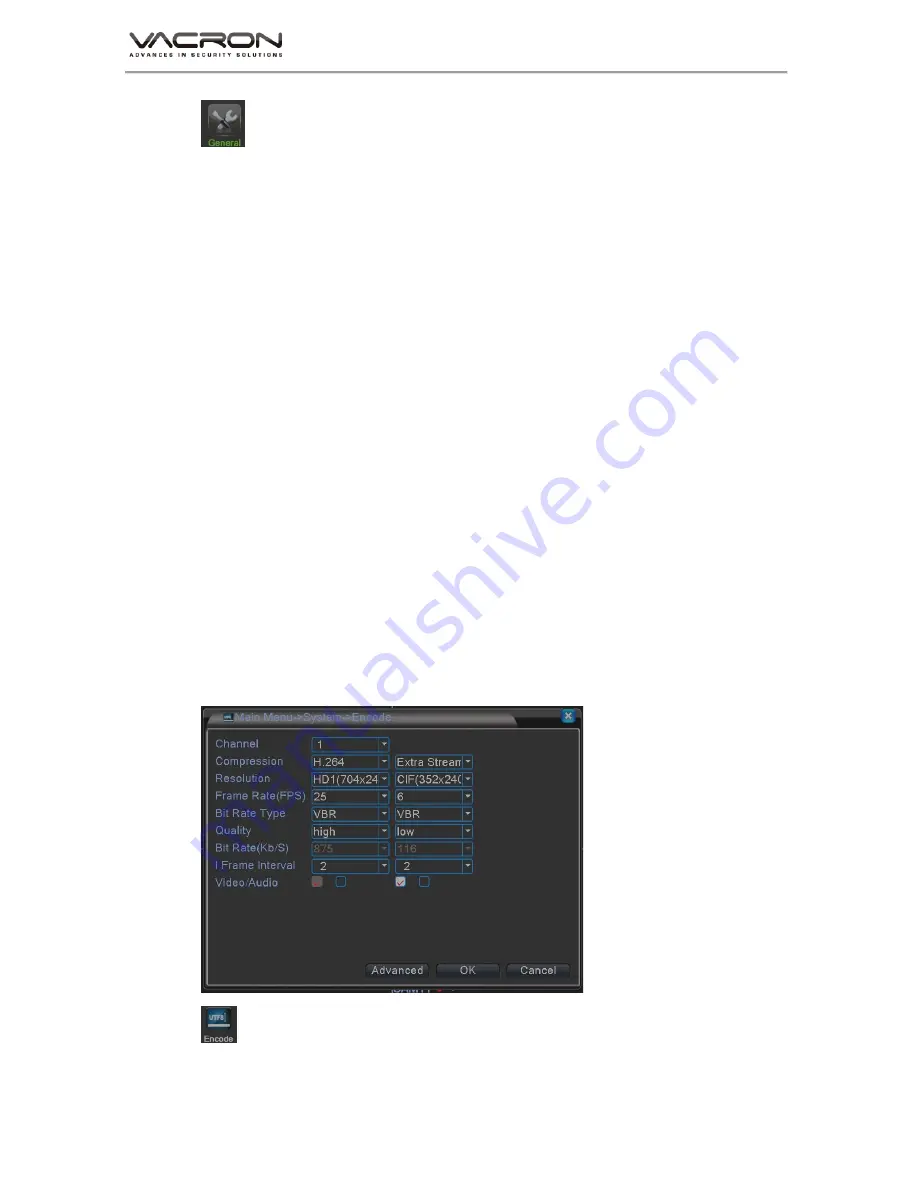
H-DX User Manual
22
:
Select (Figure 21) General icon, get into (Figure 21) page.
System Time
:
Setup current Year, date & time.
Date Format
:
Time format setup, set up of YYYY/MM/DD, MM/DD/YYYY,
DD/MM/YYYY, the default value is YYYY/MM/DD.
Date Separator
:
Options:
-./
, date presents by selected symbol; The default
value is
-
.
Time Format
:
Set: 24-HOUR or 12-HOUR; The default value is 24-HOUR.
Language
:
There are 28 languages can select.
HDD Full
:
Setup Overwrite HDD or stop writing while HDD is full; The default
value is Overwrite.
DVR No.
:
Set DVR No., Options: 0 ~998
;
The default value is 0.
Video Standard
:
Set Video Standard, NTSC or PAL.
Auto Logout
:
After a period of time without using, it requests to input Password
to access Menu, options: 0 ~ 60 Min, 0 means no Password required; default
value is 0.
Machine Name
:
Setup the Name of DVR, maximum 32 characters
;
default
value is LocalHost.
Daylight Saving Time
:
Set Day of Week (Figure 22) & Date(Figure 23), it will
add 1 hour for assigned time.
5.3.2 Encode
:
Select (Figure 20) Encode icon, get into (Figure 24) page.
(Figure 24)






























