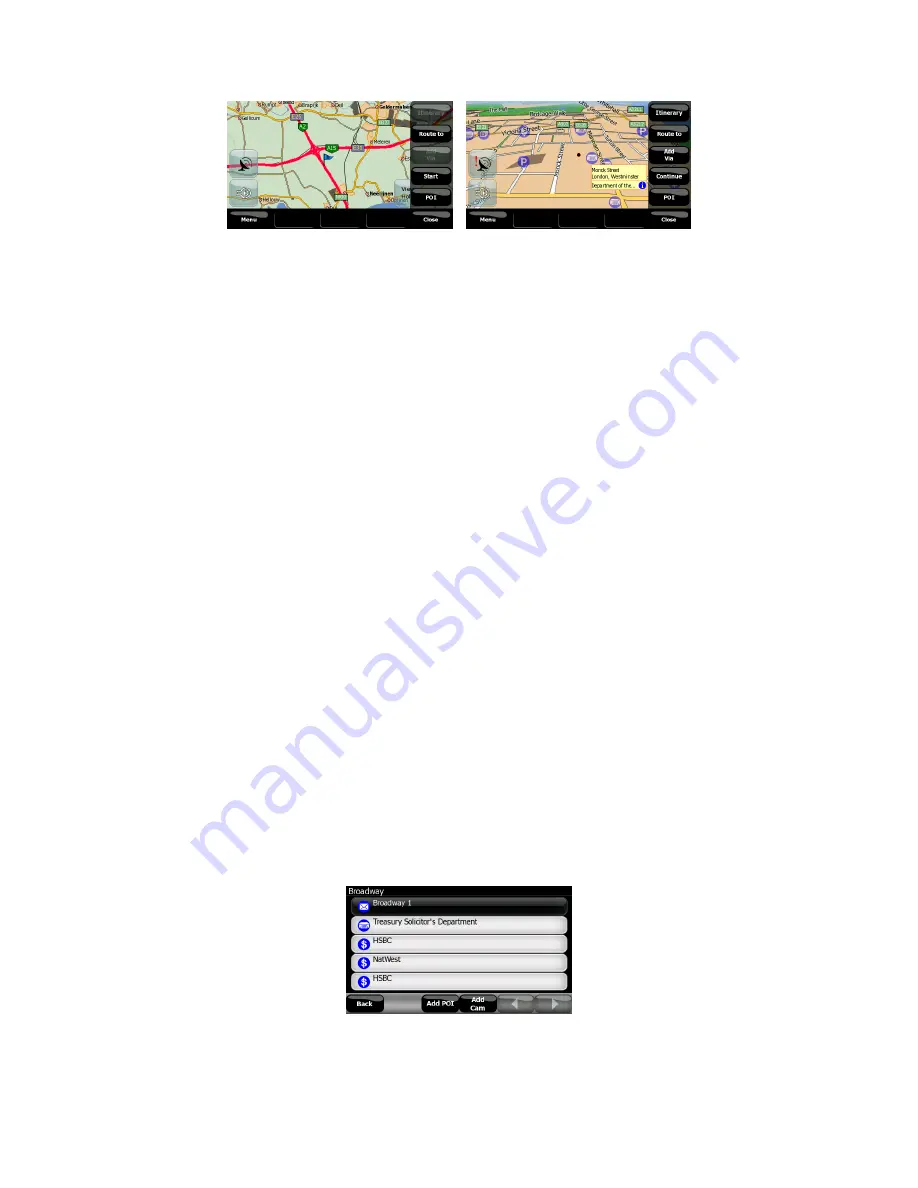
The content of the Cursor menu is slightly different if there is an active route already
planned. You have the following options:
•
Itinerary:
this button opens the Route Itinerary described here: Page 39.
•
Start:
use the Cursor as the departure point for your route. This menu point is
available only when there is no active route.
•
Route To:
use the Cursor as the destination of your route. This button is to start a
new route. The previous route (if it exists) will be deleted and replaced. If a multi-
point route is active, V7 Navigation will ask you whether you really want to delete it
together with all its via points.
•
Add Via:
by inserting the selected map point as a via, you instruct V7 Navigation
to cross this location before the destination of the route. This is the way to build a
multi-point route in reverse order (when you wish to insert a stopover ‘go to A but
first get some fuel at B’ or want to influence the direction of the route). This menu
point works only if a route is already active.
•
Remove Via:
removes the ‘via point’ near or at the Cursor. The route will be
recalculated immediately excluding the deleted point. This menu point replaces
Add Via and is available only if the Cursor is near or at a via point.
•
Continue:
add a new destination to be reached after the previous destination. The
new destination replaces the old one, which is now demoted to a via point. This is
the way to build your multi-point route in straight order (when you wish to visit
several destinations ‘go to A then to B’). This menu point is available only if a
route is already active.
•
POI:
opens the list of POIs near the selected point. These are the POIs shown in
the Popup Info window. If you want to add a new Favorite at the cursor, you can
do so by tapping Add POI in the bottom left corner. You can also add a new road
safety camera if you tap Add Cam, and set the parameters (type, direction, and
speed). If a camera already exists near the cursor, this button is inactive, and you
can change the parameters of the camera by tapping it in the list.
32
Summary of Contents for NAV740
Page 1: ...User Manual V7 Navigation Navigation software for V7 NAV740 US English July 2007 2 1...
Page 14: ...14...
Page 48: ...48...






























