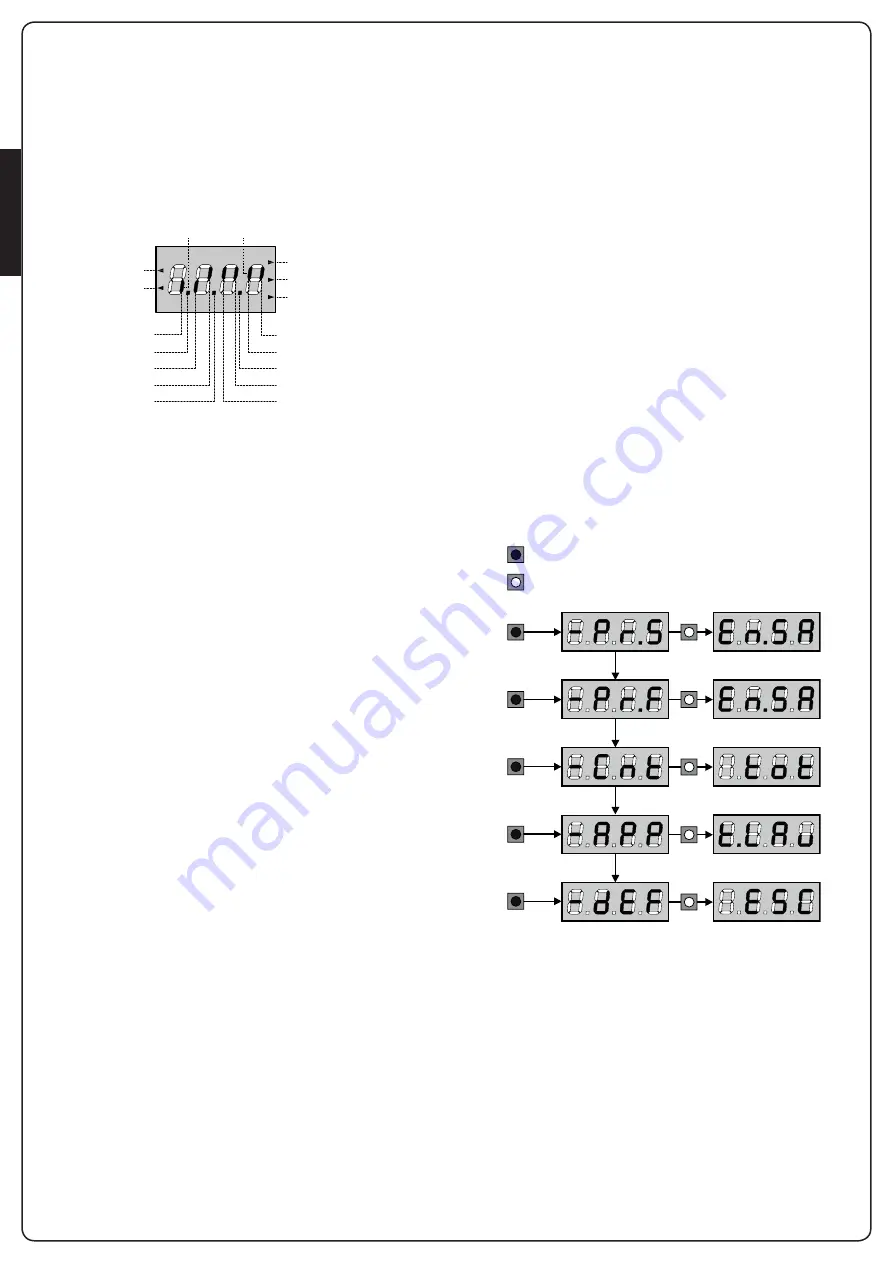
ENGLISH
- 20 -
6 - CONTROL PANEL
When power is on, the control unit checks that display correctly
operates by switching on all segments for 1.5 sec.
8.8.8.8
.
Then you can see the ID of the control unit (
Evo1
) and the version
of the firmware (
Pr 1.0
).
Panel will be viewed upon completion of this test.
The control panel represents the physical status of the terminal
board contacts and of the program mode keys: if the upper
vertical segment is on, the contact is closed; if the lower vertical
segment is on, the contact is open (the above picture shows
an instance where the inputs START, START P, FOTO 1, FOTO 2,
COSTA 1, COSTA 2 and STOP have all been correctly connected).
Points being among display digits
show the status of
programming push-buttons: as soon as a push-button is pressed,
its relevant point turns on.
NOTE
: the “points” among the numbers, are used also to signal
the state of the remote safety devices controlled through the ADI
module.
The arrows on the display left side
show the status of the ends
of stroke. As for a one door-gate, arrows turn on when its end
of stroke shows that the gate is completely closed or completely
open.
As for a two-door gate, arrows turn on when both the ends
of stroke show that both the doors are completely closed or
completely open; the arrow will blink in case only one door
reaches its end of stroke.
m
WARNING: these functions have not been activated
in case of ends of stroke being connected in series to the
motor.
The arrows on the display right side
show the gate status:
• The highest arrow turns on when the gate is into its opening
phase. If it blinks, it means that the opening has been caused
by a safety device (border or obstacle detector).
• The central arrow shows that the gate is on pause. If it blinks, it
means that the time countdown for the automatic closing has
been activated.
• The lowest arrow blinks when the gate is into its closing phase.
If it blinks, it means that the closing has been caused by a
safety device (border or obstacle detector).
6.1 - USE OF DOWN MENU AND UP KEYS FOR
PROGRAMMING
Control unit time and function programming is made within a
special configuration menu, to which you can access and where
you can shift through DOWN, MENU and UP keys placed under
the display.
m
CAUTION: Except in the configuration menu, pressing
the UP key activates a START command and pressing the
DOWN key activates a START PEDESTRIAN command.
Hold down the MENU key to scroll through the 5 main menus:
-Pr.S
BASE PROGRAMMING (SHORT MENU): only the useful
parameters for a base programming are displayed.
-Pr.F
ADVANCED PROGRAMMING (FULL MENU)
*
: all
parameters of the programming menu are displayed.
-Cnt
COUNTERS
*
-APP
SELF-LEARNING OF WORKING TIMES
-dEF
LOAD DEFAULT PARAMETERS
To enter one of the 5 main menus, just release the MENU key
when the menu you want appears on the display.
To move through the 5 main menus, press the UP and DOWN keys
to scroll through the various items. Press the MENU key to display
the current value of the selected item and change it if needed.
OPENING IN PROGRESS
CLOSED CONTACT
OPEN CONTACT
CLOSING
LIMIT SWITCH
OPENING
LIMIT SWITCH
PAUSE (GATE OPENED)
CLOSING IN PROGRESS
EDGE 2
EDGE 1
UP
PHOTOCELL 2
PHOTOCELL 1
START
DOWN
PEDESTRIAN START
STOP
MENU
MENU
3”
3”
MENU
6”
3”
3”
3”
MENU
9”
MENU
12”
MENU
15”
* download the full manual from the website www.v2home.com
















































