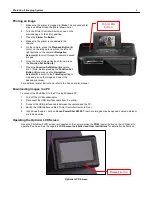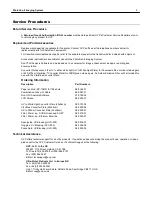PhotoDoc-It Imaging System
10
Warranty
UVP's products are guaranteed to be free of defects in materials, workmanship and manufacture for one (1) year from
date of purchase. Consumable and disposable parts including, but not limited to tubes and filters, are guaranteed to be
free from defects in manufacture and materials for ninety (90) days from date of purchase. Transilluminators carry a two
(2) year warranty from date of purchase. If equipment failure or malfunction occurs during the warranty period, UVP shall
examine the inoperative equipment and have the option of repairing or replacing any part(s) which, in the judgment of
UVP, were originally defective or became so under conditions of normal usage and service.
No warranty shall apply to this instrument, or part thereof, that has been subject to accident, negligence, alteration, abuse
or misuse by the end-user. Moreover, UVP makes no warranties whatsoever with respect to parts not supplied by UVP or
that have been installed, used and/or serviced other than in strict compliance with instructions appearing in this manual.
In no event shall UVP be responsible to the end-user for any incidental or consequential damages, whether
foreseeable or not, including but not limited to property damage, inability to use equipment, lost business, lost profits, or
inconvenience arising out of or connected with the use of instruments produced by UVP. Nor is UVP liable or
responsible for any personal injuries occurring as a result of the use, installation and/or servicing of equipment.
This warranty does not supersede any statutory rights that may be available in certain countries.
Doc-It is a registered trademark of UVP, LLC. PhotoDoc-It and Visi-Blue are trademarks of UVP, LLC.