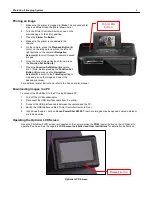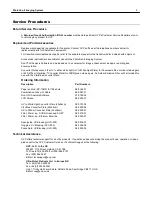PhotoDoc-It Imaging System
9
Service Procedures
Return Service Procedure
A
Returned Goods Authorization (RGA) number
must be obtained from UVP’s Customer Service Department prior
to returning any product to UVP.
Replacement Parts/Accessories
Replacement paper/ink is available for the printer. Contact UVP’s offices at the telephone numbers below for
replacement parts for PhotoDoc-It equipment.
For transilluminator replacement parts, refer to the separate manual for the transilluminator included with shipment.
Accessories (optional) are available for use with the PhotoDoc-It Imaging System.
Doc-It
®
LS Analysis Software can be loaded on to a computer for image enhancement, analysis, reporting and
documentation.
Converter Plates convert the UV to either white light (UV to White Light Plate) for Coomassie blue or silver stained gels
or 460-470nm (Visi-Blue™ Converter Plate) for SYBR green stained gels. An Amber Emission Filter will be included for
use with the Visi-Blue Converter Plate.
Ordering Information
Description
Part Numbers
Paper and Ink (KP-108IP) for 108 shots
96-0164-01
Combination Lock with Cable
89-0387-01
Doc-It LS Analysis Software
97-0185-02
LCD Screen
98-0093-01
UV to White Light Converter Plate (25x26cm)
38-0191-04
Visi-Blue Converter Plate (25x26cm)
38-0200-04
UV to 365nm Converter Plate (25x26cm)
38-0325-01
Filter, 50mm, sq., SYBR Green and EGFP
38-0219-01
Filter, 50mm, sq., Ethidium Bromide
38-0220-01
Spectacles, UV Blocking (UVC-303)
98-0002-01
Goggles, UV Blocking (UVC-503)
98-0002-02
Faceshield, UV Blocking (UVC-803)
98-0002-04
Technical Assistance
UVP offers technical support for all of its products. If questions arise concerning the product’s use, operation or repair,
please call or fax UVP Customer Service or Technical Support at the following:
UVP, LLC: In the US
2066 W. 11th Street, Upland, CA 91786
Toll free (800) 452-6788 or (909) 946-3197
Fax: (909) 946-3597
E-Mail: [email protected]
Ultra-Violet Products Ltd: In Europe/UK
Tel: +44(0)1223-420022
Fax: +44(0)1223-420561
Unit 1, Trinity Hall Farm Estate, Nuffield Road, Cambridge CB4 1TG UK
E-Mail: [email protected]