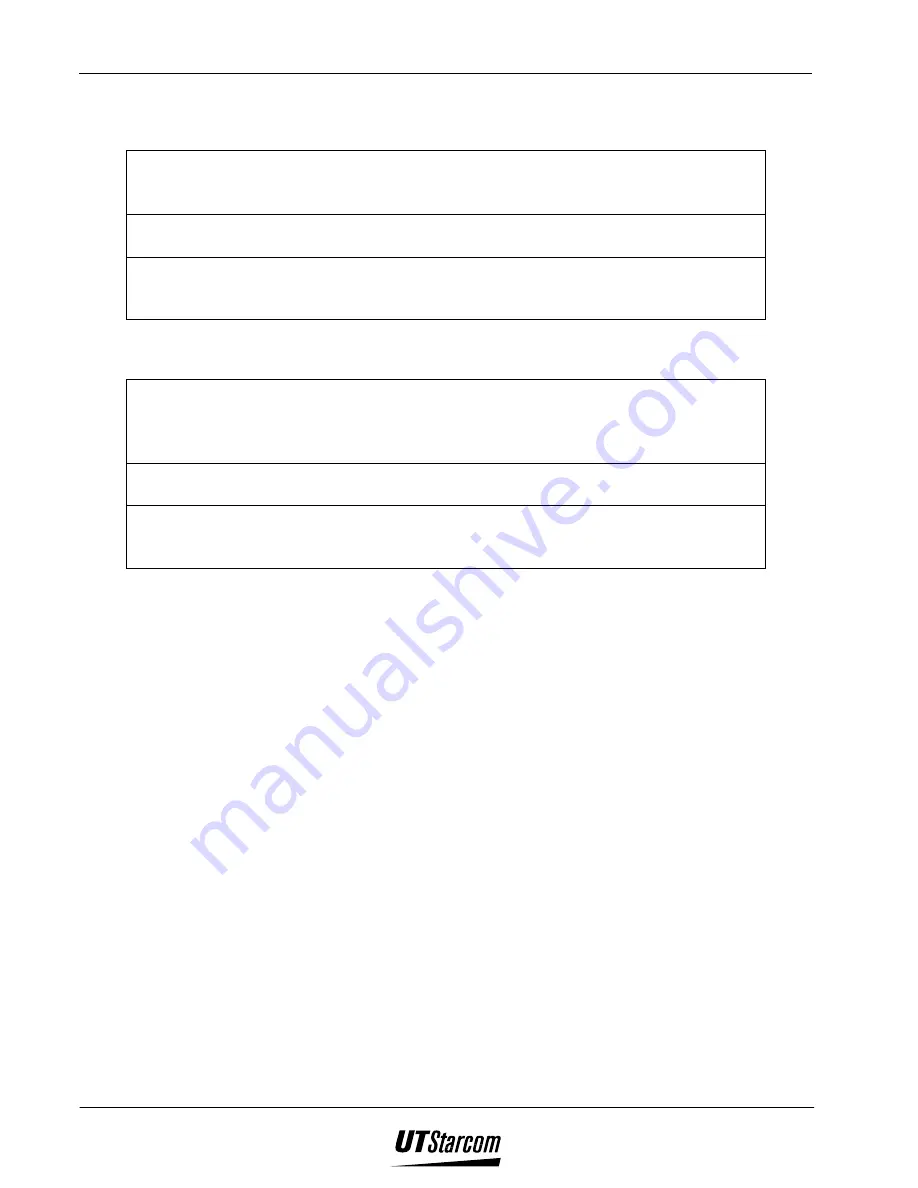
718 U Quick Start Guide
Table of Contents ix
Phone Information
Avoid extremely high or low temperatures.
Always use the phone in an environment with a temperature range of 10
°
C~40
°
C and
humidity range of 45%~95%.
For maximum signal strength and noise free operation, use away from electrical
appliances such as TV, radio or personal computer.
Leaving the phone in hot or cold places such as a car will reduce the capacity and life
of the battery. A phone with a hot or cold battery may temporarily not work even
when the battery is fully charged.
Battery Information
Store the battery in a cool, well-ventilated area. Do not store in direct sunlight.
If left unused a fully charged battery will discharge itself over time. If a fully
discharge battery is stored for a long period of time, it may not be possible to recharge
the battery.
Do not discard old batteries with household trash. Where regulated, check with local
waste management codes for disposal instructions.
The Battery can be charged and discharged hundreds of times but it will eventually
wear out. When the operating time is shorter than normal it time to replace the
battery.
SAFETY Information:
This wireless hand phone has been tested and complies with the Federal Communications
Commission (FCC) RF exposure limits for General Population/Uncontrolled exposure
environment. In addition, it complies with the following Standards and Guidelines:
•
FCC 96-326, Guidelines for Evaluating the Environmental Effects of Radio-
Frequency Radiation.
•
FCC OET Bulletin 65 Edition 97-01 (1997) Supplement C, Evaluating
Compliance with FCC Guidelines for Human Exposure to Radio Frequency
Electromagnetic Fields.
•
ANSI/IEEE C95.1-1992, IEEE Standard for Safety Levels with Respect to
Human Exposure to Radio Frequency Electromagnetic Fields, 3 kHz to 300 GHz.
•
ANSI/IEEE C95.3-1992, IEEE Recommended Practice for the Measurement
of Potentially Hazardous Electromagnetic Fields – RF and Microwave.
Summary of Contents for UTS 718 U
Page 2: ...Document No 2QS 718 101 UTS 718 U Quick Start Guide Issue 1 1...
Page 11: ...x Table of Contents 718 U Quick Start Guide BLANK PAGE...
Page 27: ...1 12 Before Using Your Phone 718 U Quick Start Guide BLANK PAGE...
Page 45: ...2 18 Basic Operations 718 U Quick Start Guide BLANK PAGE...
Page 59: ...3 14 Custom Functions 718U Quick Start Guide BLANK PAGE...











































