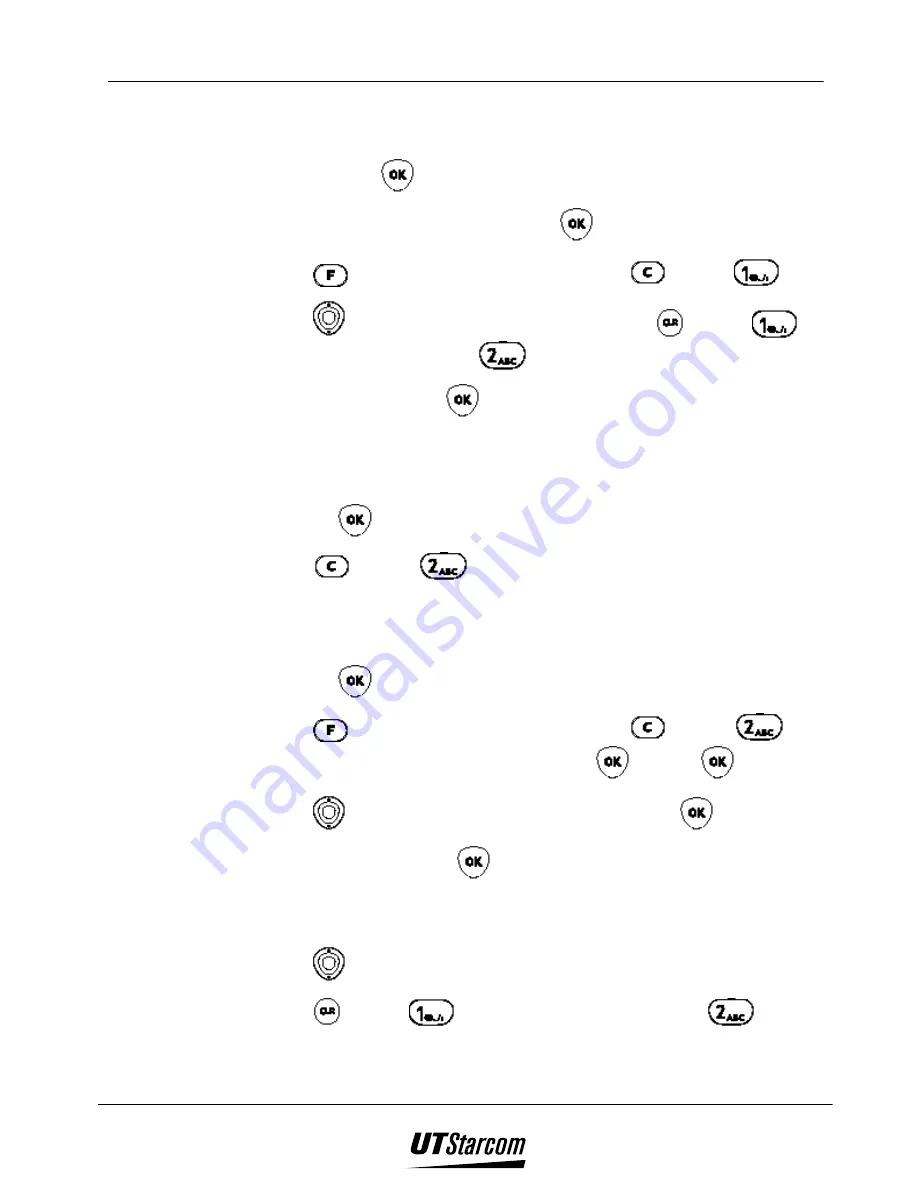
3-12 Custom Functions
718U Quick Start Guide
3.21.5
Delete the saved photo:
1. Press and hold
to enter “Photo Mode”.
2. Adjust the picture to be taken and press
.
3. Press
to switch to “Display Mode”
Æ
press
Æ
press
.
4. Press
to select the picture to be deleted
Æ
press
Æ
press
to
select “1 Delete One” (press
to select “2 Delete All”).
5. Select “YES” and press
.
3.21.6
Select photo saving location:
1. Connect both “mini digital camera” and “MP3 player” to the phone, press
and hold
to enter “Photo Mode”
Æ
2. Press
Æ
press
to select “
2 save to multi-media card
”.
3.21.7
Save the photos in multi-media card to the phone:
1. Connect both “mini digital camera” and “MP3 player” to the phone, press
and hold
to enter “Photo Mode”.
2. Press
to switch to “Display Mode”
Æ
press
Æ
press
to
select “
2 read multi-media photo
”
Æ
press
Æ
press
.
3. Press
to select the location for the saving and press
.
4. Enter the name and press
.
3.21.8
Delete the photos in the multi-media card:
1. Press
to select the photo to be deleted
Æ
2. Press
Æ
press
to select “1 Delete One” (or press
to select
“ 2 Delete All”)
Summary of Contents for UTS 718 U
Page 2: ...Document No 2QS 718 101 UTS 718 U Quick Start Guide Issue 1 1...
Page 11: ...x Table of Contents 718 U Quick Start Guide BLANK PAGE...
Page 27: ...1 12 Before Using Your Phone 718 U Quick Start Guide BLANK PAGE...
Page 45: ...2 18 Basic Operations 718 U Quick Start Guide BLANK PAGE...
Page 59: ...3 14 Custom Functions 718U Quick Start Guide BLANK PAGE...

















