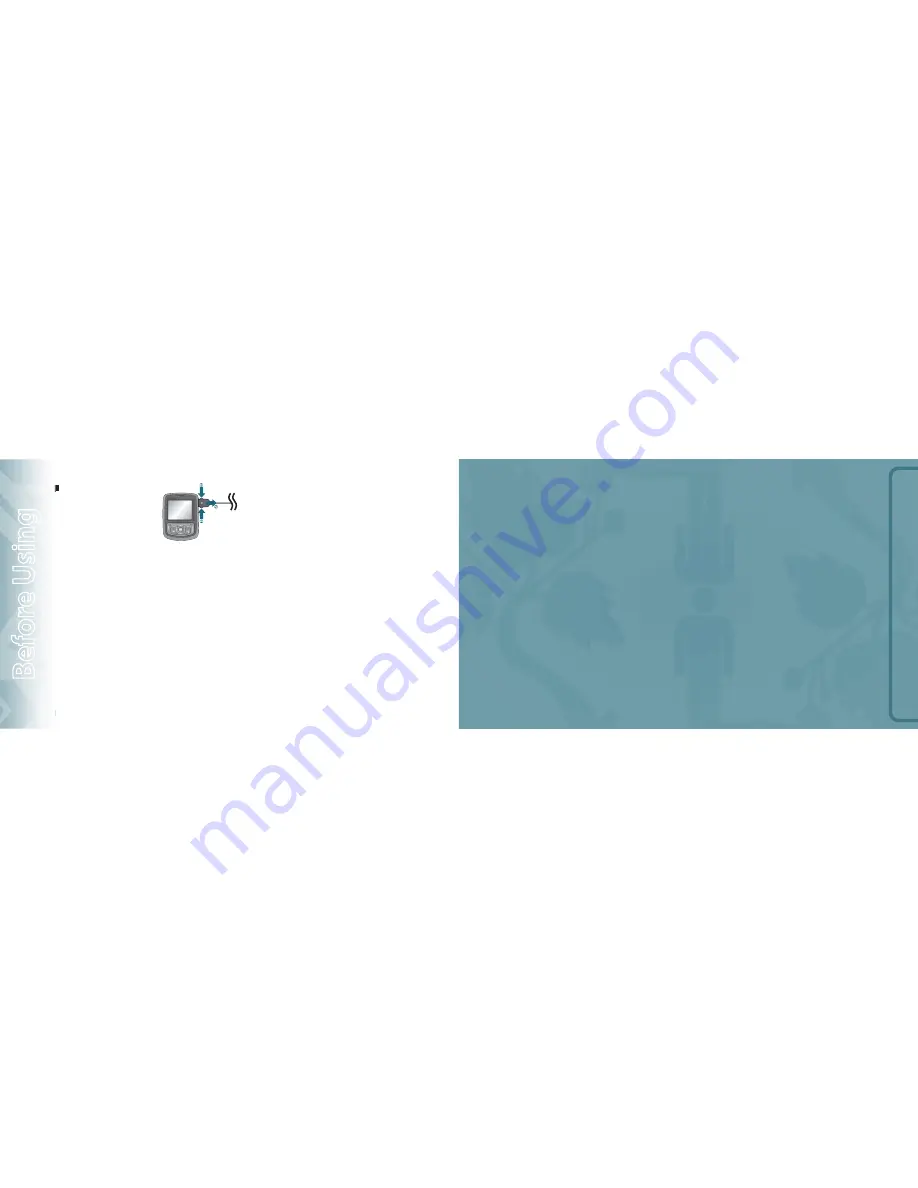
BASIC
OPER
ATION
CHAPTER 2
BASIC OPERATION
This chapter addresses and explains the basic features of your
phone including:
.
To remove the adapter connection
press the adapter’s side buttons (1)
and pull.
•
When you charge the battery with the phone power off, you will see a charging status
screen. You cannot operate the phone until it is powered on.
•
The battery is not charged at the time of purchase.
•
Fully charge the battery before use.
•
It is more efficient to charge the battery with the handset powered off.
•
The battery must installed in to the phone in order to charge it.
•
Battery operating time gradually decreases over time.
•
If the battery fails to perform normally, you may need to replace the battery.
BATTERY HANDLING INFORMATION
DO’S
•
Only use the battery and charger approved for use with the CDM8960.
•
Only use the battery for its original purpose.
•
Try to keep batteries in a temperature between 41 °F (5 °C) and 95 °F (35 °C). If
the battery is stored in temperatures above or below the recommended range,
give it time to warm up or cool down before using.
•
Completely drain the battery before recharging.
•
Store the discharged battery in a cool, dark, and dry place.
•
Purchase a new battery when its operating time gradually decreases after fully
charging.
•
Properly dispose of the battery according to local laws.
DON’TS
•
Don’t attempt to disassemble the battery – it is a sealed unit with no serviceable
parts.
•
Don’t accidentally short circuit the battery by carrying it in your pocket or purse
with other metallic objects such as coins, clips and pens. This may critically
damage the battery.
•
Don’t leave the battery in extremely hot or cold temperatures. Otherwise, it could
significantly reduce the capacity and lifetime of the battery.
•
Don’t dispose of the battery by placing into fire.
12
Chapter 1 − Before Using TXT8010
B
ef
or
e U
sing
Turning the phone on/off
Accessing the menu
Menu summary
Making a call
Answering calls
Missed call notification
Wait/Pause feature
Answering a call
Making an international call
3-way calling
Call waiting function
Calling a number from contacts
Adjusting volume
Adjusting the call volume
Caller ID function
Vibrate on/off mode
Speaker phone mode
Using auto keypad lock function
Available options during a call
Making an emergency call
Summary of Contents for TXT8010
Page 1: ...User Guide TXT8010...








































