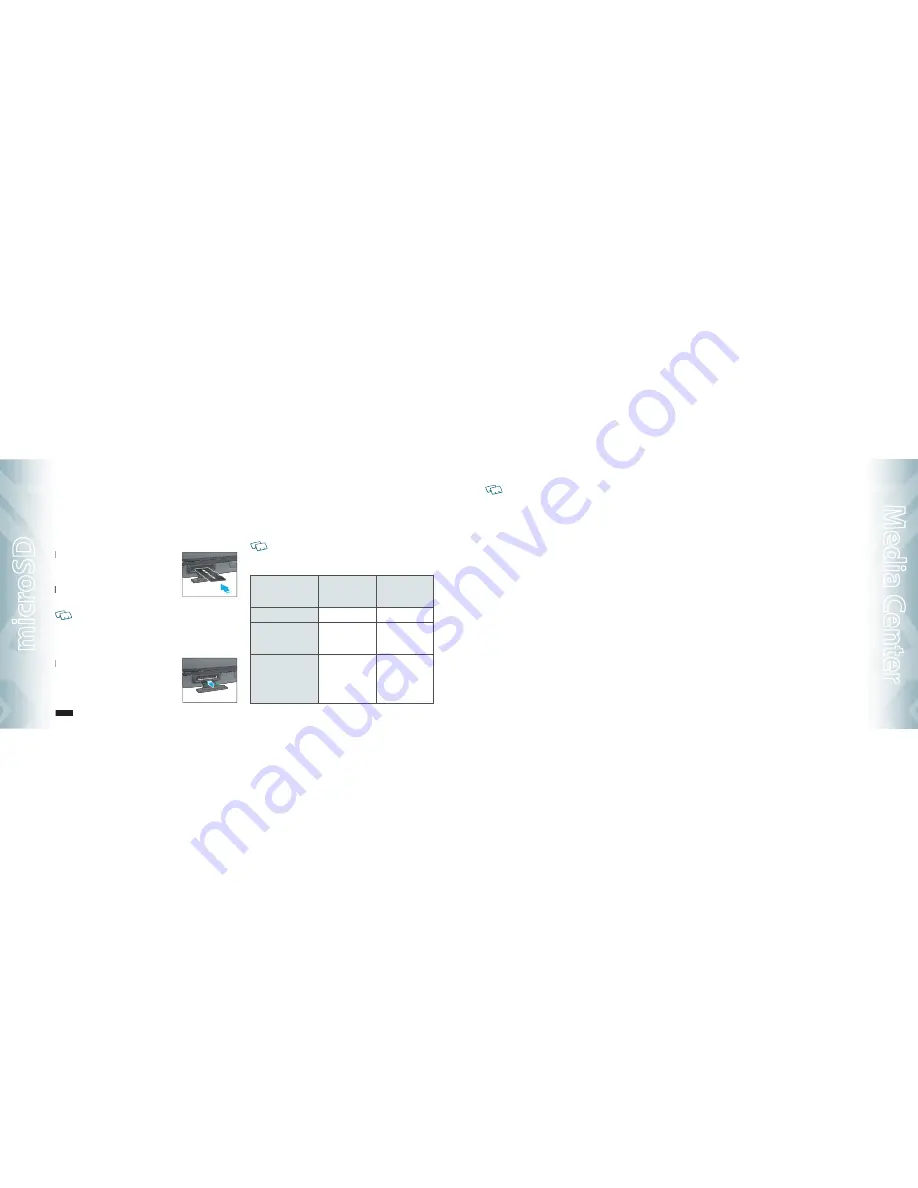
USING THE microSD CARD
The microSD card stores sounds, images, photos and videos, music, and other
files.
INSTALLING THE microSD CARD
To install your MicroSD card, use the following steps:
1
.
With the microSD card slot opened, and the
gold contacts facing down, insert the microSD
card into the slot.
2
.
Push the card in until it clicks into place.
Close the microSD card slot.
To prevent possible damages, please keep microSD card slot closed at all times whether
microSD card is inserted or not.
REMOVING THE microSD CARD
To remove the MicroSD card, use the following steps:
1
.
Open the microSD card slot. Use your thumb
to press and release the microSD card. It will
pop-out to allow you to remove the card.
2
.
Remove the card and close the microSD card slot.
•
When you insert the microSD card, make sure contact terminals face down.
•
File names storing each media in the microSD card are “my_pix” for pictures, “my_flix” for
videos, “my_music” for musics, “my_sound” for sounds.
•
Do not remove the microSD card while reading or writing files. Otherwise it could be
damaged.
To ensure the proper function of removable memory, please use a microSD card.
HOW IS MUSIC TRANSFERRED?
Transfer from PC
to Handset via USB
Cable
Transfer from
PC to Handset
via Memory card
MP3 Songs
Yes
Yes
WMA Songs (Music ripped
from CDs, e.g. unpro-
tected content)
Yes
Yes
WMA Songs (Purchased
from a Windows Media
Player 10 music store
such as V CAST Music, e.g.
protected content)
Yes
Song will not
play on the
phone
Chapter 5 − Media Center
micr
oSD
•
Music acquired from another online store as part of a subscription service or
purchased in another format other than WMA/MP3 (e.g. AAC, AAC+) will not be
recognized by V CAST Music devices.
•
Only MP3 files with 192kbps or higher bitrate will be converted into WMA files.
MUSIC & TONES
(Menu > Media Center > 1)
To access the Music & Tones menu.
GET NEW RINGTONES
(Menu > Media Center > 1 > 1)
1
.
If you have not downloaded any ringtones or ringtone applications
previously, press “
1. Get New Applications
“. The Media Center browser
will launch. From the Download menu, select a service provider and
press
OK
. Then select the application and press
OK
to download it.
2
.
To download a ringtone, select the application from the
Get New
Ringtones
menu. Once the application has launched, follow the
directions to download your ringtones. Downloaded ringtones are
saved to the
My Ringtones
menu.
MY RINGTONES
(Menu > Media Center > 1 > 2)
TO PLAY DOWNLOADED TUNES OR TONES:
1
.
Select the tunes or tones you want to play. >
Play
.
TO ERASE DOWNLOADED TUNES OR TONES:
1
.
Select the tunes or tones you want to erase, press Right Soft Key
Options
>
Erase
>
Yes
>
OK
.
•
If
"Downloaded Ringtone"
selected, pressing Right Soft Key
Options
, you can choose
from the following:
1. Erase:
Erase the current ringtone from your phone.
2. Rename:
To edit the ringtone’s title.
3. Lock:
Lock/Unlock the current ringtone from your phone.
4. Erase All:
To erase all the ringtones in your phone.
5. File Info:
Displays information on the selected ringtone.
•
If
"Preloaded Sound"
selected, pressing Right Soft Key
Options
, you can choose from
the following:
1. Erase:
Erase the current ringtone from your phone.
2. Erase All:
To erase all the ringtones in your phone.
3. File Info:
Displays information on the selected ringtone.
Media Center − Chapter 5
61
M
edia C
en
ter
Summary of Contents for TXT8010
Page 1: ...User Guide TXT8010...






























