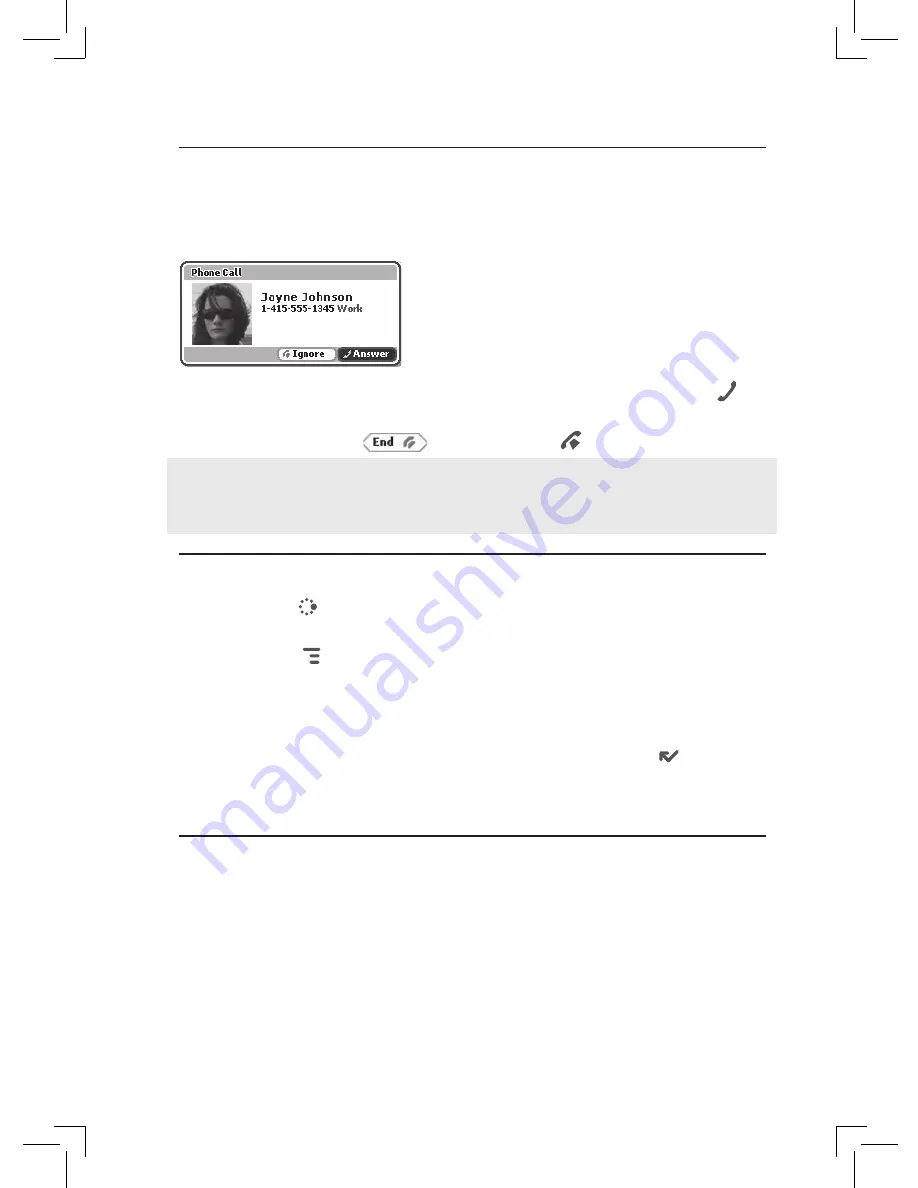
Answer a Phone Call
When your device signals an incoming phone call, the display will show the
name of the caller and the icon or photo associated with that caller in your
Address Book (see “Add a Contact to the Address Book” on page 46).
1
Press the trackball to select the
Answer
button or press
SEND CALL
.
Your call connects.
2
To hang up, select
or press
END CALL
.
If you receive another call while you’re on the phone (call waiting), a dialog
box will appear, giving you the call details and options for handling the
incoming call: select either
Switch Calls
or
Ignore
.
Add a Number to Your Speed Dial List
1
Press
JUMP
to go to the Jump screen, then press the trackball to
open the Phone application.
2
Press
MENU
to open the menu. Select
New Speed Dial
to open the
New Speed Dial Entry dialog box. You can create 8 speed dial shortcuts.
3
Select a Shortcut Key from the pop-up menu. Only the numbers
available will appear in the pop-up menu.
4
Type the speed dial
Name
and
Number
, then select
DONE
.
5
To dial using the shortcut, from either the Phone application or the
Jump screen, simply press and hold the number on the keyboard.
Set Up Your Voice Mail
1
Press and hold the
1
key. The voice mail system will prompt you to type a
password, which, by default, will be the last four digits of your mobile
number.
2
After you are in the voice mailbox, you will be prompted through a
tutorial on how to set up voice mail and change your password to any
four- to seven-digit code.
38 Using the Applications






























