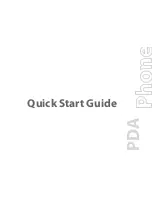7
No. Item
Function
14
Jog Wheel
While on the Today screen or using applications, scroll up or down to navigate through
menus or program instructions; press the wheel to carry out a selection. During a call or
while playing music, scroll up or down to adjust the sound volume.
15
OK Button
Press to confirm your data entries, or to exit the program in use.
16
VOICE COMMAND Button
Press to start Voice Speed Dial; press and hold to record a voice note.
17
WLAN Switch
Slide up to turn Wi-Fi on, down to turn Wi-Fi off.
18
Camera
Use the camera to take still photos and record video clips.
19
Flash Light
When turned on, it illuminates your subject and allows you to capture clear photos or
video in dark-lit environments.
20
Speaker
Used when speaker mode has been enabled, and to listen to media.
21
Battery Cover Latch
Press downward to release the battery cover.
22
Battery Cover
After pressing down the cover latch, remove the battery cover to access the battery
compartment.
23
POWER Button
•
Press and hold to turn on the device.
•
Press to turn off the display temporarily. This switches your device to Sleep mode. You
can still receive calls and messages when your device is in Sleep mode.
•
Press and hold (for about 5 seconds) to turn off the power completely. All functions
including the phone will be unavailable for use.
24
COMM MANAGER Button
Press to open the Comm Manager. Comm Manager lets you easily turn on/off your
device’s connections (such as Bluetooth, Wi-Fi, enable ‘Flight Mode’ and cellular data
connection), ringer, phone, etc.
25
CAMERA Button
Press to launch the Camera; press again to take a photo or video clip, depending on the
specified capture mode.