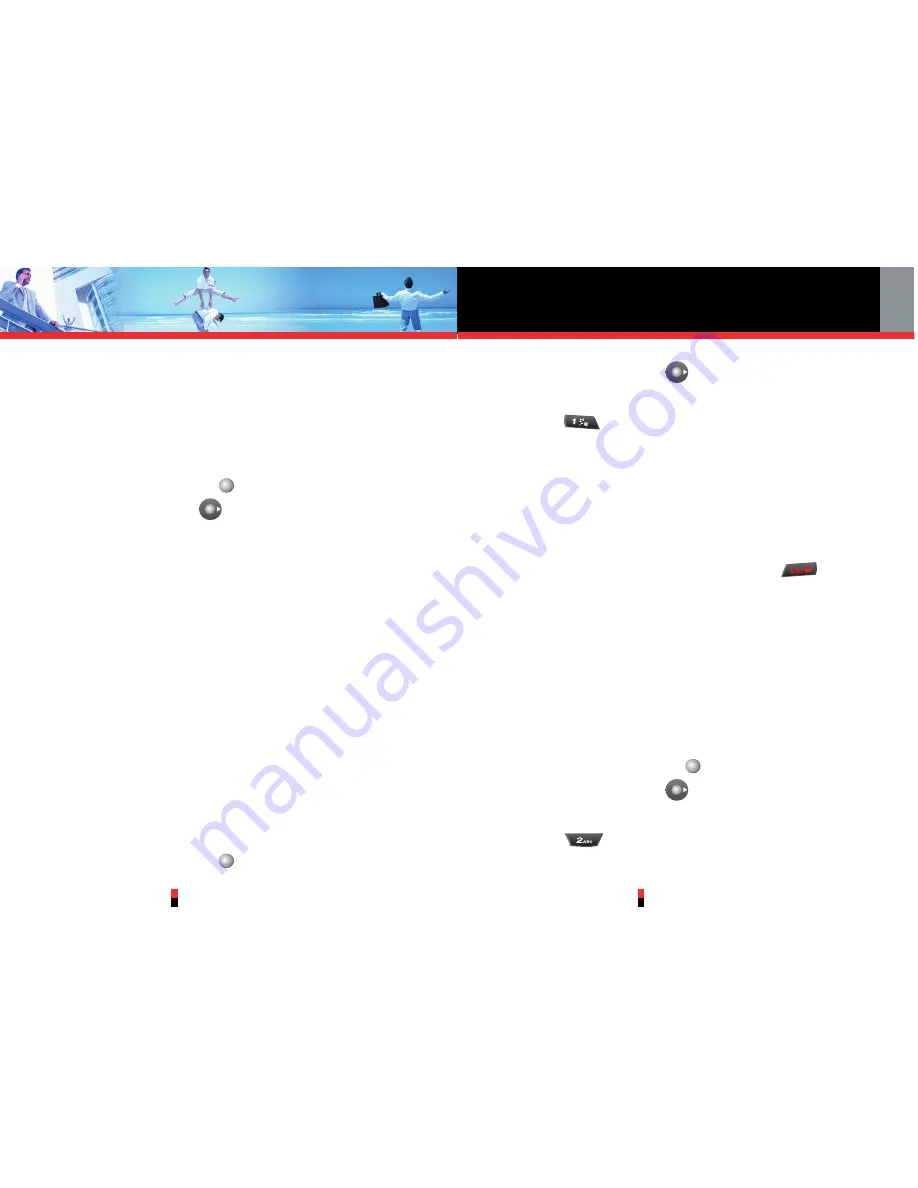
SETTINGS & TOOLS
G’zOne TYPE-S
93
G’zOne TYPE-S
92
SETTINGS & TOOLS
The Settings & Tools menu has options to customize
your phone.
Access and Options
1. Press Center Select Key
for
[MENU]
.
2. Press Navigation Key
right 2 times to select
SETTINGS & TOOLS
.
3. Select a submenu.
1. My Account
2. Tools
3. Bluetooth Menu
4. Sounds Settings
5. Display Settings
6. Phone Settings
7. Call Settings
8. Memory
9. Phone Info
1. My Account
Allows you to access your account's information.
1. Press Center Select Key
for
[MENU]
.
2. Press Navigation Key
right 2 times to select
SETTINGS & TOOLS
.
3. Press
My Account
.
• Launch Browser.
NOTE
Accessing this is air time free.
Once connected, the VZW MY ACCOUNT page will be
displayed.
To exit the browser at any time, press the
. The
idle screen is displayed.
2. Tools
Your phone tools include Voice Commands / Calculator /
Calendar / Alarm Clock / World Clock / Notepad /
Countdown Timer / Stop Watch
Access and Options
1. Press Center Select Key
for
[MENU]
.
2. Press Navigation Key
right 2 times to select
SETTINGS & TOOLS
.
3. Press
Tools
.
4. Select a submenu.






























