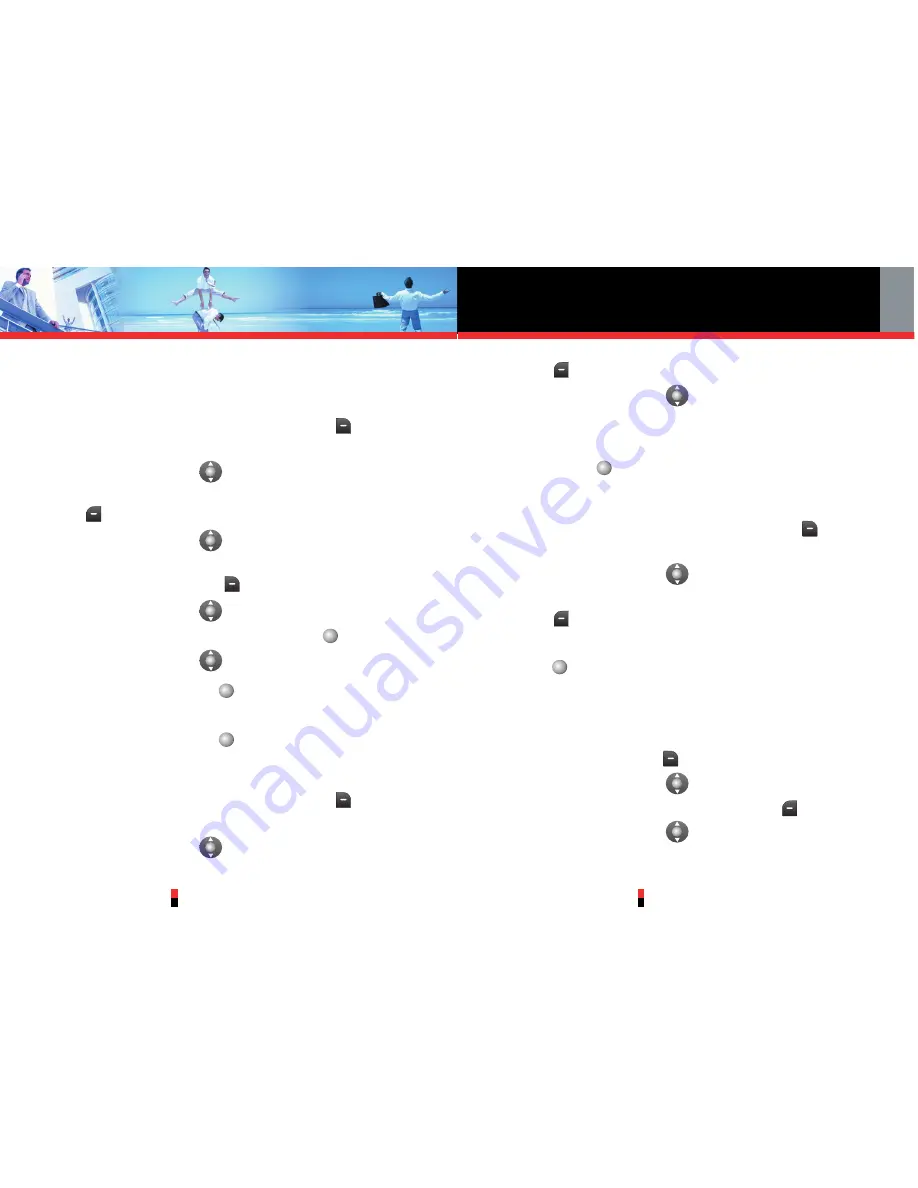
Contacts in Your Phone’s Memory
G’zOne TYPE-S
39
G’zOne TYPE-S
38
saved number and keep the Contact entry.
Changing the Default Number
1. From standby mode, press Right Soft Key
[Contacts]
. Your Contacts display alphabetically.
2. Press Navigation Key
up or down to highlight the
Contact entry you want to edit, then press Left Soft
Key
[Edit]
.
3. Press Navigation Key
up or down to highlight the
phone number you want to set as the Default Number
and press Right Soft Key
[Options]
.
4. Press Navigation Key
up or down to highlight
Set
As Default
and press Center Select Key
for
[OK]
.
5. Press Navigation Key
up or down to select
Yes
.
6. Press Center Select Key
for
[OK]
.
A confirmation message appears.
7. Press Center Select Key
for
[SAVE]
to save.
Editing Stored Phone Numbers
1. From standby mode, press Right Soft Key
[Contacts]
. Your Contacts display alphabetically.
2. Press Navigation Key
up or down to highlight the
Contact entry you want to edit, then press Left Soft
Key
[Edit]
.
3. Press Navigation Key
up or down to highlight the
phone number.
4. Edit the phone number as necessary and press Center
Select Key
for
[SAVE]
.
Editing Stored Names
1. From standby mode, press Right Soft Key
[Contacts]
. Your Contacts display alphabetically.
2. Press Navigation Key
up or down to highlight the
Contact entry you want to edit, then press Left Soft
Key
[Edit]
.
3. Edit the name as necessary and press Center Select
Key
for
[SAVE]
.
Deleting
Deleting a Phone Number from a Contact
1. Press Right Soft Key
[Contacts]
.
2. Press Navigation Key
up or down to highlight the
Contact entry, then press Left Soft Key
[Edit]
.
3. Press Navigation Key
up or down to highlight the
phone number to be deleted.






























