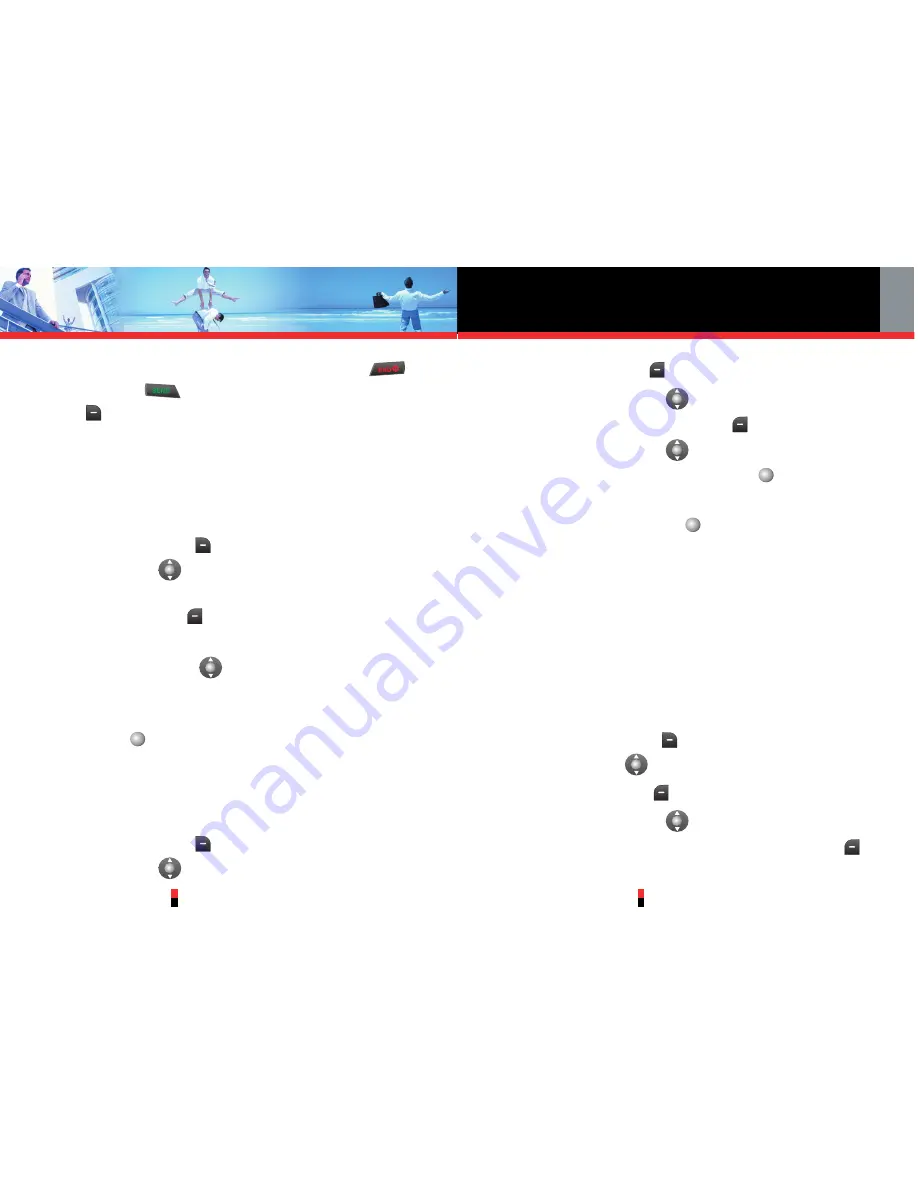
Contacts in Your Phone’s Memory
G’zOne TYPE-S
33
G’zOne TYPE-S
32
6. The phone number reappears on screen. Press
to exit, press
to call the number, or Right Soft
Key
[Options]
.
Options to Customize Your Contacts
Once the basic phone number and name information is
stored in your Contacts, you can edit and/or customize
the entries.
1. Press Right Soft Key
[Contacts]
then press
Navigation Key
up or down to highlight the
Contact entry you want to edit.
2. Press Left Soft Key
[Edit]
to access the Edit
Contact screen.
3. Press Navigation Key
up or down to highlight the
information field you want to customize.
4. Change the data as necessary, then press Center
Select Key
for
[SAVE]
to save.
Adding or Changing the Group
Allows you to manage your Contacts entries by
organizing them into groups.
1. Press Right Soft Key
[Contacts]
then press
Navigation Key
up or down to highlight an entry.
2. Press Left Soft Key
[Edit]
.
3. Press Navigation Key
up or down to highlight
Group
then press Left Soft Key
[Set]
.
4. Press Navigation Key
up or down to select the
Group and press Center Select Key
for
[OK]
.
No Group / Club / Family / Friends / Work
5. Press Center Select Key
for
[SAVE]
to save.
NOTE
You can change the name of the group, add groups, and
delete groups (see page 85).
Changing the Call Ringtone
Allows you to identify who is calling by setting different
ringtones for different phone numbers in your Contacts. It
is automatically set to the default ringtone when the
Contact is saved.
1. Press Right Soft Key
[Contacts]
then press
Navigation Key
up or down to highlight an entry.
2. Press Left Soft Key
[Edit]
.
3. Press Navigation Key
up or down to highlight
Default
under
Ringtone
and press Left Soft Key
[Set]
.






























