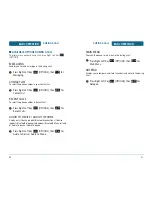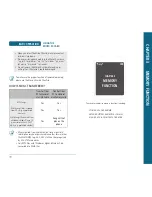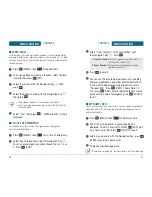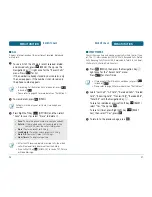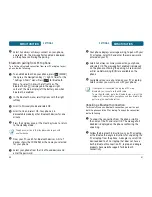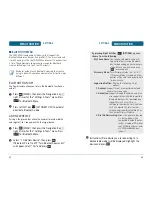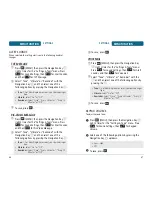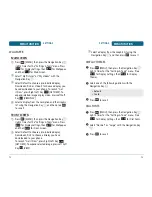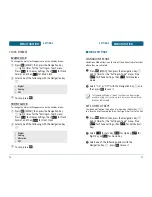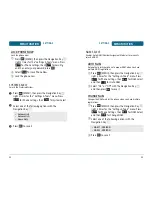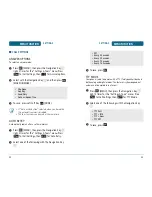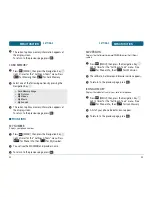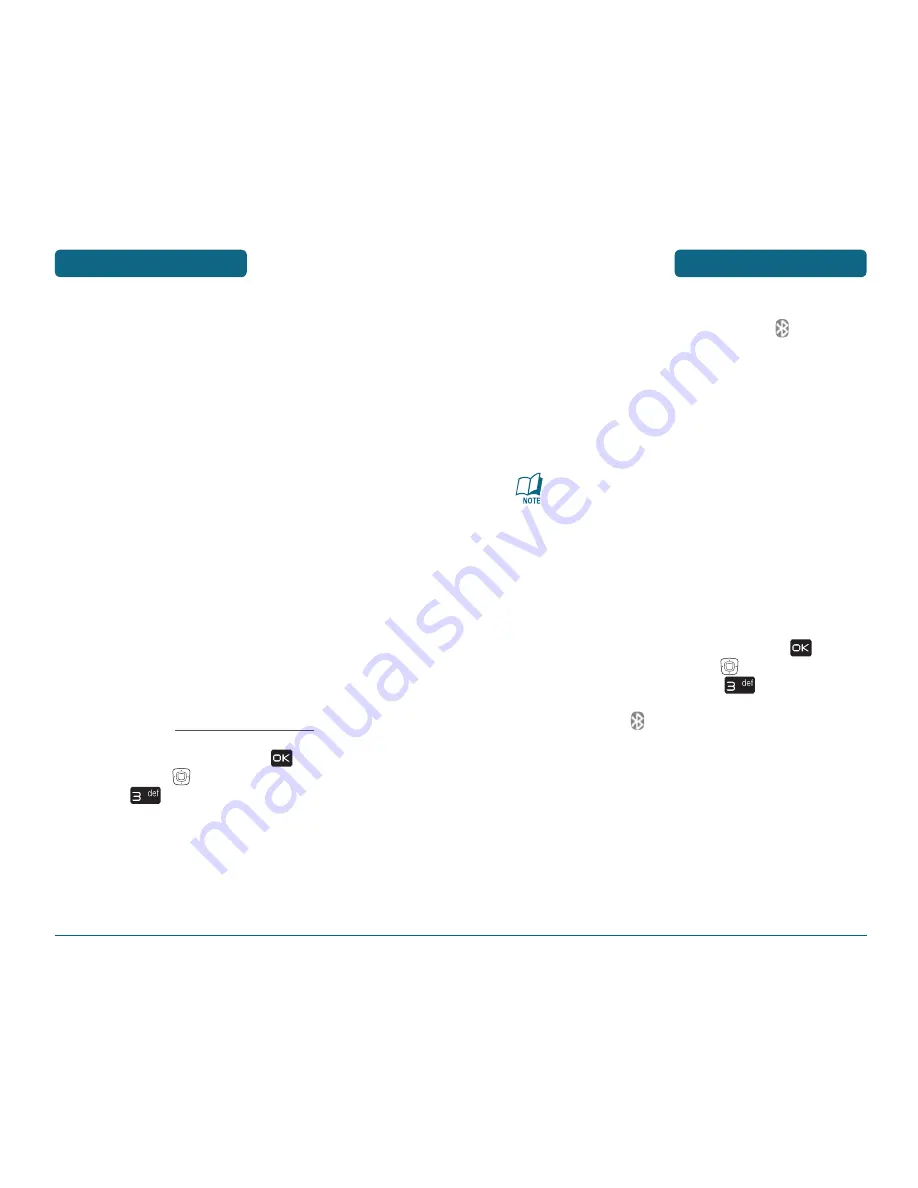
MENU FUNCTION
SETTINGS
58
SETTINGS
MENU FUNCTION
59
Set Off or Set On
—To activate or deactivate Bluetooth connectiv-
ity. An active Bluetooth connection is indicated by
at the top of
the display.
Options
—To define how your phone is shown to other devices
with Bluetooth connectivity. To change the name of your phone
that is seen by other users, select My Phone Name, enter the
new name, and select OK. To display your phone to other devices
for one minute or to hide your phone from other users, select
Discovery Mode > On or Off.
Important: Features using Bluetooth technology, or allowing
such features to run in the background while using other
features, increase the demand on battery power and reduce
the battery life.
Bluetooth pairing from phone to PC
Bluetooth pairing between your phone and PC or laptop is
initialized from your phone or from your PC or laptop. To connect
from your phone, do the following:
To enable Bluetooth on your phone, press
[MENU],
then press the Navigation Key
right 2 times for the
“Settings & Tools” menu. Press
for Bluetooth
Menu. To select On, press the left soft key. The
Bluetooth icon
is displayed in the upper right
corner of the main display left the battery icon when
Bluetooth is enabled.
To pair your phone to your PC or laptop, select Add
New Device. Place the PC you are connecting to in
discoverable mode and select OK. The phone searches
for Bluetooth devices in range and lists all devices
found.
Scroll to your PC or laptop name in the list and select
OK. Enter your password on your phone, then enter
the same password on your PC or laptop.
Customizes your phone and optimizes performance through a variety
of settings.
H
BLUETOOTH
Bluetooth technology connectivity enables wireless connections
between electronic devices. If connected with a Bluetooth Handsfree
device, you can use your phone more freely. With DUN, you can also
use the phone as a wireless modem. It can also be used to connect
wirelessly to products that use Bluetooth wireless technology, such
as computers. You can synchronize your phone and your PC using
Bluetooth connectivity. Since devices with Bluetooth connectivity
communicate using radio waves, your phone and the other device do
not need to be in direct line-of-sight. The two devices only need to be
within 10 meters (30 feet) of each other. The connection can be subject
to interference from obstructions such as walls or other electronic
devices. This device is compliant with Bluetooth specification 1.1,
supporting the following profiles: HSP V1.1 (headset profile), HFP V1.0
(handsfree car kit profile), DUN V1.1 (dial-upnetworking), GAP (general
access profile) and SPP V1.1 (serial port profile). To ensure interoper-
ability between other devices supporting Bluetooth technology, use
UTStarcom approved enhancements for this model. Check with the
manufacturers of other devices to determine their compatibility with
this phone. There may be restrictions on using Bluetooth technology
in some locations. Check with your local authorities or Verizon. If you
want more information on this function, visit the Bluetooth Technology
organization Web site: https://www.bluetooth.org/.
To access the Bluetooth menu, press
[MENU], then press
the Navigation Key
right 2 times for the “Settings & Tools”
menu. Press
for Bluetooth Menu. And from the follow-
ing options:
Add New Device
—To set up a pairing between your phone and
another device with Bluetooth technology. With Bluetooth
activated, place the device you are connecting to in discoverable mode
and select OK.
Summary of Contents for CDM8960
Page 90: ...MEMO 180...