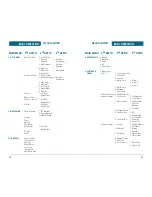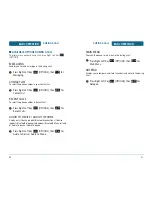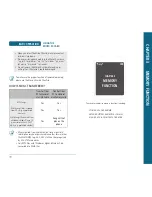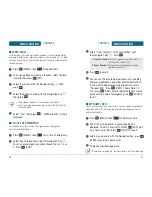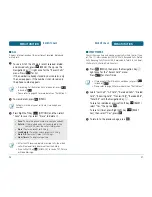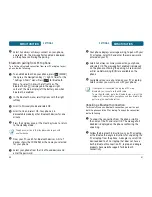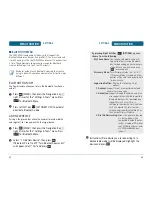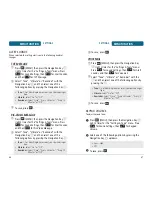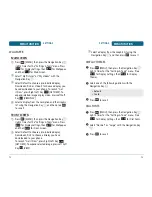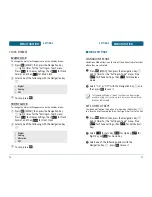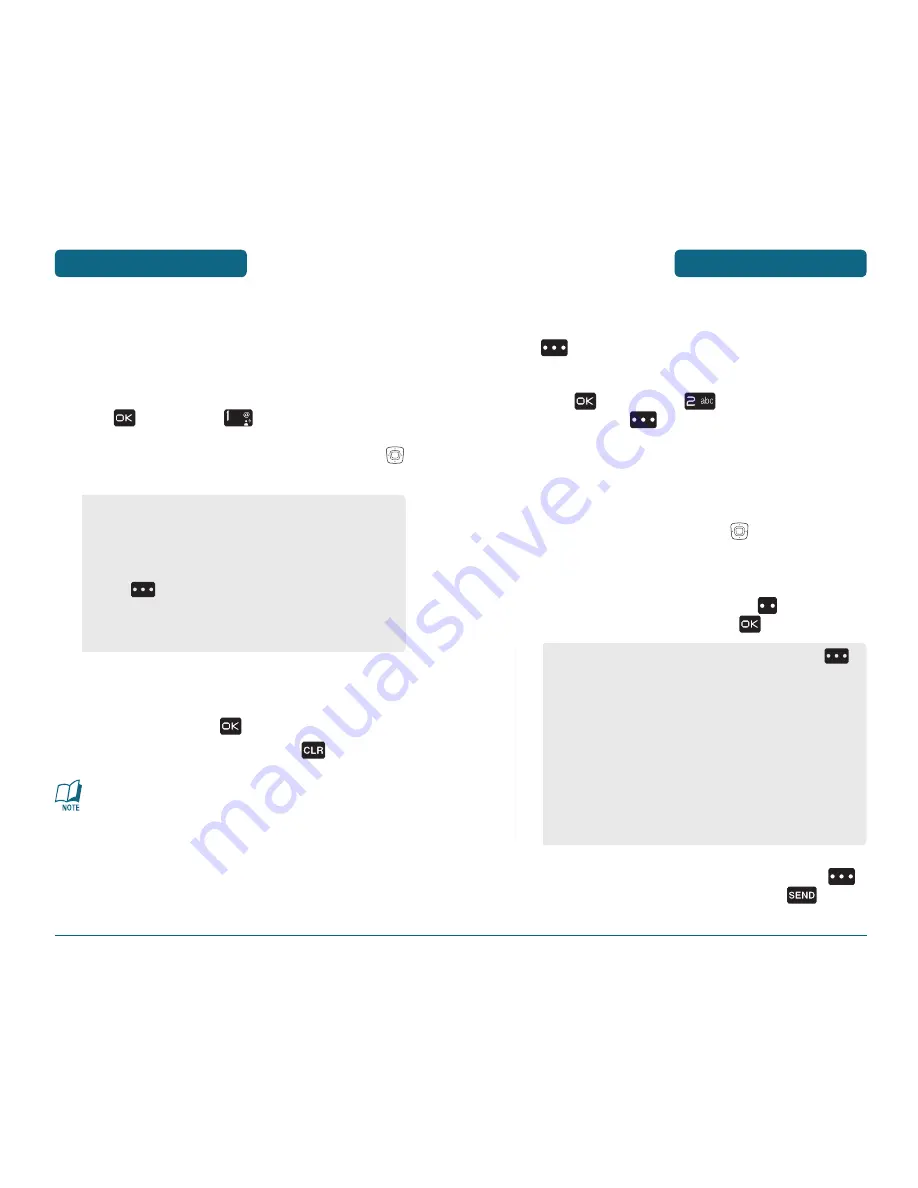
CONTACTS
MENU FUNCTION
45
44
MENU FUNCTION
CONTACTS
Stores up to 500 entries, each of which can be assigned to a group.
Entries can be retrieved by name or group.
H
NEW CONTACT
Adds a new entry.
Press
[MENU], then
for New Contact.
To enter a name or number, use the Navigation Key
to select the contact field.
Please refer to page 37 for more details on entering
letters, numbers & symbols.
To save the entry, press
[SAVE].
To return to the previous page, press
.
•
For each new contact, at least 1 phone number or email
address needs to be saved with the contact. “ADD AT LEAST
ONE NUMBER OR E-MAIL ADDRESS” will be displayed if
neither have been added.
•
If the entry name is left empty and a phone number is
provided, the entry will be saved and only the phone
number will be displayed.
H
CONTACT LIST
Retrieves an entry by name and calls by simply pressing Right Soft
Key
. You can review all the entries stored in your contact list
or quickly find an entry by entering a name or its character string.
Press
[MENU], then
for Contact List press
Right Soft Key
[CONTACTS].
The list of names in your contacts is displayed
alphabetically.
Enter a name or its character string or scroll through
the list with the Navigation Key
.
Please refer to page 37 for more details on entering
letters, numbers & symbols.
To edit the entry, press Left Soft Key
[EDIT].
To show detail of the entry, press
[VIEW].
To call the selected number, press Right Soft Key
[OPTIONS] and then select “Call” or press
.
•
PHONE BOOK FIELDS :
Name/Mobile 1/Home/Work/
E-mail 1/Group/Picture/Ringtone/
Mobile 2/Fax/E-mail 2.
•
Under “Mobile 1”, “Mobile 2”, “Home”, “Work” or “Fax”
input the phone number and then by pressing Right Soft
Key
[OPTIONS], you can choose from the following:
1. Set Speed Dial
2. Set As Default
3. Add Pause
•
To use and manage contacts, press Right Soft Key
[OPTIONS] then select:
1. New Contact:
To add a New Contact.
2. Erase:
To delete a contact.
3. New TXT Message:
To create a TXT message.
4. New Picture Message:
To create a Picture message.
5. New Video Message:
To create a Video message.
6. Call:
To call the contact.
7. Erase All:
To delete all contact list.
•
To set as emergency number, select “In Case of
Emergency“. Please refer to page 50 for more details on
“In Case of Emergency“.
Summary of Contents for CDM8960
Page 90: ...MEMO 180...