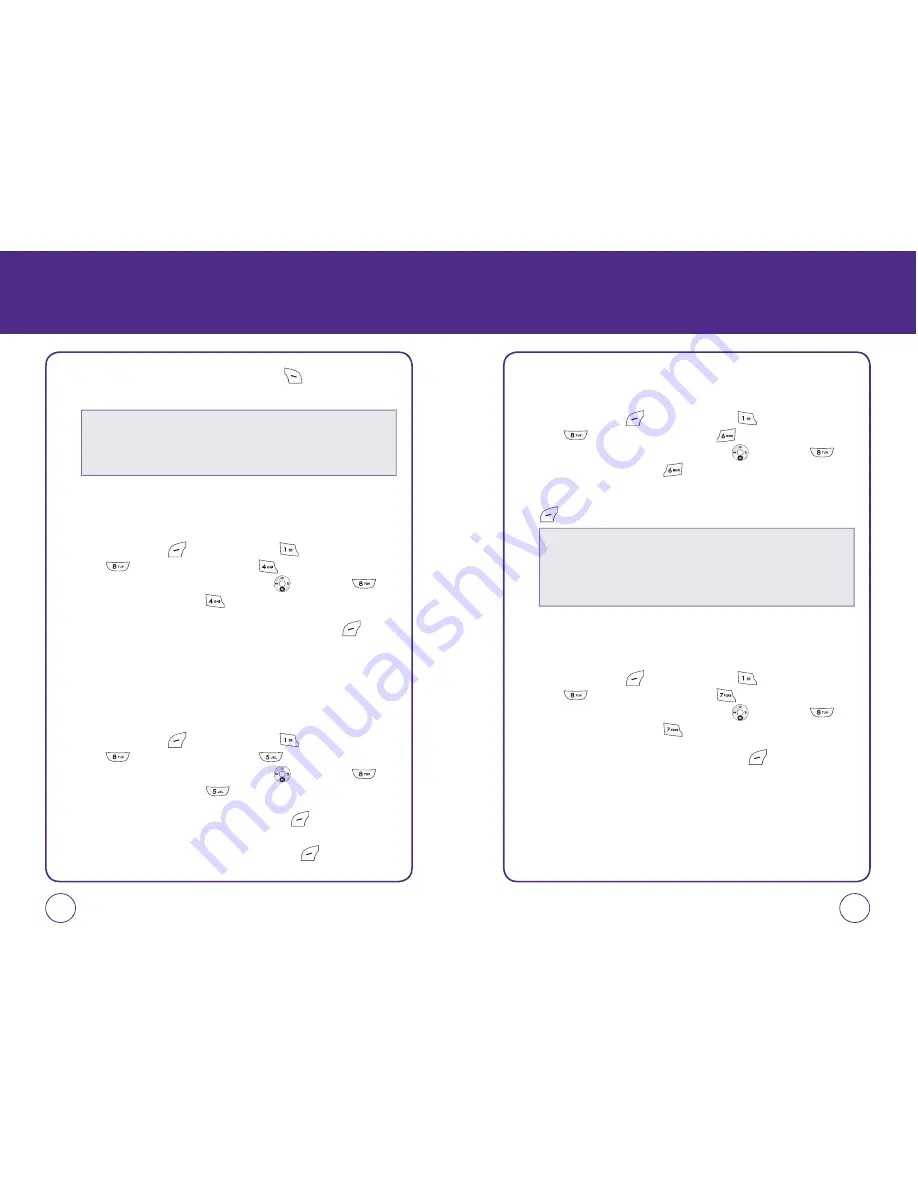
MESSAGES
3.
From the Auto Text list, press Right Soft Key
[Options] to select
one of the following:
TEXT ENTRY
Sets an Entry Mode as a default:
1.
Press Left Soft Key
[Menu], then press
“Messages”.
Press
“Msg settings”, then press
“Text entry”.
Or, in idle mode, press the Navigation Key
down, then
“Msg settings”, then press
“Text entry”.
2.
Select “T9 Word” or “Alphabet” then press Left Soft Key
[Select] to save the setting.
SIGNATURE
Create a signature that can be automatically inserted at the end of a
text message.
1.
Press Left Soft Key
[Menu], then press
“Messages”.
Press
“Msg settings”, then press
“Signature”.
Or, in idle mode, press the Navigation Key
down, then
“Msg settings”, then press
“Signature”.
2.
Select “On” or “Off” then press Left Soft Key
[Select] to save
the setting. If you select “On” you will be prompted to enter your
Signature. When completed, press Left Soft Key
[Save].
99
98
MESSAGES
SAVE TO SENT FOLDER
Select if you want to automatically save a message after sending it.
1.
Press Left Soft Key
[Menu], then press
“Messages”.
Press
“Msg settings”, then press
“Save to sent folder”.
Or, in idle mode, press the Navigation Key
down, then
“Msg settings”, then press
“Save to sent folder”.
2.
Select “Auto”, “Off” or “User confirmation” then press Left Soft Key
[Select] to save the setting.
AUTO ERASE
Automatically erases Inbox messages when new messages arrive.
1.
Press Left Soft Key
[Menu], then press
“Messages”.
Press
“Msg settings”, then press
“Auto Erase”.
Or, in idle mode, press the Navigation Key
down, then
“Msg settings”, then press
“Auto erase”.
2.
Select “On” or “Off” then press Left Soft Key
[Select] to save
the setting.
• Send text msg:
To send a text message.
• Add new:
To add a new Auto text.
• Erase:
To erase a selected Auto text.
• Erase all:
To earse all Auto text.
• Auto:
Handset will save the sent message into ‘sent folder’ just after it sends
the message.
• Off:
Handset won’t save the sent message.
• Unser confirmation:
Handset will ask to user whether he(she) wants to
save it.






























