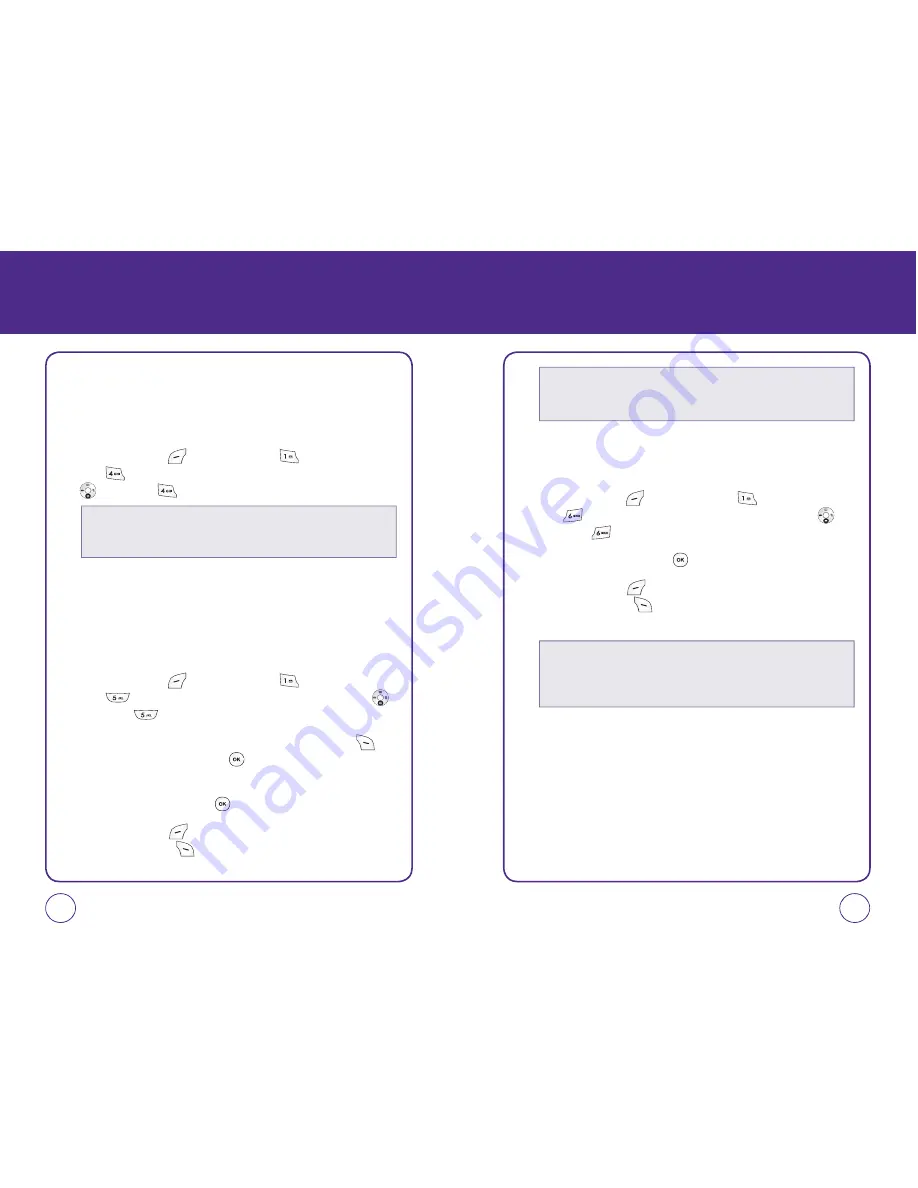
MESSAGES
VOICEMAIL
Voicemail allows callers to leave voice messages in your voice mailbox,
and lets you review, play, and delete your voice messages any time you
are in your Carrier’s network coverage area.
1.
Press Left Soft Key
[Menu], then press
“Messages”.
Press
“Voicemail”. Or, in idle mode, press the Navigation Key
down, then
“Voicemail”.
SAVED
Saved Folder contains any draft messages or saved messages.
If message composition is interrupted by a voice call or other
interrupting event, the text of the current composition is automatically
saved in the Saved folder.
1.
Press Left Soft Key
[Menu], then press
“Messages”.
Press
“Saved”. Or, in idle mode, press the Navigation Key
down, then
“Saved”.
2.
To delete a message, select a message, press Right Soft Key
[Erase], then select “Yes”. Press to delete the messages from
the saved folder.
3.
Select a message, then press . The message is displayed.
4.
Press Left Soft Key
[Send], to send the selected message.
Press Right Soft Key
[Options], then select one of the following
options:
95
94
MESSAGES
SENT
To manages sent messages.
1.
Press Left Soft Key
[Menu], then press
“Messages”.
Press
“Sent”. Or, in idle mode, press the Navigation Key
down, then
“Sent”.
2.
Select a message, then press . The message is displayed.
3.
Press Left Soft Key
[Retry], to resend the selected message.
Press Right Soft Key
[Options], then select one of the following
options:
• Send:
Resend the selected message to the original recipient.
• Save:
Saves the message in the Saved folder.
• Erase:
Delete the message.
• Edit:
Change the recipient’s number and send a message.
• Save contact:
Save the phone number in contacts.
• Erase:
Delete the message.
• Edit:
Edit the message and send a message.
• Call voicemail:
Place a call to the number the voicemail was sent to.
• Last voicemail detail:
View last voicemail information.
• Clear voicemail icon:
Delete the voicemail icon.






























