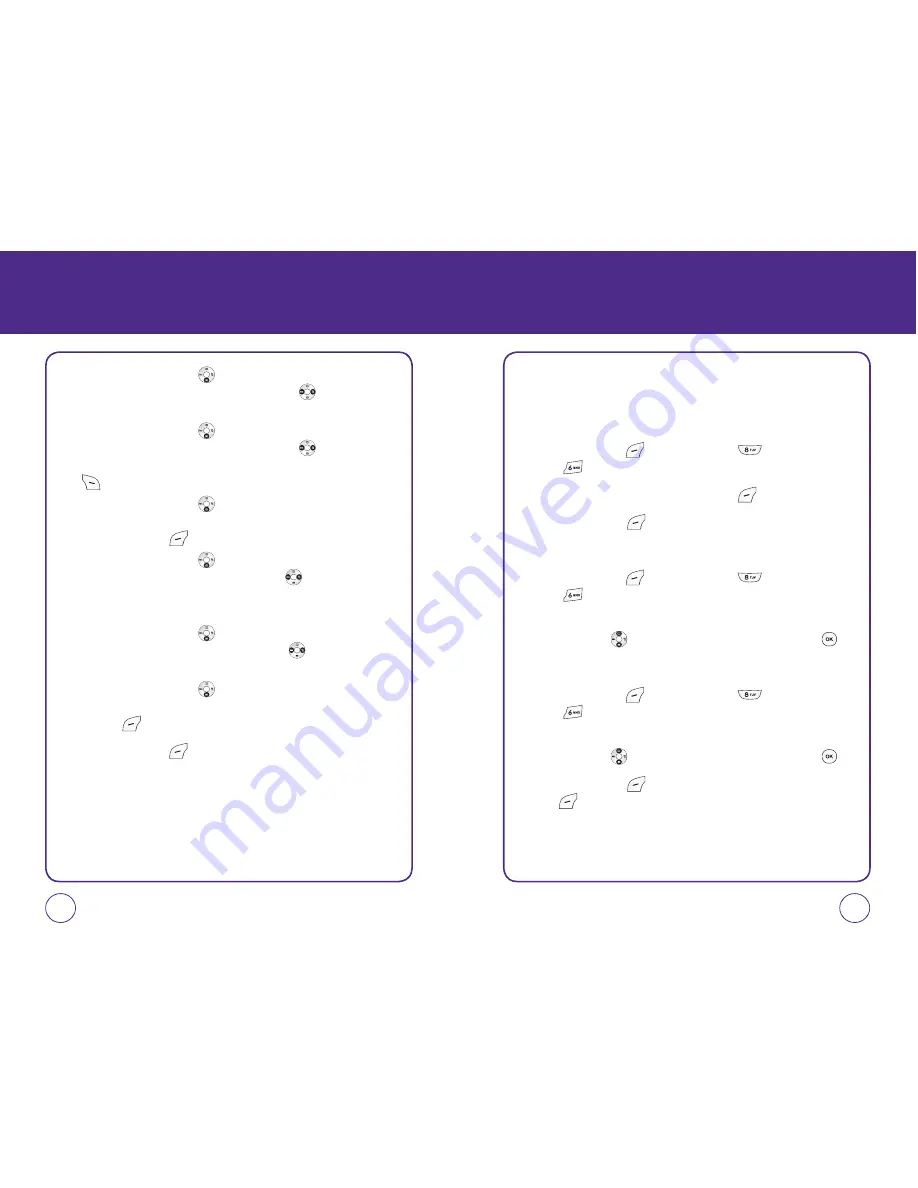
TOOLS
Press the Navigation Key
down to move to the next fields. Edit
the “End date” by pressing the Navigation Key
left or right to
the number and press the digit key you want.
Press the Navigation Key
down to move to the next fields. Edit
the “End time” by pressing the Navigation Key
left or right to
the number and press the digit key you want. Press Right Soft Key
for “AM” or “PM”.
Press the Navigation Key
down to move to the next fields. In
the “Contents” field, enter any notes or message for the event, then
press Left Soft Key
[Save] to go back to the Scheduler screen.
Press the Navigation Key
down to move to the next fields. In
the “Notice” field, press the Navigation Key
left or right to
select On time, Before 10min, Before 20min, Before 1 hour or Before
one day.
Press the Navigation Key
down to move to the next fields. In
the “Snooze” field, press the Navigation Key
left or right to
select 5 min, 10 min, 15 min, or 20 min.
Press the Navigation Key
down to move to the next fields. In
the “Ring type” field, highlight the ringtone you want and press Left
Soft Key
[Select].
4.
Press Left Soft Key
[Save] to save the event.
5.
The date of the event will be marked on your calendar.
87
86
TOOLS
NOTEPAD
To access the notepad:
ADD MEMO
1.
Press Left Soft Key
[Menu], then press
“Tools”.
Press
“Notepad”.
2.
To input a memo, select press Left Soft Key
[Add].
3.
Press Left Soft Key
[Save] to save the memo.
VIEW MEMO
1.
Press Left Soft Key
[Menu], then press
“Tools”.
Press
“Notepad”.
2.
The list of all memos, in saved order is displayed. Press the
Navigation Key
up or down to select a memo, then press .
EDIT MEMO
1.
Press Left Soft Key
[Menu], then press
“Tools”.
Press
“Notepad”.
2.
The list of all memos, in saved order is displayed. Press the
Navigation Key
up or down to select a memo, then press .
3.
Press Left Soft Key
[Edit] to edit the memo, then press Left Soft
Key
[Save] to save the memo.






























