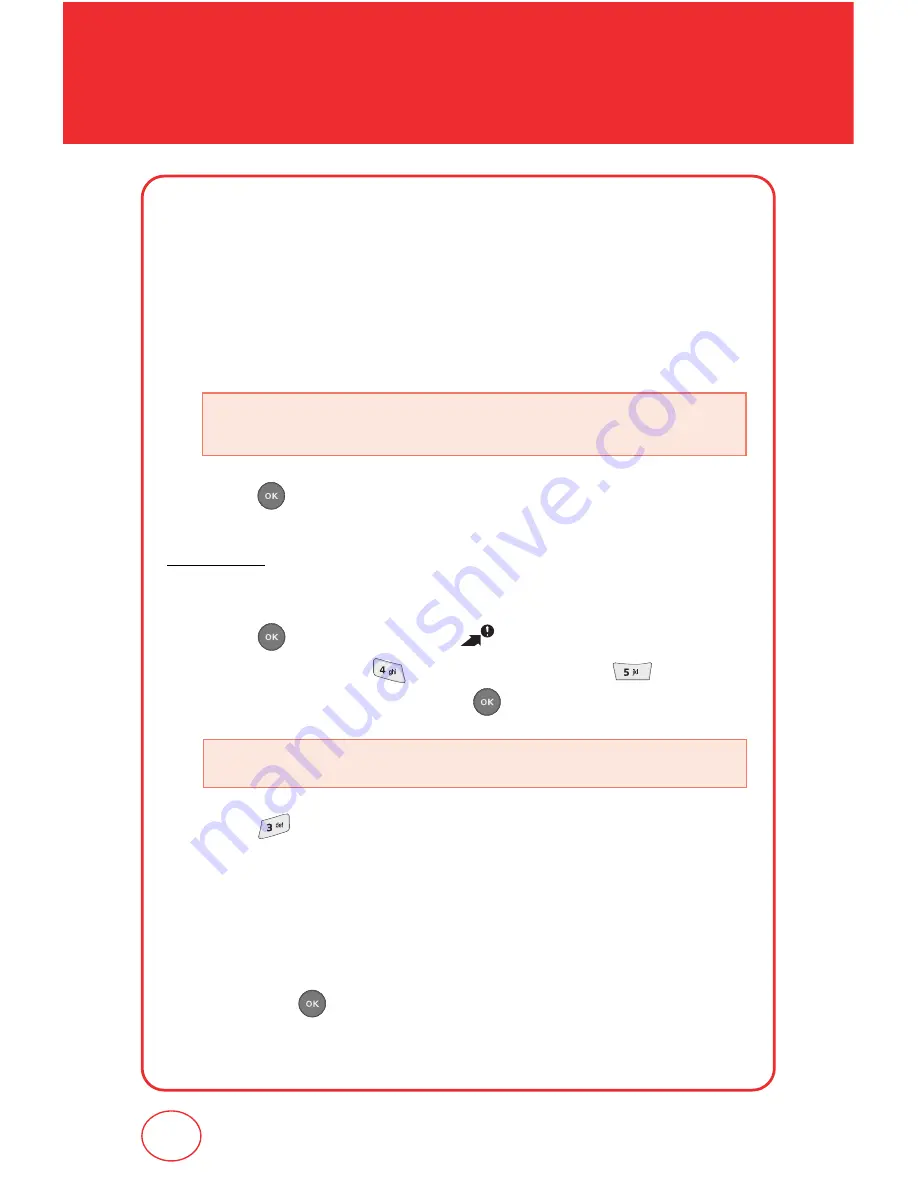
66
SETTINGS
3.
Select "Device" to lock/unlock your phone. Device options are Lock,
Unlock, and On Power Up. When the phone is locked, will appear in
the top row of the display.
4.
Select "Location" to lock/unlock the ability to set the location mode
for your phone. (See page 64 for Location Mode setting).
5.
Press to save the setting.
Edit Code
Changes your Device/Location 4-digit password.
1.
Press [MENU], then press 2 times for the "Settings &
Tools" menu. Press "Phone Settings", then "Security".
Enter your password, then press .
2.
Press “Edit Code”.
3.
Select "Device" or "Location".
4.
"New Code" screen appears. Enter your new lock code.
5.
"Confirm Code" screen appears. Enter your new lock code again,
then press to save the setting.
•
Device :
Lock, Unlock, On Power Up
•
Location :
Lock, Unlock
•
The default password is the last 4 digit of your phone number.
Summary of Contents for CDM7075
Page 1: ...OM7075VW...
Page 29: ...28 MEMO...
Page 51: ...50 SETTINGS...
Page 81: ...80 MEMO...
Page 93: ...92 MEMO...
Page 104: ...103 CHAPTER 7 MESSAGING This chapter address Voicemail TXT and PIX message CHAPTER 7 MESSAGING...
Page 162: ...161 MEMO...






























