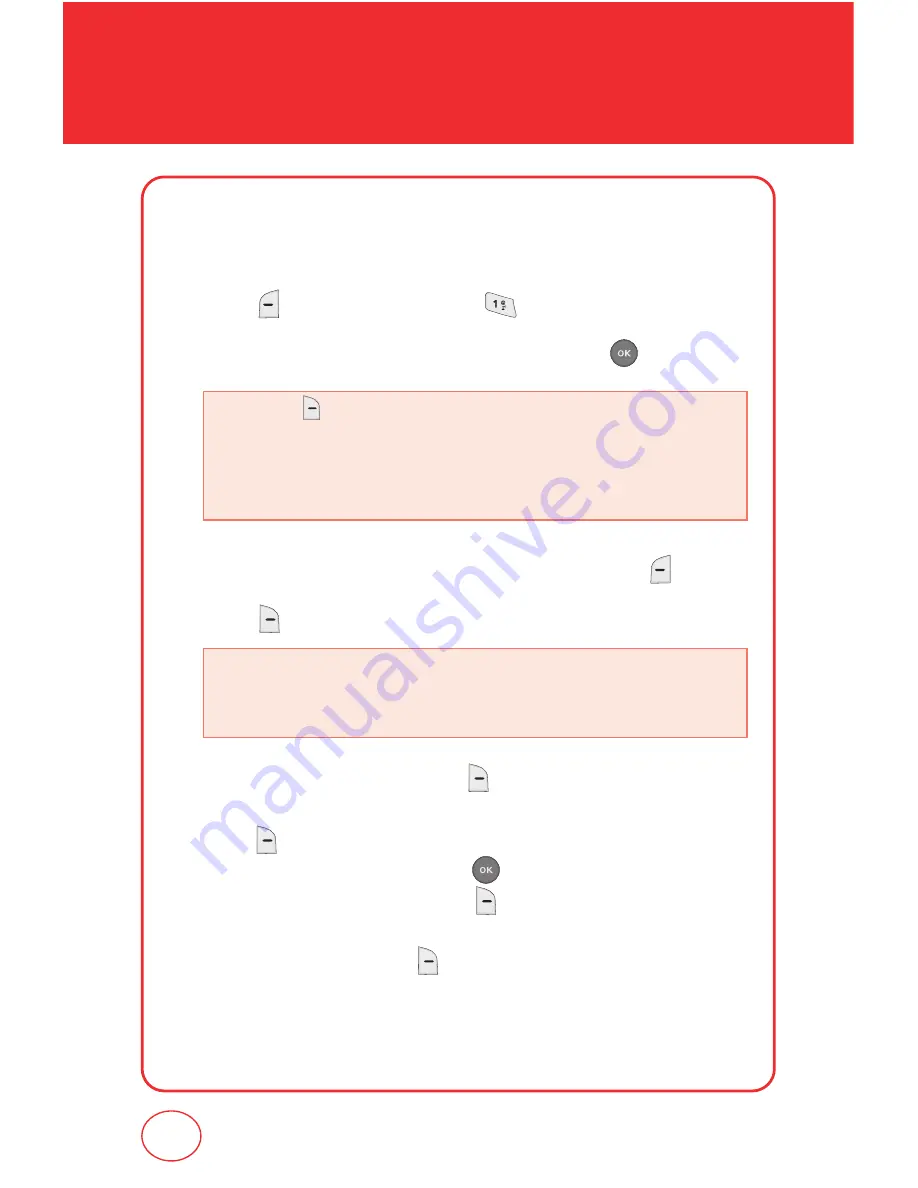
106
MESSAGING
NEW PIX MSG
To send a new PIX message:
1.
Press [MESSAGE], then press “New PIX Msg”.
2.
Under “TO”, input the phone number. Then press .
3.
Input your message. To change the input mode, press [abc].
4.
Press [OPTIONS], then select “ADD”.
5.
To save the TXT Message, press [OPTIONS], then select “Save
As Draft”.
Press [OPTIONS], then select “Priority Level”, select
“High” or “Normal”, then press .
To add to your contact list, press [OPTIONS], then select “Add
to Contacts”.
To format the text, press [OPTIONS], then select “Format
Text”, and then select “Font Size” or “Font Style” options.
By pressing [ADD], you can choose from the following:
•
Contacts :
Search the phone number which is stored in thecontacts list.
•
Groups :
Search the group which is stored in the contacts list.
•
Recent Calls :
Search the phone number which is stored in the recent
calls list.
• Graphics :
Inserts simple graphic image in TXT Msg.
• Sound :
Inserts sound in TXT Msg.
• Quick Text :
Inserts already written sentences in TXT Msg.
Summary of Contents for CDM7075
Page 1: ...OM7075VW...
Page 29: ...28 MEMO...
Page 51: ...50 SETTINGS...
Page 81: ...80 MEMO...
Page 93: ...92 MEMO...
Page 104: ...103 CHAPTER 7 MESSAGING This chapter address Voicemail TXT and PIX message CHAPTER 7 MESSAGING...
Page 162: ...161 MEMO...






























