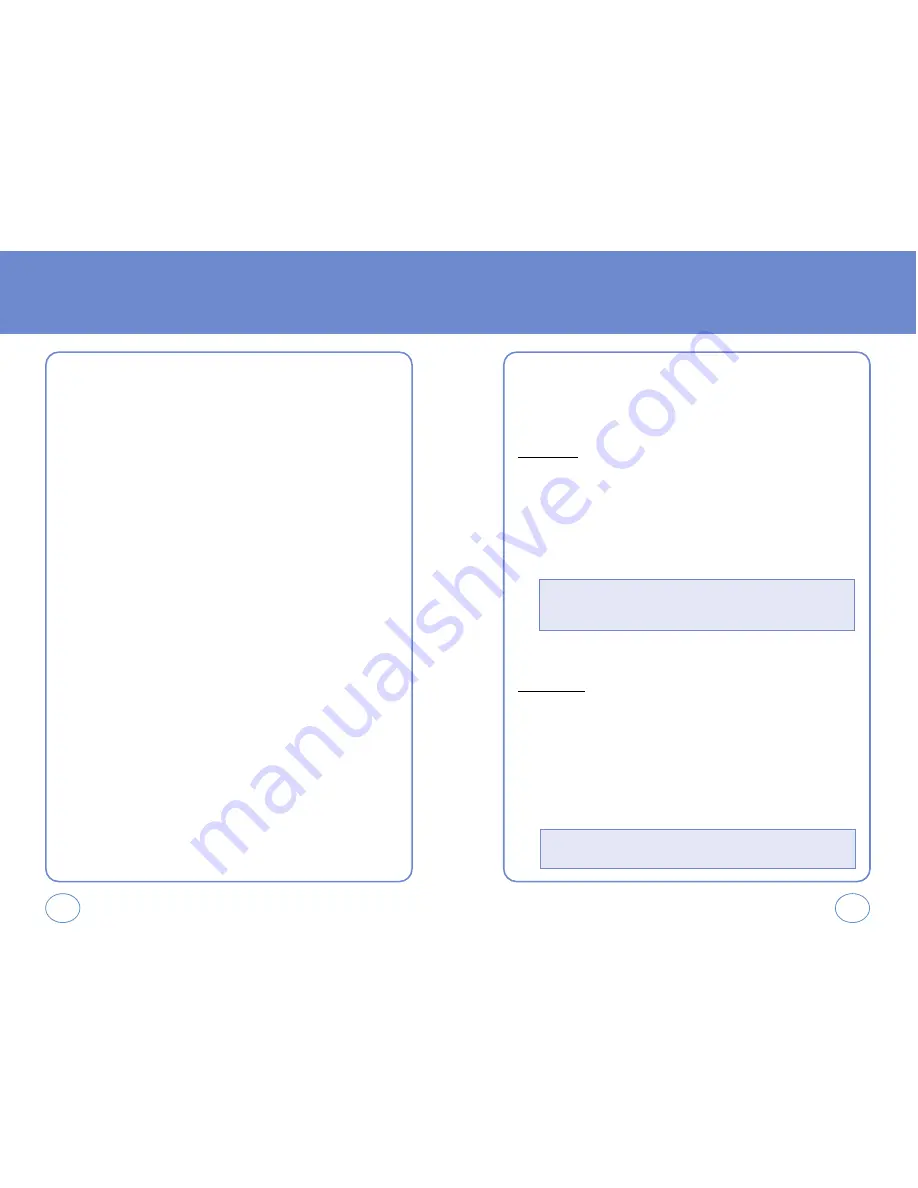
100
99
MESSAGE
MESSAGE
ERASE ALL
1.
Press
OK KEY
[MENU], then select “Messaging” menu,
press
RIGHT S.KEY
[OPTIONS] or press
LEFT S.KEY
[MESSAGE],
press
RIGHT S.KEY
[OPTIONS].
2.
To erase all the inbox messages, press
1 KEY
[ERASE INBOX].
To erase all the drafts messages, press
2 KEY
[ERASE DRAFTS].
To erase the sent messages, press
3 KEY
[ERASE SENT].
To erase all messages, press
4 KEY
[ERASE All].
3.
Select “Yes”, then press
OK KEY
.
SETTINGS
Manages messaging features through various features.
ALL MSG
Auto.save
1.
Press
OK KEY
[MENU], then select “Messaging” menu,
press
LEFT S.KEY
[SETTINGS] or press
LEFT S.KEY
[MESSAGE],
press
LEFT S.KEY
[SETTINGS], then select
1 KEY
[ALL MSG].
2.
Press
1 KEY
[AUTO.SAVE]. Select “On”, “Off” or “Prompt” with
the Navigation Key.
3.
Press
OK KEY
to save it.
Auto.erase
Automatically erases inbox messages when new messages arrived.
1.
Press
OK KEY
[MENU], then select “Messaging” menu,
press
LEFT S.KEY
[SETTINGS] or press
LEFT S.KEY
[MESSAGE],
press
LEFT S.KEY
[SETTINGS], then select
1 KEY
[ALL MSG].
2.
Press
2 KEY
[AUTO.ERASE]. Select “On” or “Off” with the
Navigation Key.
•
On:
All sent messages saved in the Sent box.
•
Off:
All sent messages not saved in the Sent box.
•
Prompt:
“Yes”, “No” dialogue box displayed after sent message.
•
On:
Oldest message erased frm inbox automatically when message is full.
•
Off:
Oldest message not erased frm inbox automatically when message is full.






























