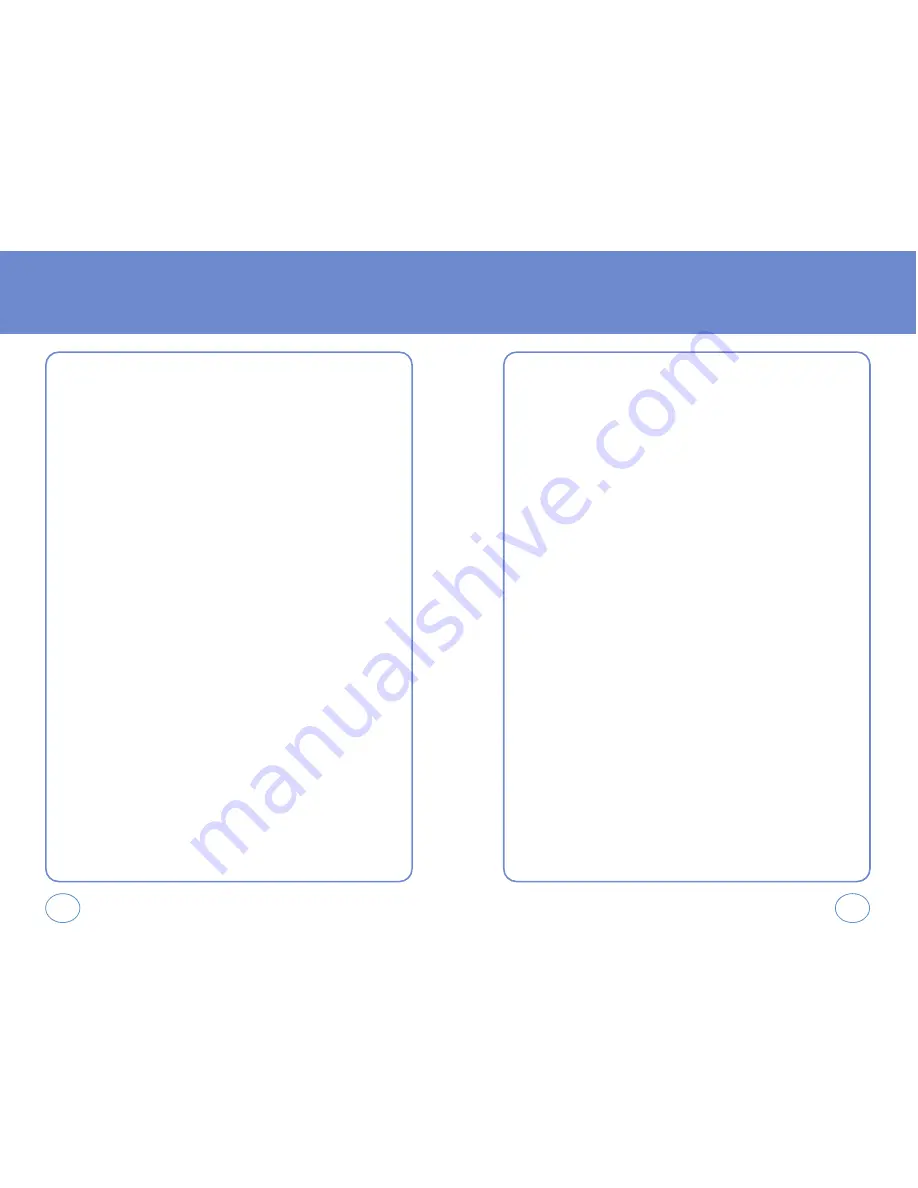
46
45
CONTACTS
CONTACTS
GROUPS
Allows you to classify phone entries into groups.
Existing groups include No Group, Family, Friends, Work.
A maximum of 30 groups is allowed. User can add group max 30 group
(except “No Group”). Allows the user to add group up to 10 phone
number or E-mail1, E-mail2. The user can add, change, and erase Group.
ADD NEW GROUP
1.
Press
OK KEY
[MENU], press
3 KEY
“Groups”.
2.
To select “New”, press
LEFT S.KEY
[NEW].
3.
Input a new group name.
4.
To save it, press
OK KEY
[SAVE].
ASSIGN PHONE NUMBER TO GROUP
1.
Press
OK KEY
[MENU], press
3 KEY
“Groups”.
2.
To assign phone numbers to a Group, select “Add”,
press
RIGHT S.KEY
[OPTIONS].
3.
Select a location and press
OK KEY
.
Your phone book entries will be displayed in alphabetical order.
4.
Select the contact for the group then press
LEFT S.KEY
[DONE].
“CONTACT ADDED TO GROUP” will be displayed. Repeat for each
location for the Group.
CHANGE GROUP NAME
1.
Press
OK KEY
[MENU], press
3 KEY
“Groups”.
2.
Select an existing group name that you have added with the
Navigation Key.
3.
To select “Rename”, press
RIGHT S.KEY
[OPTIONS].
4.
Input a new group name.
5.
To save it, press
OK KEY
[SAVE].
SEND TXT MSG. GROUP
1.
Press
OK KEY
[MENU], press
3 KEY
“Groups”.
2.
Select an existing group name with the Navigation Key.
3.
To select “Send TXT Msg.”, press
RIGHT S.KEY
[OPTIONS].
4.
Input a “Message”, press
RIGHT S.KEY
[OPTIONS] to select
“Add”, then select “Graphics”, “Sounds” and “Quick Text”.
5.
To send the text message, press
OK KEY
[SEND].
To save the text message, press
RIGHT S.KEY
[OPTIONS], then
select “Save As Draft”, then press
OK KEY
.
Press
RIGHT S.KEY
[OPTIONS], then select “Priority Level”, select
“High” or “Normal”, then press
OK KEY
.






























