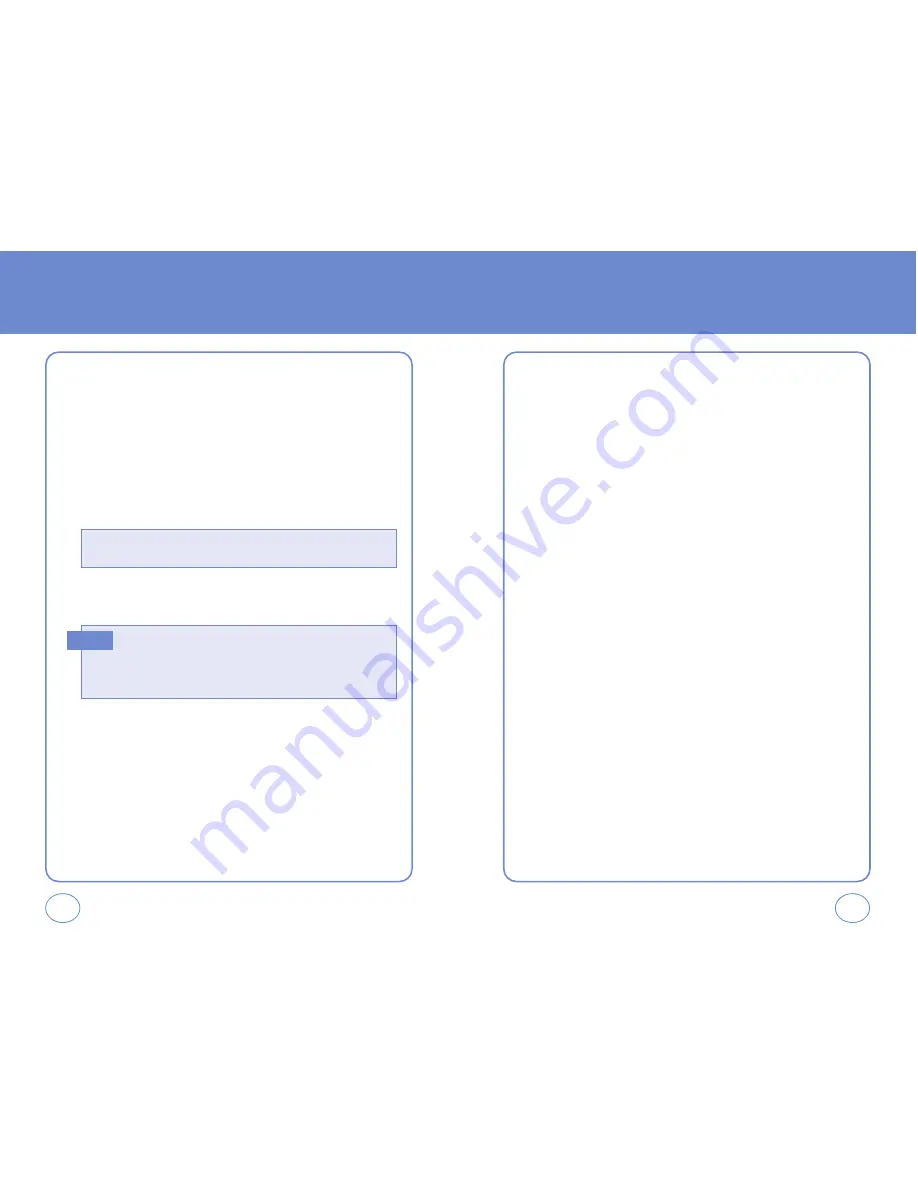
44
43
CONTACTS
CONTACTS
Stores up to 500 entries, each of which can be assigned to a group.
Entries can be retrieved by name or group.
NEW CONTACT
Adds a new entry.
1.
Press
OK KEY
[MENU], press
1 KEY
“New Contact”.
2.
To enter a name or number, use the Navigation Key to select the
phone book field.
3.
To save the entry, press
OK KEY
[SAVE].
To return to the previous page, press
CLR KEY
.
CONTACT LIST
Retrieves an entry by name and calls by simply pressing
SEND KEY
.
You can review all the entries stored in your phone book list or quickly
find an entry by entering a name or its character string.
1.
Press
OK KEY
[MENU], press
2 KEY
“Contact List” or
press
RIGHT S.KEY
[CONTACTS].
2.
The list of names in your phone book is displayed alphabetically.
3.
Enter a name or its character string or scroll through the list with
the Navigation Key.
4.
To edit the entry, press
LEFT S.KEY
[EDIT].
To show detail the entry, press
OK KEY
[VIEW].
Press
RIGHT S.KEY
[OPTIONS] to 1. New Contact,
2. Erase, 3. Send TXT Msg or 4. Call.
5.
To call the selected number, press
RIGHT S.KEY
[OPTIONS] then select “Call” or press
SEND KEY
.
• If user not input at least one field among number, e-mail then
display “NO DATA ENTERED” in dialogue box.
• If name field is empty in edit contact but one of phone number
field inserted then saved so display phone number in contacts list.
Note
PHONE BOOK FIELDS :
Name/Mobile1/Home/Work/E-Mail1/Group/
Ringtone/Mobile2/Fax/E-Mail2.






























