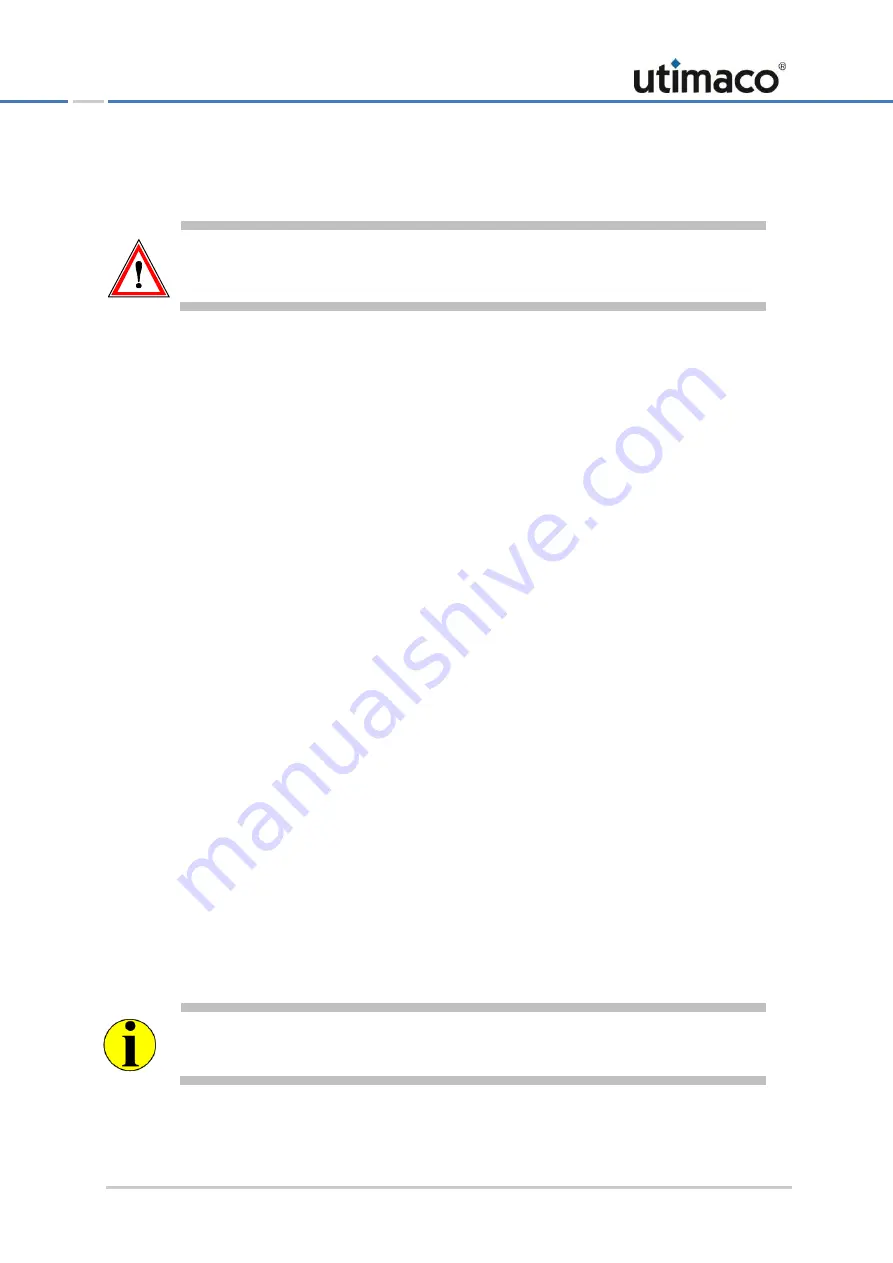
Installation of the CryptoServer Driver Software
Page 19 of 28
5.1.4
Uninstalling the Driver
You must uninstall the driver from your computer before you remove the CryptoServer Se.
It is not possible to uninstall the driver after you have removed the CryptoServer Se from the
computer.
If you want to uninstall the driver, please follow the steps below.
1.
Open the Device Manager.
2.
Click with the right-hand mouse button on CryptoServer Se-Series, and select the context
menu option Uninstall.
3.
In the next window, click OK to confirm that you want to uninstall the driver.
4.
Also select the option for deleting the driver software from your computer.
The CryptoServer Se driver will now be uninstalled and removed from your computer. After
you close the wizard, the CryptoServer Se-Series is also deleted from the Device Manager
display.
5.
Shut down the Windows operating system before removing the CryptoServer Se plug-in
card.
5.2
Installation on Linux Operating Systems
Due to the architecture of the Linux kernel, it is unfortunately not possible to provide a driver
that is ready for installation.
For this reason, the CryptoServer driver for Linux is supplied as source code on the product
CD and must be compiled on the target system.
5.2.1
Compiling/Installing the Driver
To compile the driver, the following files are required:
■
Source code of the CryptoServer driver
■
Complete source code tree of the Linux kernel you are using
You will find the source code files of the driver on the product CD in the
Software/Linux/Driver
directory.
























