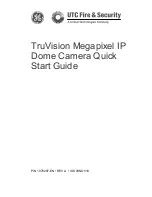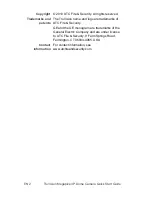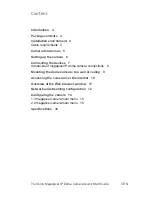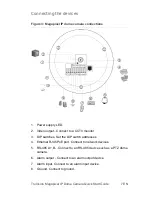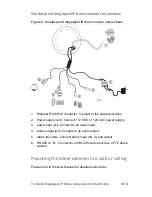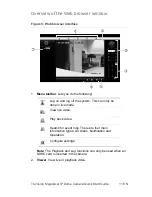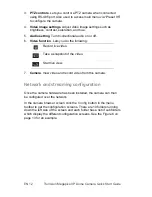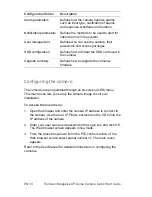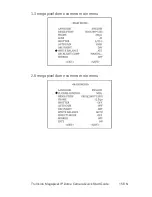EN 8
TruVision Megapixel IP Dome Camera Quick Start Guide
9. Audio output. Connect to an audio output..
10. Audio input. Connect to an audio input.
11. Power supply. C12 VDC or +24 VAC power supply.
Setting the DIP switch addresses
Switches 6 to 10 are not used at this time, so it does not matter
whether they are set to on or off.
Table 1: DIP switch address
Function
DIP
switch
ON OFF
1 Sharp
image
Soft
image
2
Automatic exposure (AES) Auto
iris
(AI)
3 BLC
Off
4 Flickerless
control
Off
5 Normal
automatic
gain
control (NAGC)
Super automatic gain control
(SAGC)