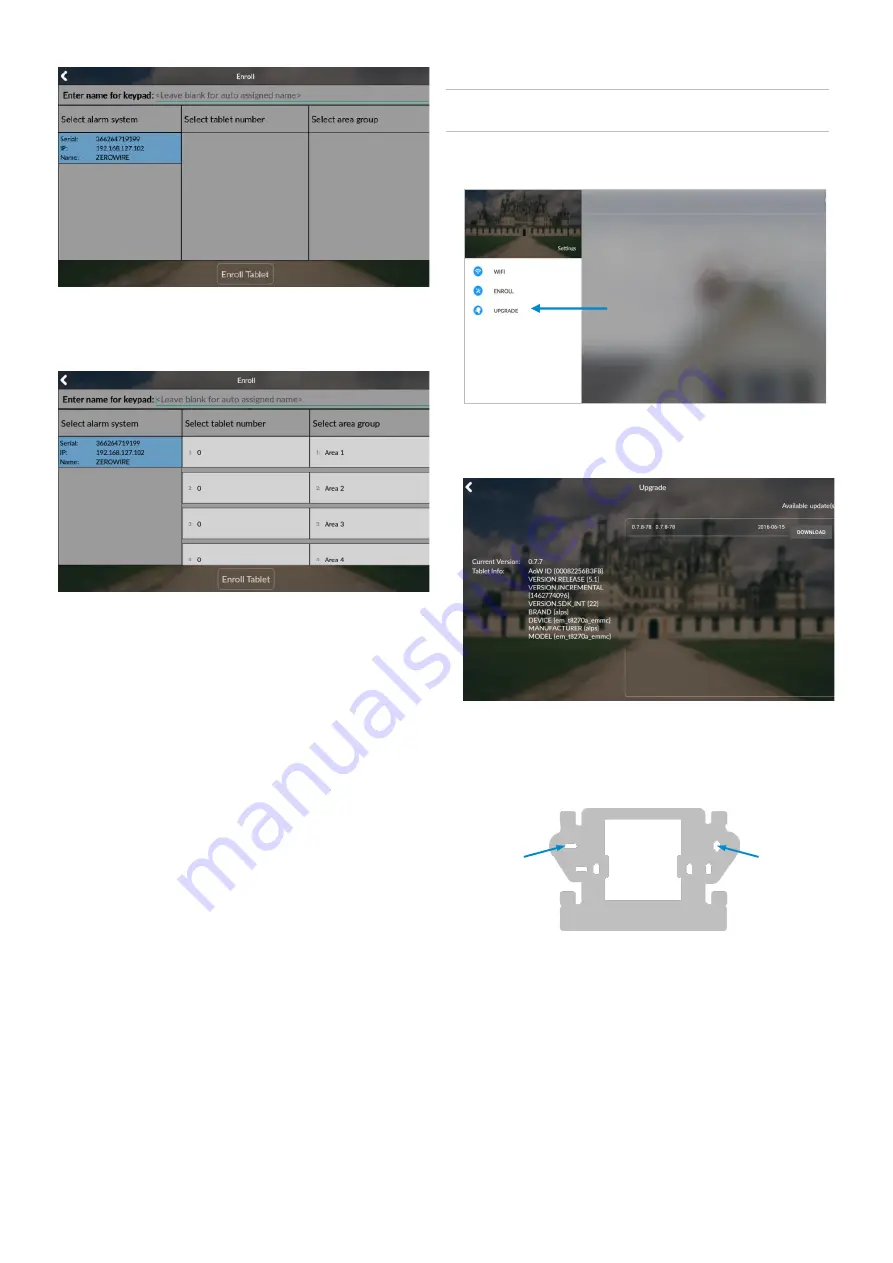
4 / 6
P/N 466-
2940 • REV D • ISS 20NOV19
3. Select an available tablet number space (center column).
Then select the area group you wish the touchscreen to
control (right column).
4. Press the Enroll Tablet button at the bottom of the screen.
Touchscreen Settings
Allow Master User to Upgrade Firmware
–
Enable this
feature to allow the Master User to have access to the
Upgrade menu.
Language
–
This allows you to select the language the
touchscreen displays.
Active Brightness
–
Choose between 1% - 100%. This is the
background light level when the user is actively using the
touchscreen.
Idle Brightness
–
Choose between 1% - 100%. This is the
background light level when the user is not actively using the
touchscreen. Setting the level to 1% will make the touchscreen
appear black when idle. The user may still touch the screen to
make the screen active again.
Idle Timeout
–
Choose between 10
– 300 seconds. This is the
amount of time that touchscreen allows the user to be idle
before it locks down and requires a PIN to reenter the
touchscreen.
Beep Volume
–
Choose between 1% - 100%. This is the
volume level of entry/exit beeps.
Camera User Name and Camera Password
–
If using the
touchscreen with cameras, you must enter the camera’s User
Name and Password to allow access.
Upgrading Firmware
IMPORTANT:
Use the supplied power supply 5V/2A before
starting the firmware upgrade.
1. Always upgrade your touchscreen to the latest firmware
during the first startup.
2. If firmware is available, press Download. Wait until the
download is complete. Press Install; you will return to the
main screen.
Mounting
1. Mount the wall bracket in the desired location using the
supplies wall anchors and screws.
1.
Wall Bracket
Mounting
holes (3)
Mounting
holes (3)
















