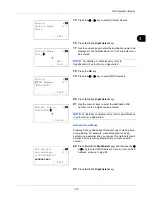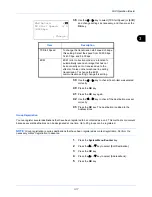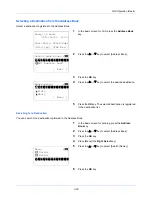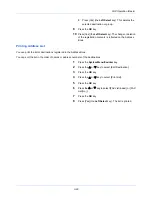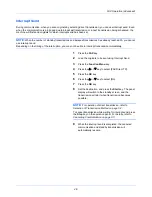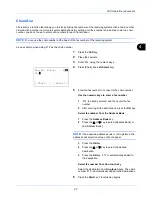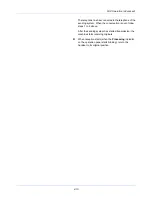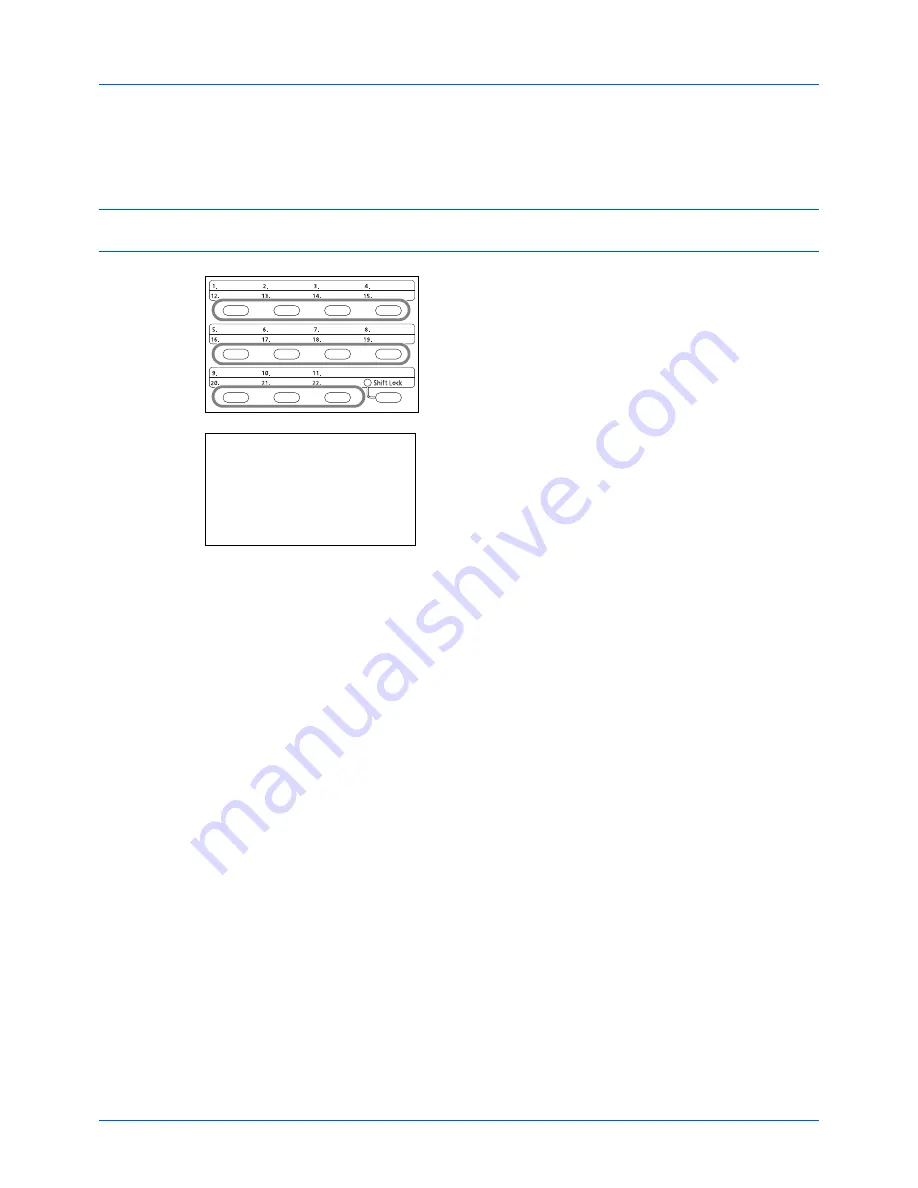
FAX Operation (Basic)
3-24
Changing/Deleting Registration Contents
You can change the destination registered to a
One-touch
key to another destination, or delete the registration
contents of the
One-touch
key.
NOTE:
When changing the destination information in the Address Book, the information registered to the
One-
touch
key is updated.
1
In the basic screen for FAX, press the
One-touch
key
that you want to change and hold it (2 seconds).
2
Press the
or
key to select the number you want to
edit.
Numbers 12 to 22 are the
One-touch
key numbers when
the
Shift Lock
key is pressed.
3
Press the
OK
key.
4
When changing the destination to another
destination
1
Press the
or
key to select [Edit].
2
Press the
OK
key.
3
Press the
or
key to select the new destination
(individual or group).
4
Press the
OK
key.
5
Press [Yes] (the
Left Select
key). The destination is
registered to the
One-touch
key.
When deleting registration contents
1
Press the
or
key to select [Delete].
2
Press the
OK
key.
3
Press [Yes] (the
Left Select
key). This deletes the
content registered to the
One-touch
key.
5
Press [Exit] (the
Right Select
key).
Select Key No.:
a
b
*********************
2
No. 12
[ Exit ]
1
No. 1
Summary of Contents for P-3025 MFP
Page 1: ...USER MANUAL P 3025 MFP P 3525 MFP Copy Print Scan Fax A4 FAX SYSTEM ...
Page 2: ......
Page 14: ...xii ...
Page 20: ...Part Names and Functions 1 6 ...
Page 54: ...FAX Operation Basic 3 26 ...
Page 100: ...FAX Operation Advanced 4 46 ...
Page 112: ...Checking Transmission Results and Registration Status 5 12 ...
Page 154: ...Setup and Registration 6 42 ...
Page 158: ...About Network FAX 7 4 ...
Page 182: ...Index 4 ...
Page 183: ......
Page 184: ...Rev 1 2013 11 2MJGEEN001 ...
Page 185: ...TA Triumph Adler GmbH Ohechaussee 235 22848 Norderstedt Germany ...