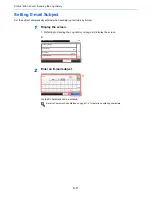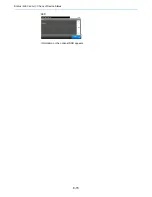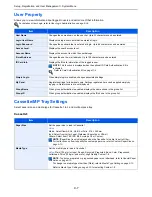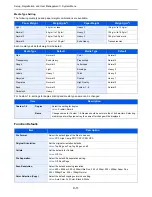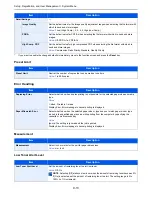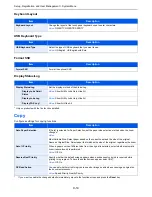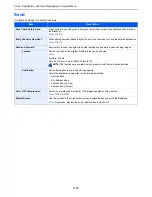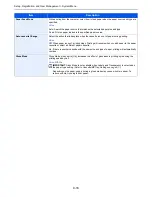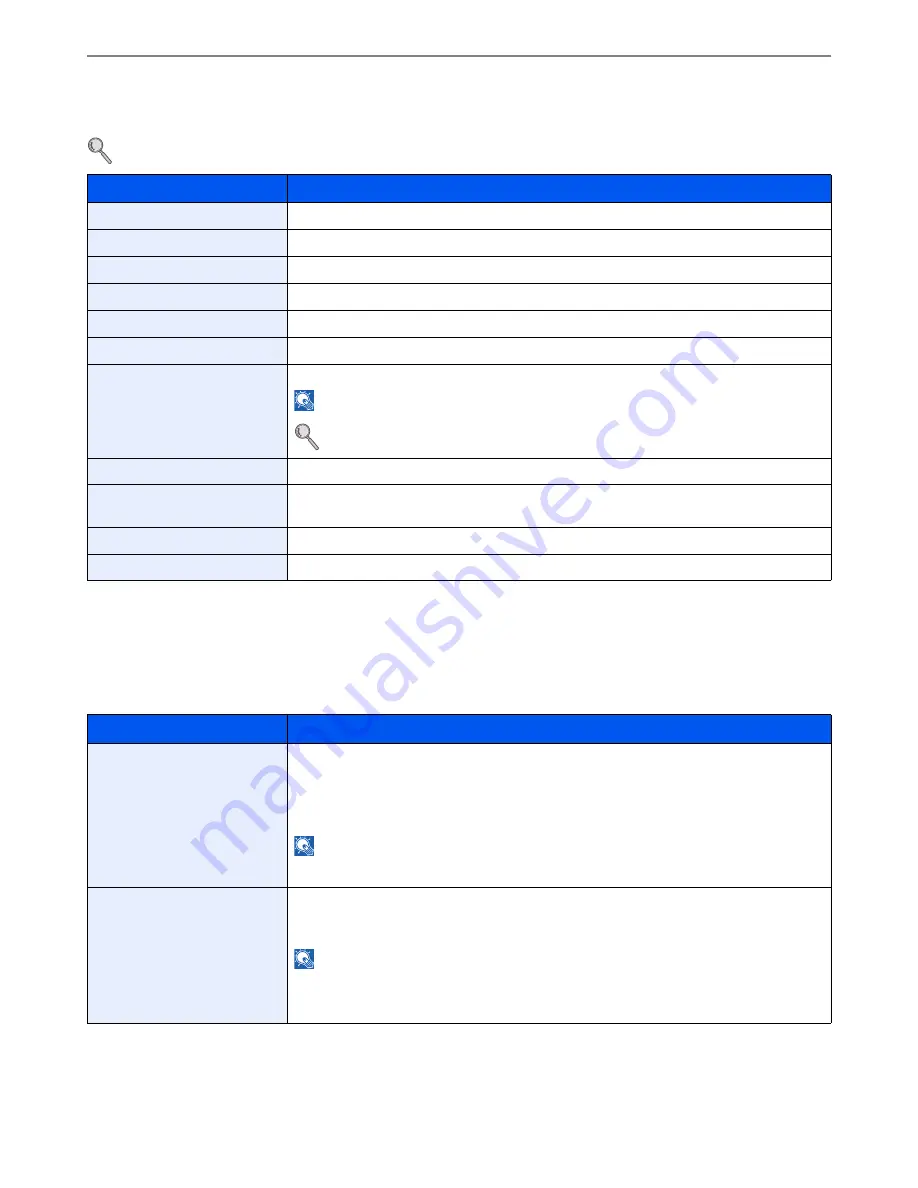
9-7
Setup, Registration, and User Management > System Menu
User Property
Allows you to view information about logged in users and edit some of that information.
For details on User Login, refer to
User Login Administration on page 9-36
.
Cassette/MP Tray Settings
Select paper size and media type for Cassette 1 to 3 and multi purpose tray.
Cassette1
Item
Description
User Name
Changes the name shown on the user list. Up to 32 characters can be entered.
Login User Name
Displays the login user name that is entered at login.
Login Password
Changes the password that is entered at login. Up to 64 characters can be entered.
Access Level
Displays the user's access level.
Account Name
Displays the account to which the user belongs.
E-mail Address
Changes the user's e-mail address. Up to 128 characters can be entered.
ID Card Info.
Displays the ID card information of the logged in user.
NOTE
: This function is displayed when the optional ID Card Authentication Kit is
activated.
Refer to
Card Authentication Kit on page 11-4
.
Simple Login
When simple login is enabled, changes associated settings.
My Panel
Registers settings for individual users. Settings registered here can be applied simply by
logging in. Network users are not displayed.
Group Name
When group authorization is enabled, displays the name shown in the group list.
Group ID
When group authorization is enabled, displays the ID shown in the group list.
Item
Description
Paper Size
Set the paper size to load in Cassette 1
Value
Metric: Select fromA4, A5, A6, B5 or Folio, 216 × 340 mm
Inch: Select from Letter, Legal, Statement, Executive or Oficio II.
Others: Select from 16K, ISO B5, Envelope C5 or Custom.
NOTE
: [Paper Size] is only displayed when the Cassette 1 size dial is set to Other.
For instructions on how to specify the custom paper size, refer to
Custom Paper Size on
page 9-10
.
Media Type
Set the media type to load in Cassette 1.
Value
: Plain (105 g/m² or less), Rough, Recycled, Preprinted, Bond, Color, Prepunched,
Letterhead, Thick (106 g/m² and more), High Quality, Custom 1-8
NOTE
: To print on preprinted or prepunched paper or on letterhead, refer to
Special Paper
Action on page 9-10
.
To change to a media type other than [Plain], refer to
Media Type Setting on page 9-10
.
Refer to
Media Type Setting on page 9-10
for selecting Custom 1- 8.
Summary of Contents for 261ci
Page 1: ...USER MANUAL 261ci Copy Print Scan Fax A4 DIGITAL MULTIFUNCTIONAL COLOUR SYSTEM ...
Page 8: ...vi ...
Page 24: ...xxii ...
Page 36: ...1 12 Preface About this Operation Guide ...
Page 134: ...3 58 Common Operations Using Various Functions ...
Page 150: ...4 16 Copying Copying Functions ...
Page 162: ...5 12 Printing Printing Data Saved on the Printer ...
Page 173: ...6 11 Sending Preparation for Sending a Document to a PC 2 3 4 5 1 2 ...
Page 240: ...7 32 Document Box Functions for Document Box ...
Page 336: ...9 80 Setup Registration and User Management Job Accounting ...
Page 394: ...Index 6 ...
Page 395: ......