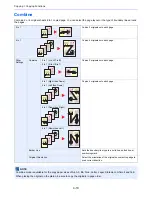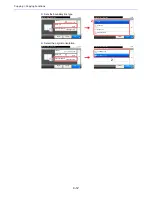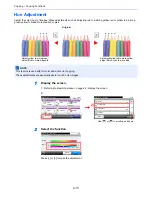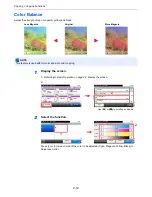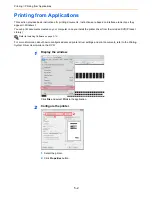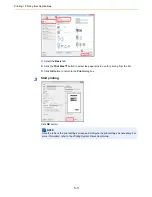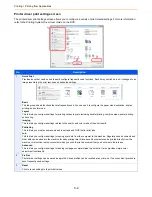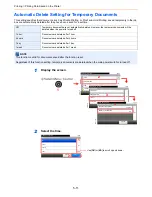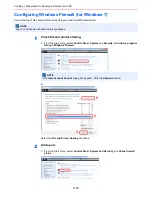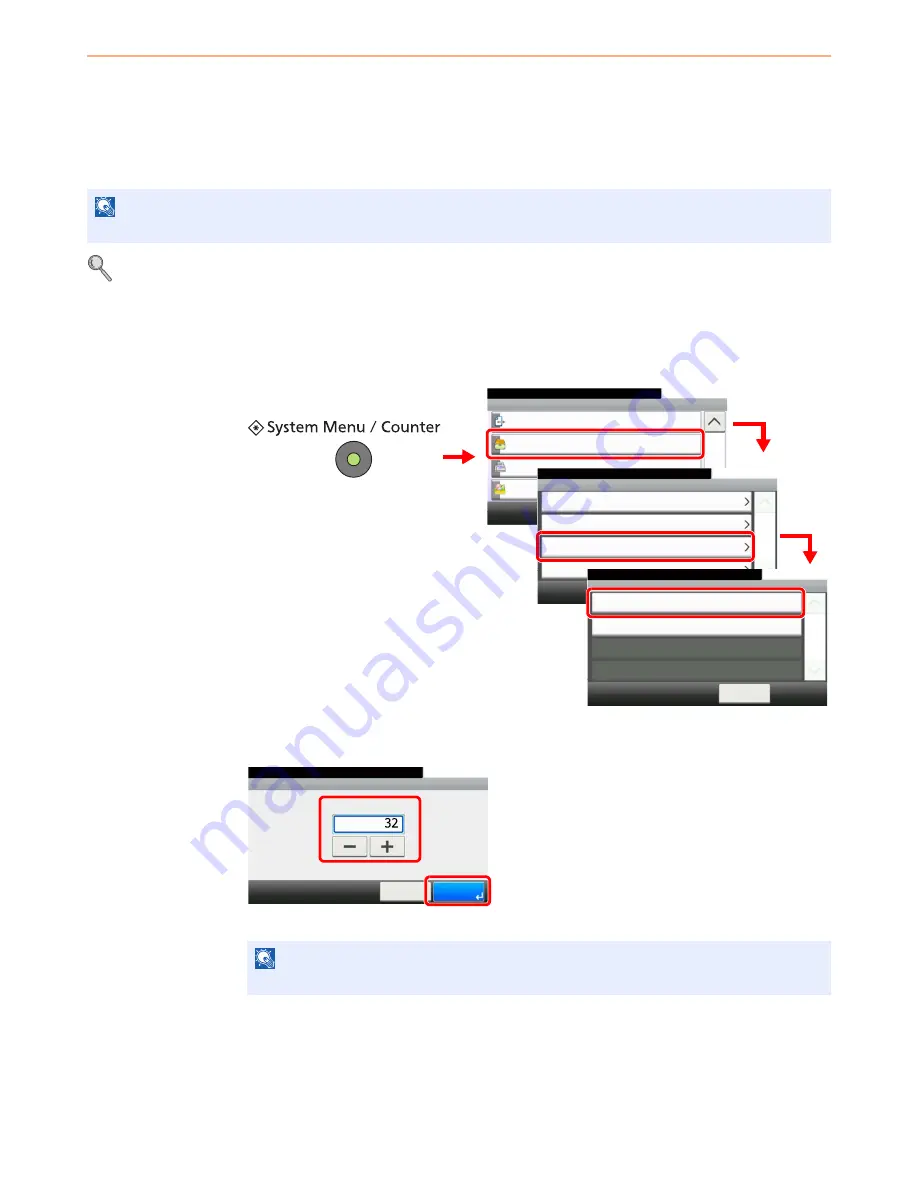
5-8
Printing > Printing Data Saved on the Printer
Quick Copy/Proof and Hold
Quick Copy/Proof and Hold stores the print data which is printed by using the printer driver as a Quick Copy/Proof and
Hold Print job.
Refer to the
Printing System Driver User Guide
on how to print a job as Quick Copy/Proof and Hold Print job using the
printer driver.
For details, refer to
SSD on page 11-4
and
RAM Disk Setting on page 9-26
.
Setting the Number of Stored Jobs
To maintain free space on the RAM disk, you can set the maximum number of stored jobs.
1
Display the screen.
2
Enter the maximum number of stored jobs.
You can enter any number between 0 and 300.
NOTE
The optional SSD must be installed or RAM disk mode must be enabled.
NOTE
If you enter a value of 0 (zero), you cannot use the Quick Copy/Proof and Hold function.
System Menu/Counter.
System Menu
Send
10:10
Document Box
FAX
Favorites/Application
3/5
Document Box
10:10
System Menu/Counter.
Job Box
Polling Box
Sub Address Box
< Back
1/1
Custom Box
Quick Copy Job Retention
10:10
System Menu/Counter.
Deletion of Job Retention
< Back
1/1
32job(s)
Off
Document Box - Job Box
1
G
B
0054_02
G
B
0290_00
4
G
B
0310_00
3
2
GB
0
3
11
_
0
0
Job Box - Quick Copy Job Retention
10:10
System Menu/Counter.
(0 - 300)
Cancel
job(s)
OK
1
2
Summary of Contents for 261ci
Page 1: ...USER MANUAL 261ci Copy Print Scan Fax A4 DIGITAL MULTIFUNCTIONAL COLOUR SYSTEM ...
Page 8: ...vi ...
Page 24: ...xxii ...
Page 36: ...1 12 Preface About this Operation Guide ...
Page 134: ...3 58 Common Operations Using Various Functions ...
Page 150: ...4 16 Copying Copying Functions ...
Page 162: ...5 12 Printing Printing Data Saved on the Printer ...
Page 173: ...6 11 Sending Preparation for Sending a Document to a PC 2 3 4 5 1 2 ...
Page 240: ...7 32 Document Box Functions for Document Box ...
Page 336: ...9 80 Setup Registration and User Management Job Accounting ...
Page 394: ...Index 6 ...
Page 395: ......