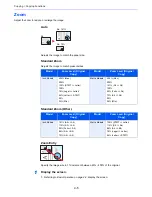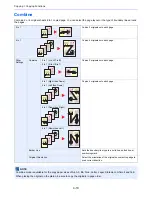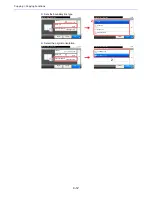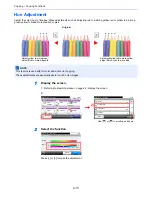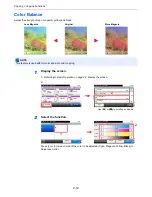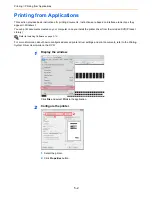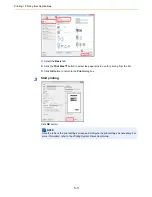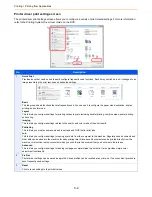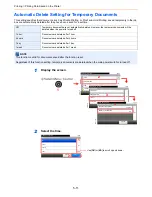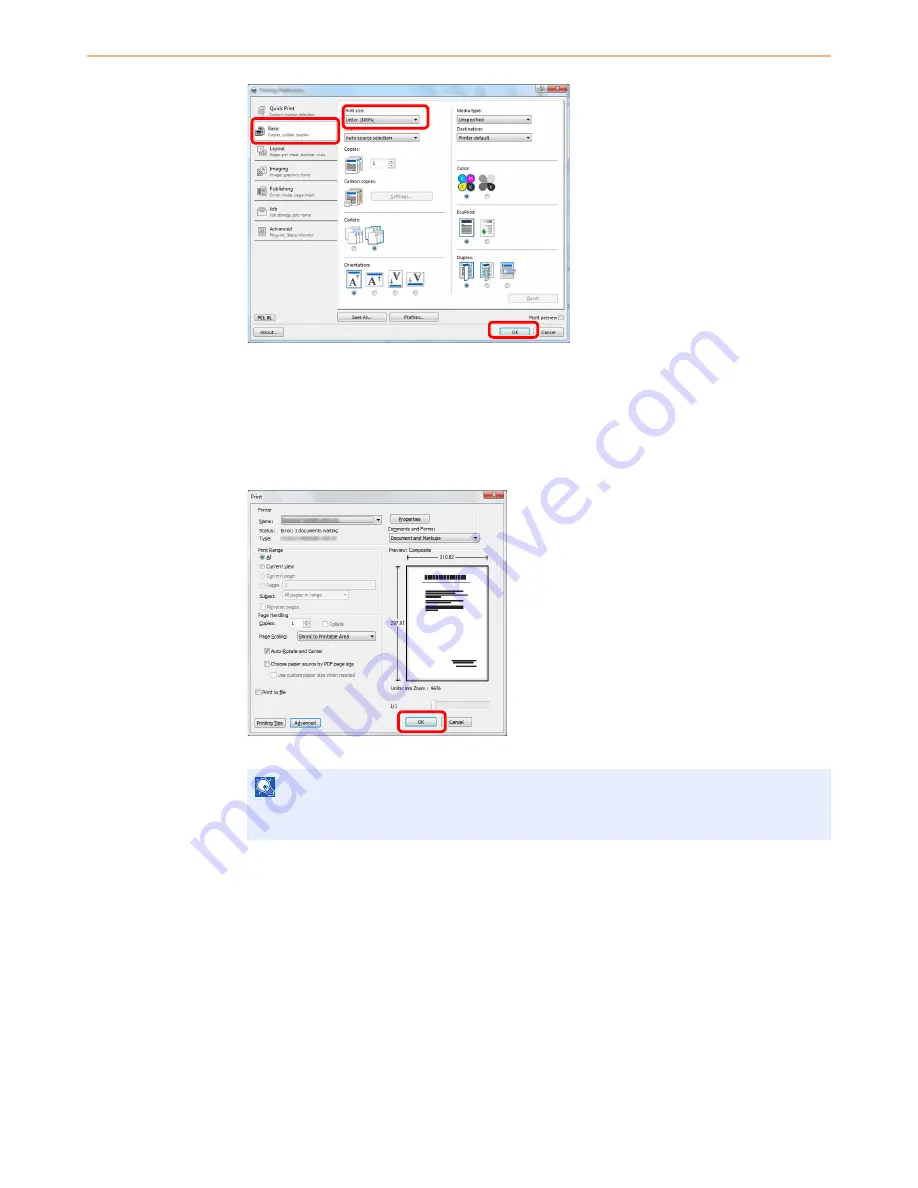
5-3
Printing > Printing from Applications
3
Select the
Basic
tab.
4
Click the
Print Size
button to select the paper size to use for printing from the list.
5
Click
OK
button to return to the
dialog box.
3
Start printing.
Click
OK
button.
NOTE
Click the tabs on the print settings screen and configure the print settings as necessary. For
more information, refer to the
Printing System Driver User Guide
.
3
5
4
Summary of Contents for 261ci
Page 1: ...USER MANUAL 261ci Copy Print Scan Fax A4 DIGITAL MULTIFUNCTIONAL COLOUR SYSTEM ...
Page 8: ...vi ...
Page 24: ...xxii ...
Page 36: ...1 12 Preface About this Operation Guide ...
Page 134: ...3 58 Common Operations Using Various Functions ...
Page 150: ...4 16 Copying Copying Functions ...
Page 162: ...5 12 Printing Printing Data Saved on the Printer ...
Page 173: ...6 11 Sending Preparation for Sending a Document to a PC 2 3 4 5 1 2 ...
Page 240: ...7 32 Document Box Functions for Document Box ...
Page 336: ...9 80 Setup Registration and User Management Job Accounting ...
Page 394: ...Index 6 ...
Page 395: ......