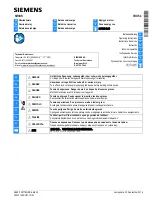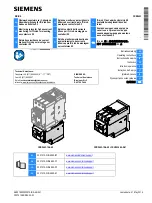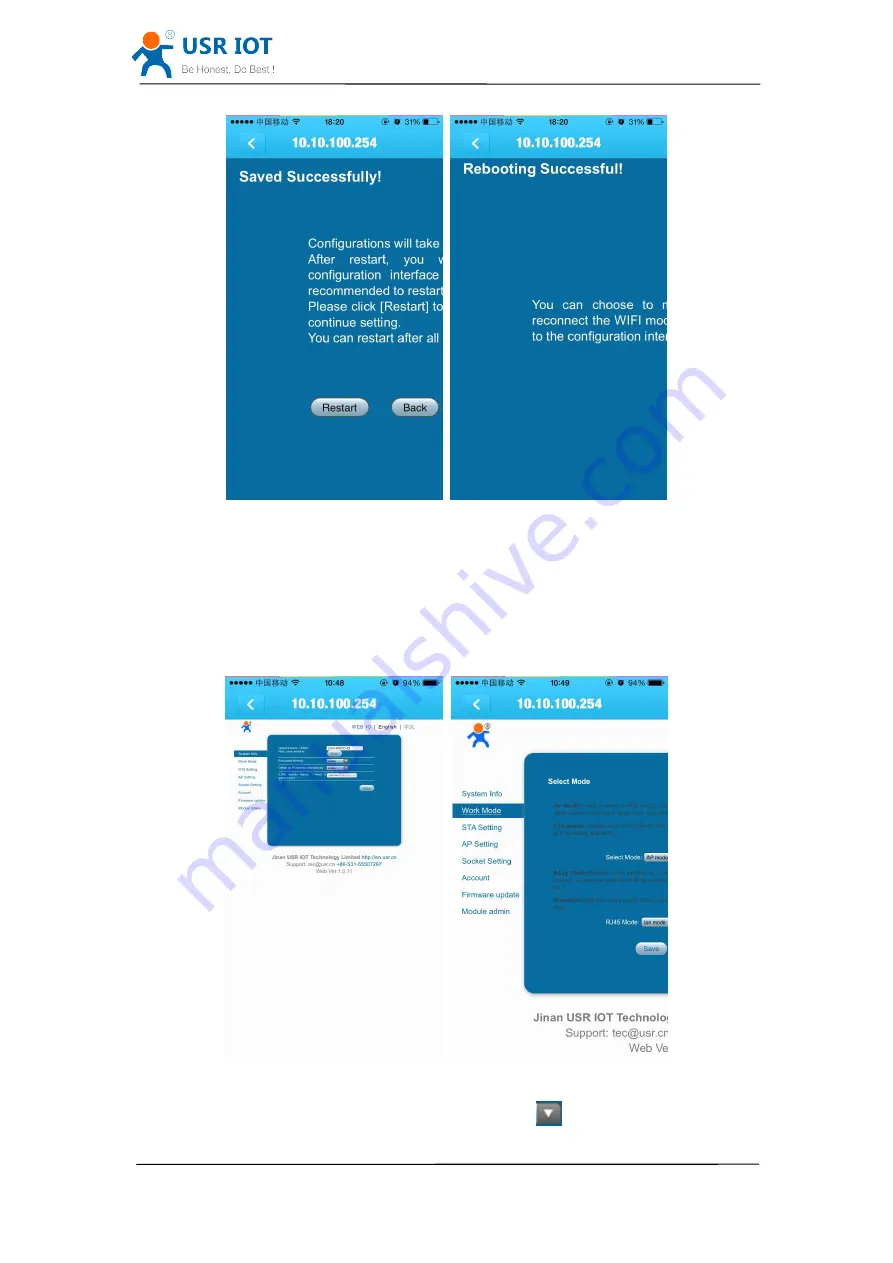
LonHand Series product user manual
www.usr.so
Jinan USR IOT Technology Limited
12 / 28
Fig. 14 Restart USR-WIFIIO-83
3.2.2
3.2.2
3.2.2
3.2.2 Cable
Cable
Cable
Cable connection
connection
connection
connection
If you want connect USR-WIFIIO-83 to your local router by network cable, please set
up parameters as bellow.
The first four steps are similar to wireless connection.
5. Click on work mode on the left side
Fig.15 work mode page
6. In the RJ45 mode column, click on the drop-down list
, in the popup list select wan