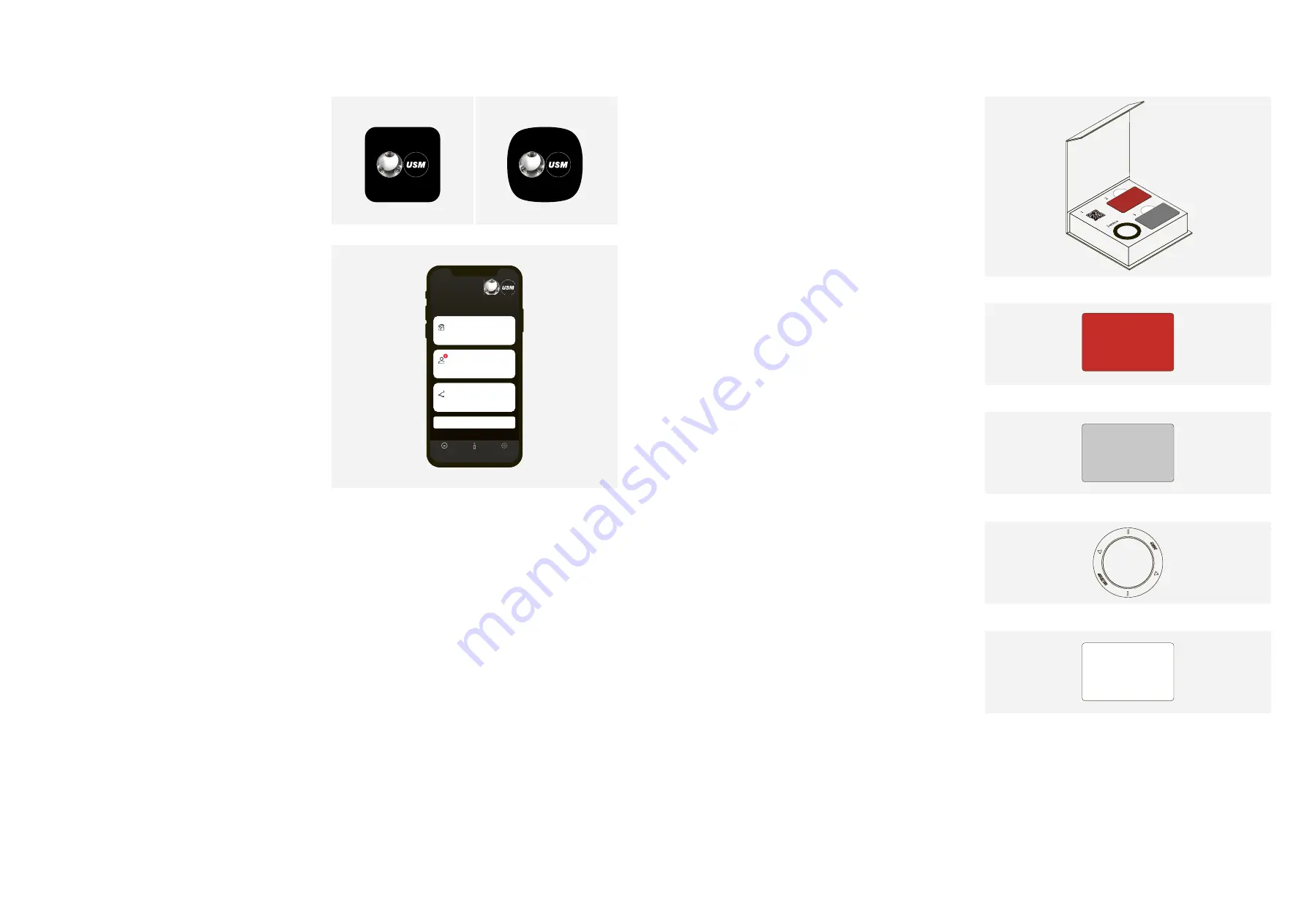
8
9
USM Haller lock C
Instruction manual
Date
05.22/en
2.6 USM app
The USM app is available in iOS and Android
versions.
User area
The USM app can be used for opening and locking the locks.
Area of use: Public, Personal and Shared Locker modes
With the intuitive, user-friendly app, users can easily manage,
personalise or share one lock C or several locks.
— Key function (locking and opening function)
— Management of personalised locks (personal and shared)
— Overview of users’ locks (public, personal and shared)
Admin area
In the admin area, the Power User has an overview of all of
the locks assigned to him/her and can manage/maintain these
or read the relevant activity information.
— Power User access
— Manage and maintain locks
— Distribute Grants
2.7 Delivery scope
and management
Product accessories are recommended depending
on the number of locks purchased. The following
basic equipment is supplied as standard with your
first lock C order:
The Power User should keep this in a safe place.
USM recommends having one Main Admin card per site.
Storage: 1 × Power User, 1 × Power User proxy, 1 × safe,
boss or receptionist
For security purposes and to simplify management, USM
recommends programming three Admin cards per lock and
setting up just one lock pool which is then represented by
the 3 x Admin cards.
The Power User is responsible for storage.
USM recommends having one service tool per site.
The Power User is responsible for storage.
USM recommends having one key card per site to check
that the functions are working properly.
Key cards are optional for users and are only ordered at the
customer’s request. The number of cards depends on the
customer’s order. As a general rule, one card is calculated
per user.
The number of individual components can be increased
if necessary. You can reorder these individually from your
USM retailer.
Home
Overview
Public Locker
Personal Locker
Shared Locker
Locks
Help
Settings
Logout
iOS
Android
Main Admin
1 ×
Admin
3 ×
1 ×
User
1 ×
















