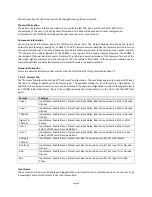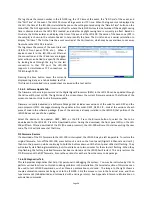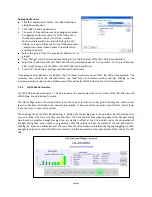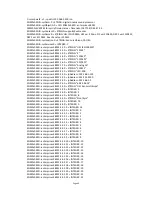Page 39
d.
Press the Flatten button.
e.
Press Pink and Generator to drive the center channel with pink noise.
f.
Adjust the main fader towards 7.0 without exceeding 85dB SPL in the auditorium.
g.
Adjust the gain control at the far left of the equalizer tab to yield 85dB SPL in the auditorium.
h.
Press the Mic Cal button to bring up the microphone calibration dialog box.
i.
Adjust the Microphone Gain control in the microphone calibration dialog box until the JSD SPL agrees with
the reference SPL meter.
j.
If desired, press the Save button to save this microphone calibration in a file. The use of the microphone
model number and serial number(s) as a filename is suggested.
k.
Press the Generator button again to turn off the generator.
6.
Press Default EQ to load a starting point equalization unless another channel was copied to this one.
7.
Turn the main fader and Gain control (on the left side of the Equalizer tab) all the way down.
8.
Press the Pink Noise and Generator buttons to turn on pink noise in the auditorium.
9.
Adjust the main fader towards 7.0 without exceeding the desired SPL in the auditorium (typically 85dB for
screen channels and 82dB for surround channels).
10.
Adjust the Equalizer tab Gain control for the desired SPL.
11.
Position the cursor in the RTA graph area to make additional controls visible. Adjust the Data Offset and X-
Curve controls to place the mid-band RTA levels within the curve limit lines.
12.
Adjust the Bass and Treble controls to provide the required low and high frequency response.
13.
Adjust the remaining equalizer controls to put each RTA band within the limit lines. Avoid extreme variation
between adjacent equalizer values. The auditorium will generally sound best applying the least equalization
possible while remaining within the curve limit lines.
14.
Turn off the generator.
15.
Use the copy button to copy the equalization to each of the other channels as a starting point.
16.
Go back to step 6 to equalize the next channel.
7.5.2.3 LFE Equalization
Procedure
The LFE channel uses a parametric equalizer instead of a graphic equalizer. As explained in section 4.2, the LFE
parametric equalizers are actually located in the crossover section of the DSP to allow for multiple LFE outputs. For
convenience, the LFE controls are also visible on the equalizer tab, as shown in the image below.
In the below image, the leftmost Gain control is the master LFE gain that applies to all LFE outputs. It corresponds
to the LFE gain control shown on the Stage Out tab. Within each LFE box is another gain control that applies to
ONLY that LFE output. The box also contains the parametric filter controls (PEQ gain, Q, and frequency) that
applies to that particular LFE output.
The GUI determines the capabilities of the particular JSD-100 hardware and only shows the appropriate number of
LFE outputs.
A suggested LFE adjustment procedure is below. Note that selecting the LFE channel in the equalizer tab does NOT
turn off pink noise on the previously selected channel. This is different than the behavior on all other channels.
This difference allows pink noise to drive the LFE and center channels simultaneously so the transition frequency
region can be viewed for possible phase errors. When the LFE channel is selected on the equalizer tab, a warning
box (shown in the image below) will appear if pink noise is currently driving another channel. The procedure below
drives the LFE and center channels simultaneously.
1.
On the Equalizer tab, select the Center channel, Pink noise, and turn on the generator. Pink noise should
be visible on the RTA based on the equalization done in the previous section.
2.
Select the LFE channel. The warning box should appear indicating that the center channel is also being
driven. At this point, pink noise is driving both the center and LFE channels.
3.
Adjust the leftmost (master) gain control until the LFE level matches the mid-band level of the center
channel on the RTA display.
Summary of Contents for JSD-100
Page 12: ...Page 12...