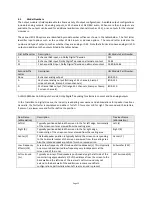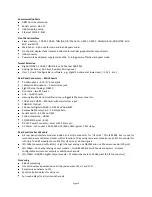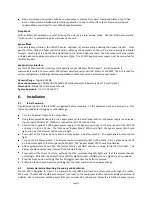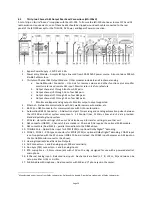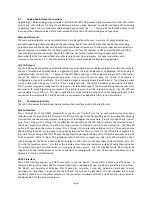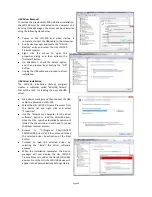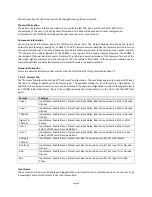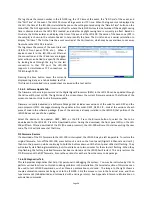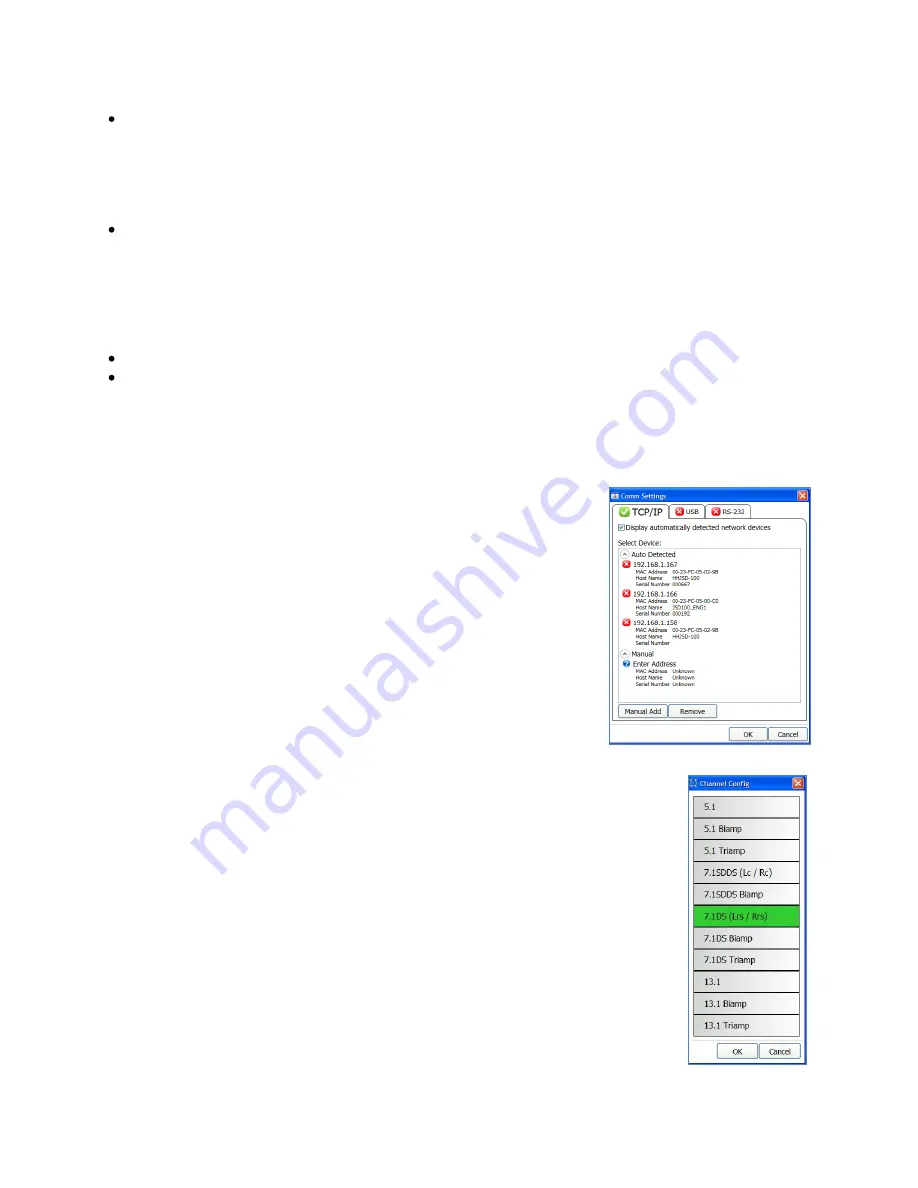
Page 26
Open.
Pressing “Open” allows you to load an existing configuration fie. Use Default.j100 to load the factory
defaults. You can then revise the settings and save them under another filename. Note that you may specify
either a JSD-100 or JSD-80 configuration file under “file type.” If the JSD-100 is replacing an existing JSD-80,
use the JSD-80 GUI to save the configuration file if it is not available on the computer you’re using. Then, with
the JSD-100 GUI, open the JSD-80 configuration file. Common data, such as equalization, will be loaded into
the JSD-100.
Save.
The “Save” button prompts you for the filename under which the configuration data is to be saved.
Data can be restored to this or another unit using the Open button.
7.4.2
Communications
This group of buttons sets communications parameters between the GUI and the JSD-100 and allows connections
to be set up and taken down.
Connect.
The GUI connects to the JSD-100 specified in the Comm Settings dialog over the specified link.
Disconnect.
The GUI disconnects from the currently viewed JSD-100
.
When the Disconnect button is pressed,
the GUI will ask if you want to save changes to the JSD-100. When “Save Changes” is selected, the current
configuration will be saved to flash memory and will be reloaded the next time the JSD-100 is powered up. If
Save To SD Card is checked, the configuration will be saved to both the SD card and the flash memory when
the Save Changes button is pressed. If “Save Changes” is not selected, the current configuration will not be
saved. Instead, the previous configuration will be loaded on the next power up.
Comm Settings
Press this button to configure the communications link to the JSD-100. The JSD-
100 GUI can communicate with the JSD-100 over Ethernet (TCP/IP), USB, or RS-
232. Click on the appropriate tab for this unit. If you find the GUI on occasion
disconnects from the JSD-100, try clicking the Advanced button and increase
each of the timeout values. This may be required on a slow network.
TCP/IP
Check "Display automatically detected network devices" to get a list of JSD-100
units the GUI can find on the network. Any device ever found is listed (they do
not disappear if they have not been heard from in a while). Select the
appropriate unit from the list or click "Manual Add" to specify an IP address for
a JSD-100. Use the "Remove" button to remove a displayed unit from the list.
Once the desired unit is selected, press OK to exit the dialog.
USB
Select this tab to connect to the JSD-100 using USB. When the host computer is connected
to the JSD-100 USB port, the JSD-100 should be listed under the device list. If the "Connect
to first available USB device" is checked, the first device (and probably the only device) on
the list will be selected. If it is not checked, select the appropriate device, and then click
OK.
RS-232
Select the COM port the JSD-100 is connected to, and then click OK.
7.4.3
Unit Settings
This group of buttons handles a few “system wide” system configuration settings and
backing up those settings.
Channel Config
Use Channel Config to configure the JSD-100 based on the speaker configuration in the
Summary of Contents for JSD-100
Page 12: ...Page 12...