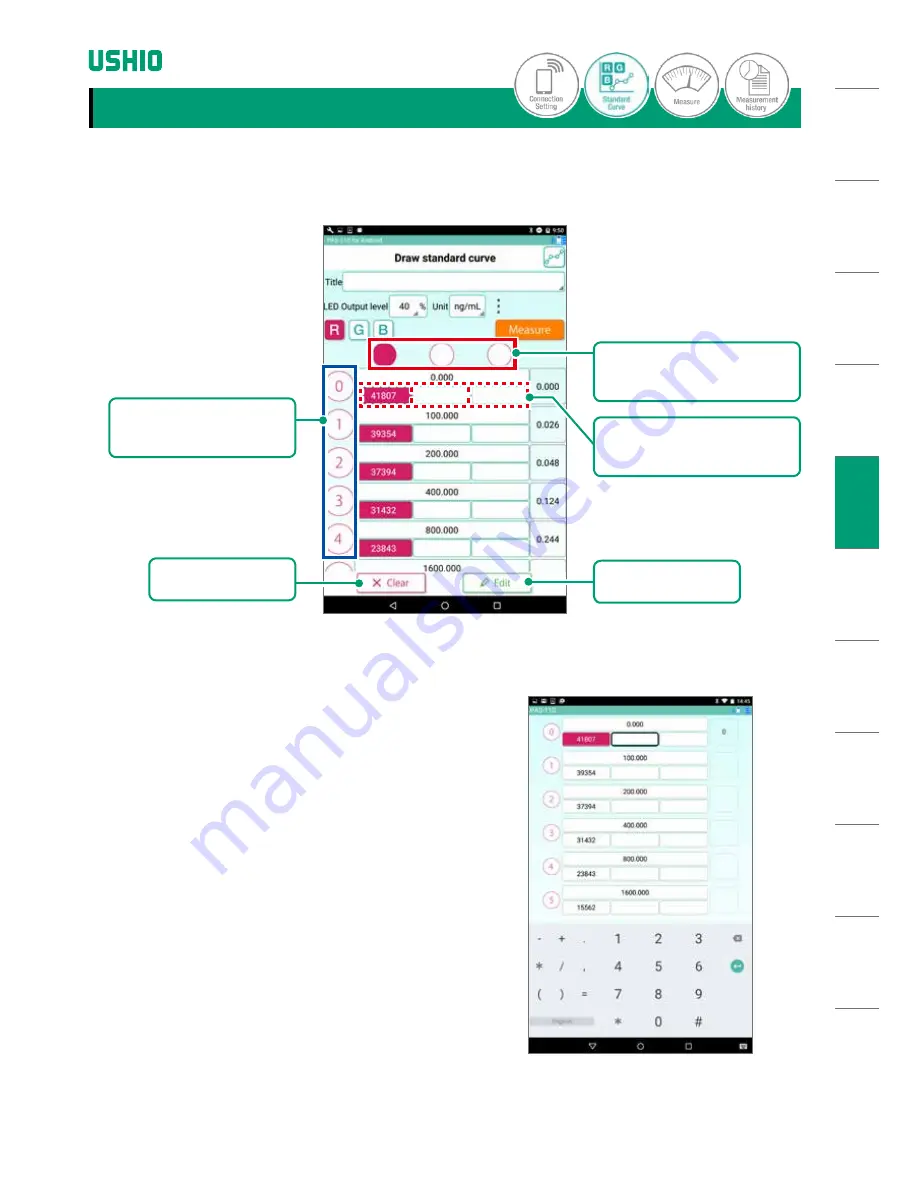
SA
FET
Y N
OTE
S
DE
VIC
E F
EATU
RE
S
HA
RD
W
ARE
PAC
KAG
E
HAR
DW
AR
E
CO
MP
ON
EN
TS
BAT
TER
Y
INS
ERT
ION
TAK
ING
ME
ASU
REME
NTS
OTH
ER S
CREE
NS
M
AIN
TEN
AN
CE
TRO
UB
LE-
SH
OOT
ING
W
AR
RAN
TY
AN
D
AF
TER
-SER
VIC
E
SPE
CIF
ICA
TIO
NS
Illustration 3-11:
Draw Standard Curve Screen
Illustration 3-12:
Directly Editing Data Values
TAKING MEASUREMENTS
3-6. Other Functions
This section describes miscellaneous functions of the app.
(1) Data Clear Function
Tap the Clear Button
①
to clear all data.
(2) Data Edit Button
Tap the Known Concentration Data Input Area, then
the Edit Button
②
to directly edit the data values
(Illustration 3-12).
TAK
ING
ME
ASU
REME
NTS
②
Edit Button
④
Graph Data Column
Selection Button
③
Known Concentration
Data Input Area
①
Clear Button
⑤
Graph Data Row
Selection Button
24
Copyright © 2016, USHIO INC. All Rights Reserved.






























