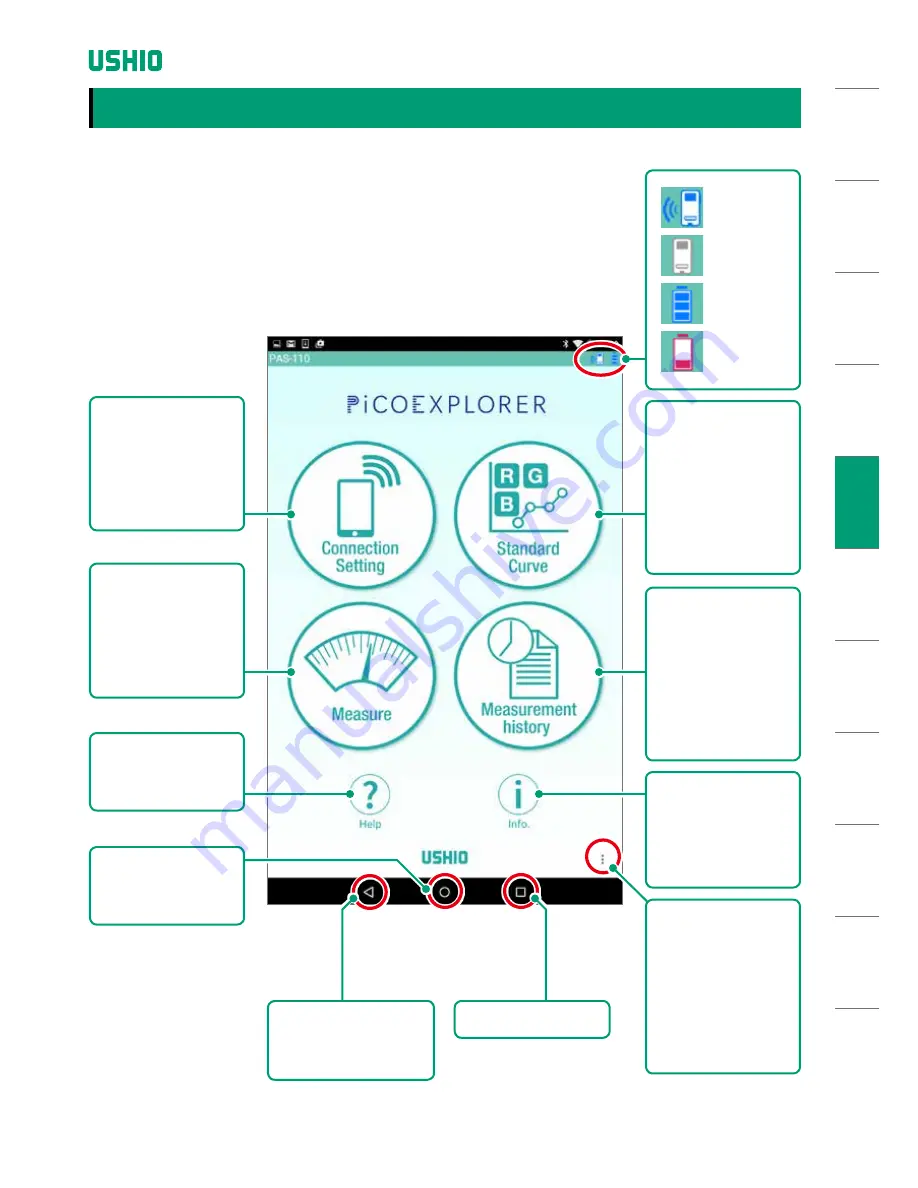
SA
FET
Y N
OTE
S
DE
VIC
E F
EATU
RE
S
HA
RD
W
ARE
PAC
KAG
E
HAR
DW
AR
E
CO
MP
ON
EN
TS
BAT
TER
Y
INS
ERT
ION
TAK
ING
ME
ASU
REME
NTS
OTH
ER S
CREE
NS
M
AIN
TEN
AN
CE
TRO
UB
LE-
SH
OOT
ING
W
AR
RAN
TY
AN
D
AF
TER
-SER
VIC
E
SPE
CIF
ICA
TIO
NS
Illustration 1: Top Screen
Draw Standard
Curve Button
Goes to the Draw
Standard Curve
Screen to allow
creation of a
standard calibration
curve (
P14
).
Measurement
History Button
Goes to the
Measurement
History Screen to
allow inspection of
previous
measurements (
P28
).
Info Button
Goes to the Info
Screen to show
current device status
(
P31
).
Measurement
Button
Goes to the
Measurement Screen
to take
measurements (
P26
).
Help Button
Goes to the Help
Screen (
P34
).
Connection
Setting Button
To connect to the
hardware unit, goes
to the connection
setting screen (
P12
).
Return Button
Go back to previous
screen.
App History Button
Home Button
Returns to the Home
Screen.
Bluetooth
Connection
Status
Unconnected
Battery
Voltage Level
OK
Battery
Voltage Level
Low
TAKING MEASUREMENTS
1. Using the Top Screen
The top screen displays the following buttons.
TAK
ING
ME
ASU
REME
NTS
Save Button
Moves to the Save
Screen (
P32
). On this
screen you can also
switch display
languages between
English and
Japanese.
11
Copyright © 2016, USHIO INC. All Rights Reserved.


























