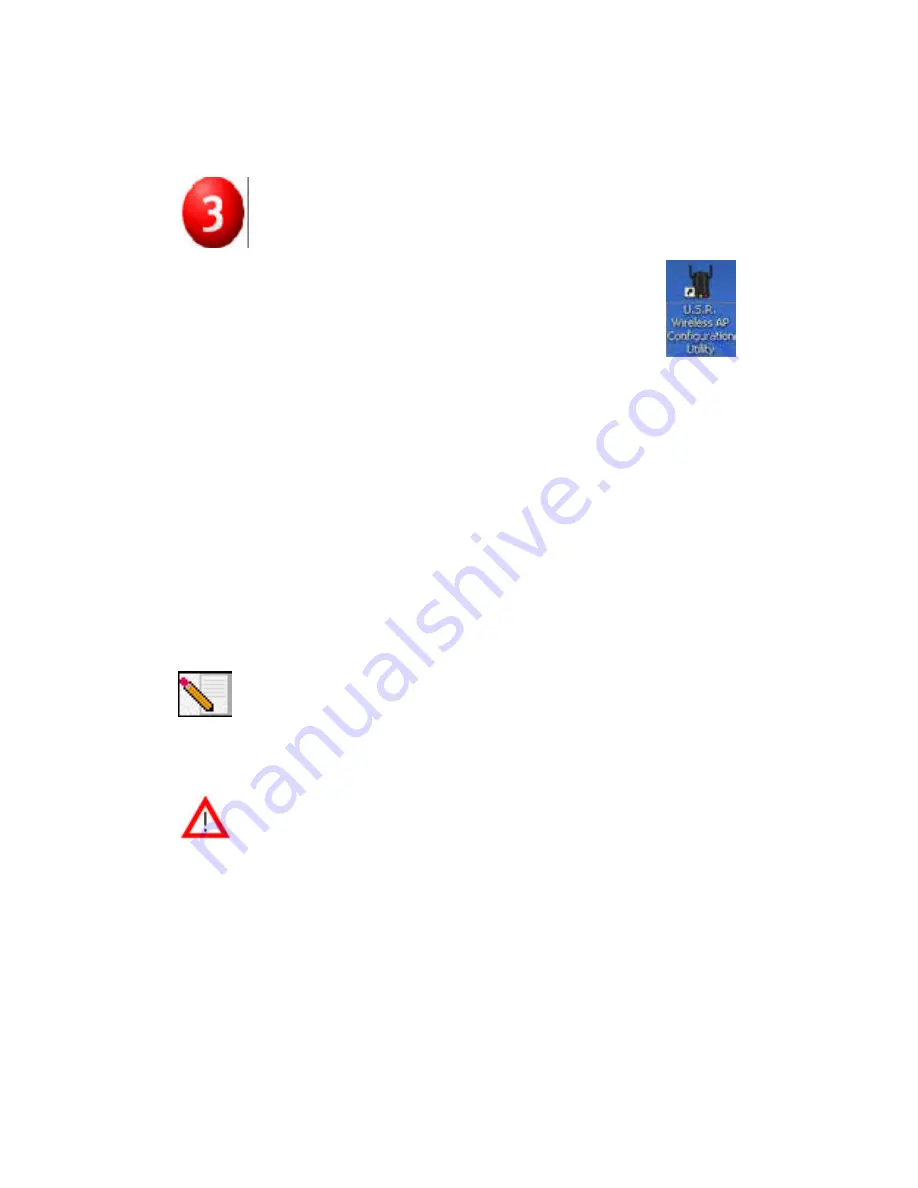
Verify detection of the 22 Mbps Wireless
Access Point
After the Wireless Access Point is installed, double-click the icon for
the Configuration Utility on your desktop. If the 22 Mbps Wireless
Access Point is correctly installed, the configuration information
will be displayed.
To verify that you are connecting to the correct Wireless Access Point, check the
MAC address. The MAC address is located on the bottom of the 22 Mbps
Wireless Access Point case and in the Link Information option of the Configura-
tion Utility.
When you have identified the correct Wireless Access Point, note the IP address
that is listed. Launch a Web browser on the computer that is physically
connected to the 22 Mbps Wireless Access Point. Enter the IP address for your
Wireless Access Point. This will open the Web Configuration Utility. There is no
default username or password, so just click
OK
when you are prompted.
When the Web Configuration Utility launches, you can change the information
about your wireless network. For more information about both Configuration
Utilities for the 22 Mbps Wireless Access Point, refer to the User Guide on the
Installation CD-ROM.
Note:
If you need to reset the Wireless Access Point at any time,
perform the following steps. Press in and hold the RESET button. While
holding in the RESET button, unplug the power adapter from the
Wireless Access Point and then plug it back in. Continue to hold the
RESET button for about five seconds to restore the factory default
settings. When this is performed, the PWR LED will blink.
Attention:
If you reset the Wireless Access Point, you will lose your
custom settings.
Congratulations!
You have finished installing your hardware and the
necessary software. You should now be able to connect your Wireless Access PC
Cards and PCI Adapters to the Wireless Access Point.
For more detailed information about the installation procedure, the Access
Point Web Configurator, Troubleshooting, and Technical Support, refer to the
User Guide on the Installation CD-ROM.
Printed in Taiwan




