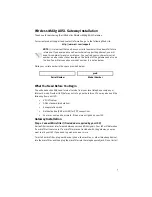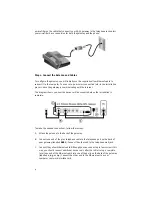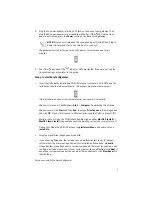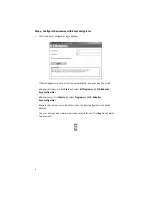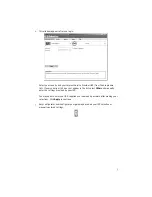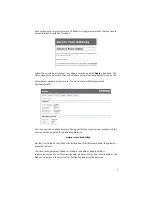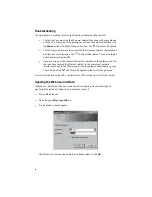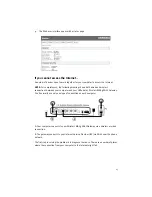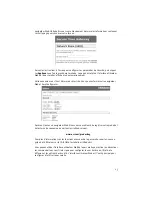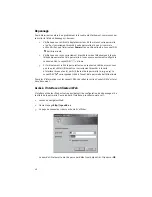16
1.
With a thin tool, such as a paper clip, press the
Reset
button on the back of the
gateway for at least five seconds.
2.
Wait about one or two minutes as the gateway restarts.
3.
Please restart your computer so that it will connect to the gateway.
4.
Try to access the gateway’s Web address at
http://192.168.1.1
If the gateway’s Web user interface still does not appear, the gateway may have failed.
Please contact USRobotics Customer Support. See the contact information later in this
document.
If the gateway’s Web user interface appears, please continue to
Step 3
.
Step 3: Can your Wireless
MAX
g ADSL Gateway connect to the Internet?
If you have a connection between your computer and your gateway, it’s likely that the
gateway is not connected to the Internet.
1.
Close your Web browser and run EasyConfigurator.
Windows Vista users
: Press
Start
, then select
All Programs
and
U.S. Robotics
EasyConfigurator
.
Windows users
: Press
Start
, then select
Programs
and
U.S. Robotics
EasyConfigurator
.
Macintosh and Linux users
: Double-click the
EasyConfigurator
icon on the desktop.
2.
Click
Status
at the top of the page, and check the value of the
Status
field.
Sample image of a gateway connected to the Internet:
Sample image of a gateway not connected to the Internet:
If the status is
CONNECTED
or
CONNECTED TO THE INTERNET
but you still cannot
access the Internet, please contact your ISP for assistance.
Otherwise, you need to configure your ADSL connection. Please click
Configuration
at the top of the EasyConfigurator window and refer to the instructions earlier in this
document (see
Step 4. Configure the Gateway with EasyConfigurator
) for how to
configure your ADSL connection.
Summary of Contents for 9108
Page 2: ......
Page 4: ......
Page 20: ...18 ...
Page 36: ...34 ...
Page 52: ...50 ...
Page 68: ...66 ...
Page 84: ...82 ...
Page 100: ...98 ...
Page 116: ...114 ...
Page 132: ...130 ...
Page 134: ......
Page 135: ......
Page 136: ...Printed in XXXXXX ...