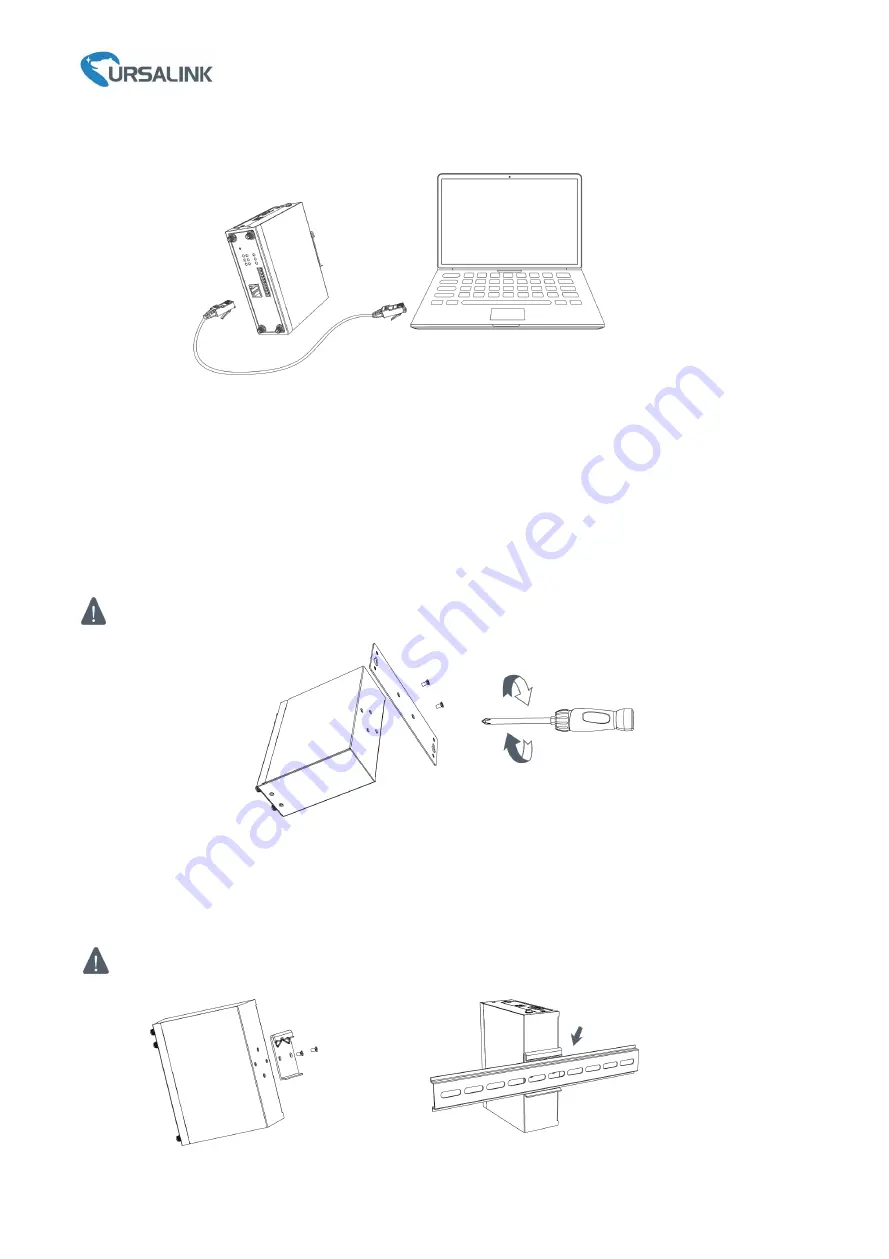
Ursalink UG87 Quick Start Guide
www.ursalink.com
7
3.3 Connect the UG87 to a Computer
3.4 Mount the gateway
The gateway can be placed on a desktop or mounted to a wall or a DIN rail.
3.4.1 Wall Mounting (Measured in mm)
Use 2 pieces of M3 × 6 flat head Phillips screws to fix the wall mounting kit to the gateway, and then use 2
pieces of M3 drywall screws to mount the gateway associated with the wall mounting kit on the wall.
Recommended torque for mounting is 1.0 N·m, and the maximum allowed is 1.2 N·m.
3.4.2 DIN Rail Mounting (Measured in mm)
Use 2 pieces of M3 × 6 flat head Phillips screws to fix the DIN rail to the gateway, and then hang the DIN rail
on the mounting bracket. It is necessary to choose a standard bracket.
Recommended torque for mounting is 1.0 N·m, and the maximum allowed is 1.2 N·m.
Summary of Contents for UG87-In
Page 1: ...1 UG87 In LoRaWAN Gateway Quick Start Guide Ursalink Technology Co Ltd ...
Page 19: ...Ursalink UG87 Quick Start Guide www ursalink com 18 ...
Page 21: ...Ursalink UG87 Quick Start Guide www ursalink com 20 C Add a new Profiles for the device ...
Page 23: ...Ursalink UG87 Quick Start Guide www ursalink com 22 END ...









































