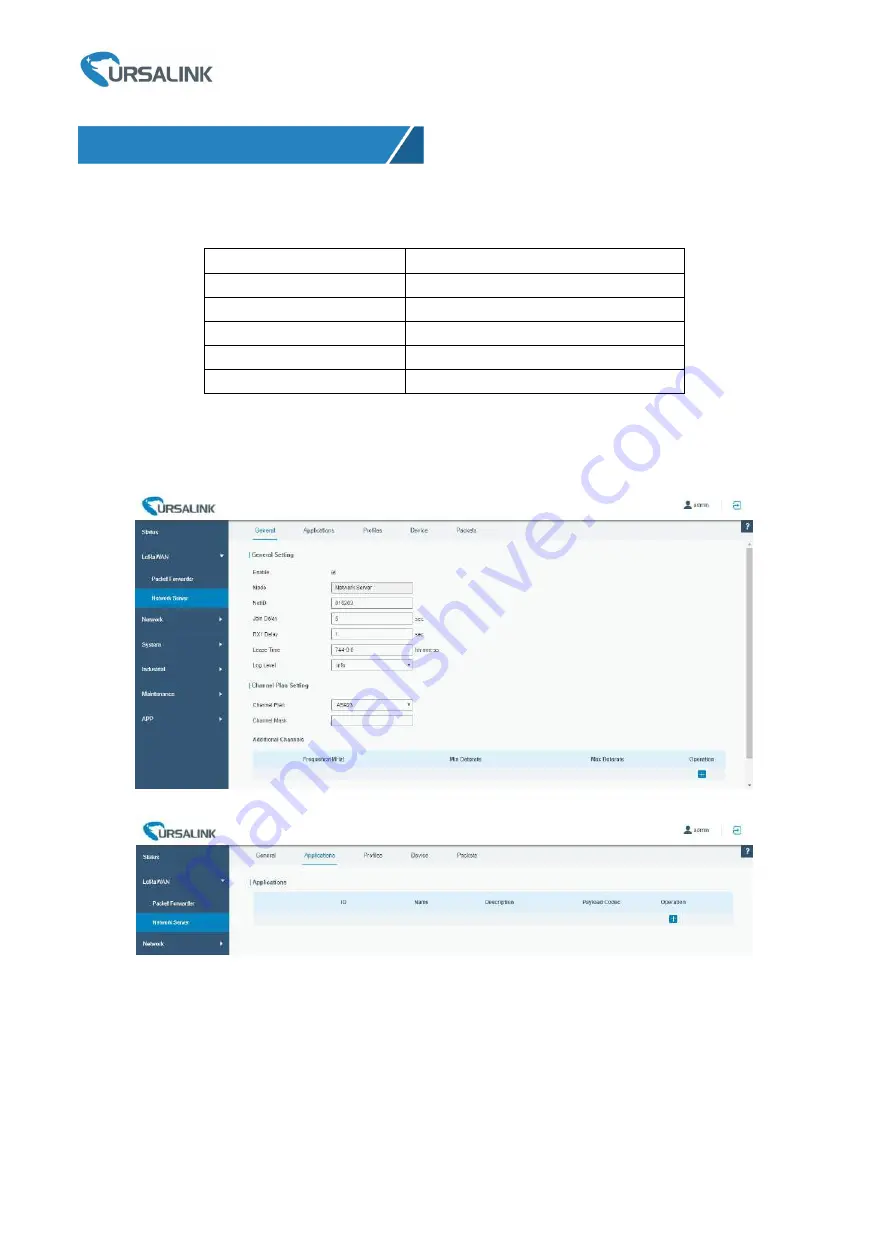
Ursalink UG87 Quick Start Guide
www.ursalink.com
19
Note
that only gateway with activated built-in Network Server version supports this function.
7.1 Node Parameters
Channel Plan
AS923
Frequency
923.4MHZ, 923.2MHZ
Join Type
OTAA
Device EUI
60C5A8FFFE0003F9
Application EUI
70B3D57ED0007AC2
App Key
1A98A25536993A882154B81551F18A76
7.2 Network Server Configuration
A. Click “LoRaWAN” → “Network Server” → “General” to configure the general setting.
Note
that the channel plan of the nodes and network server need to be the same.
B. Add a new Application
7. Network Server Testing
Summary of Contents for UG87-In
Page 1: ...1 UG87 In LoRaWAN Gateway Quick Start Guide Ursalink Technology Co Ltd ...
Page 19: ...Ursalink UG87 Quick Start Guide www ursalink com 18 ...
Page 21: ...Ursalink UG87 Quick Start Guide www ursalink com 20 C Add a new Profiles for the device ...
Page 23: ...Ursalink UG87 Quick Start Guide www ursalink com 22 END ...


















