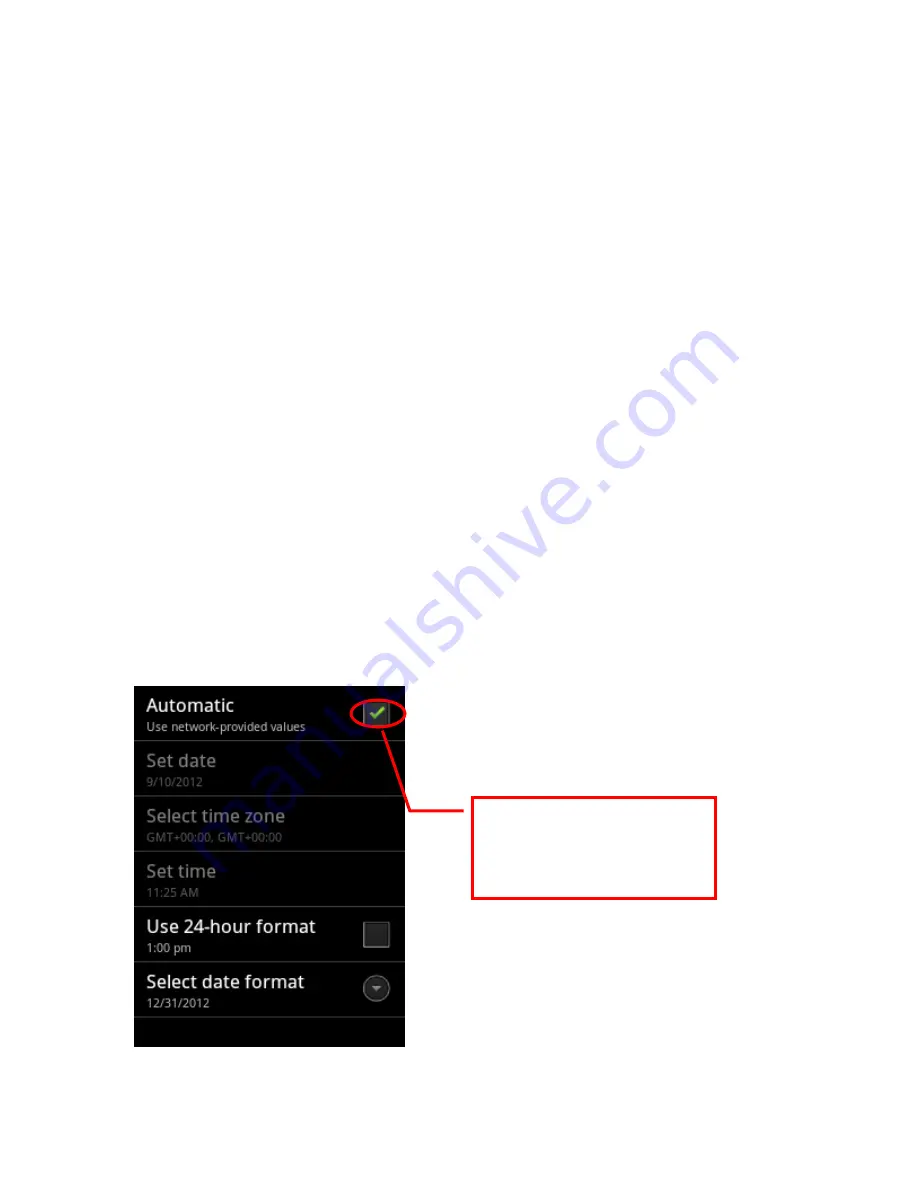
33
4) Select the contact information categories of information (such as phone
number and e-mail address), and then enter the contact information of the
corresponding category (scroll the page to view all categories)
6) Click on the class plus button to add multiple entries in the category. For
example: add unit phone number and residential telephone numbers. Click
the button to the left of the contact information for items, the menu
contains the preset label (such as mobile phones and unit phone number).
You can also click on the custom menu to create your own labels.
7) Click the Contacts icon to set the requested Contact emoticons. The
photos can be displayed next to the contact name in the contact list or
other applications.
8) After completing the settings, click Finish.
Setting Up
1. Time setting
Click on the menu button from the main screen
→
Settings
→
Date and
Time
Cancel the check icon
allows you to manually
set the date and time.









































